Word Walls have gained a lot of notoriety because of the many benefits. It provides students with a visual of key terms; however, once students leave the classroom, it may be difficult to remember these terms.

Why not create a virtual Word Wall for your students to use inside and outside of the classroom? Not only does it give students a visual representation of vocabulary terms, but it provides you with the opportunity to embed hyperlinks. This can provide another way of representing content through websites, images, and videos.
How Do I Create a Virtual Word Wall?
First, I would recommend that you visit Google Slides to create your Virtual Word Wall.
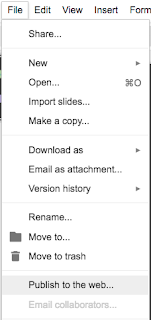 Next, I would recommend that you insert links over each vocabulary term. Simply highlight the term, choose the Insert Menu (or link icon), and paste a link to a video, website, or image.
Next, I would recommend that you insert links over each vocabulary term. Simply highlight the term, choose the Insert Menu (or link icon), and paste a link to a video, website, or image.Finally, when you are finished, I would recommend publishing your presentation. Simply visit the File Menu and choose Publish to the web. Here is a link to a sample presentation. This gets rid of the presenter notes section and makes it easier to click on hyperlinks.
To make life easier, add a new slide for each chapter (rather than creating a new presentation each time). This will provide you with an excellent review tool for the end of the school year.
Where Can I Store My Virtual Word Wall?
There are a variety of ways to share your Word Wall. Whether you want to give students a link, QR Code, place it on your website, or share a Google Doc with a hyperlink.
I like the idea of putting it in the About section of Google Classroom. This provides students with a quick and easy way to find it.






No comments:
Post a Comment