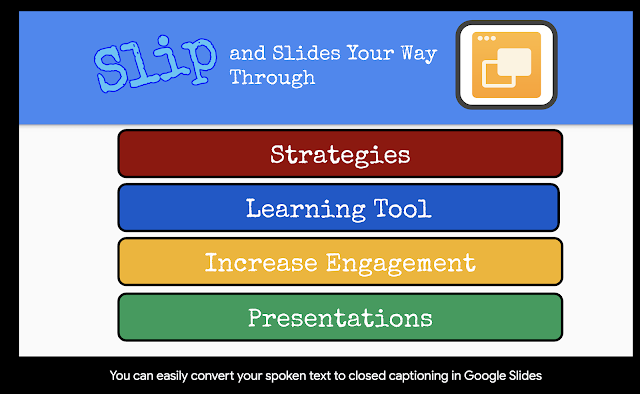How Does It Work?
First, put your presentation into presentation mode.
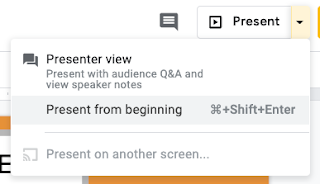
Second, move your cursor to the bottom-left corner of your screen to access a variety of presentation tools.

Next, allow Google Slides to have access to your device's camera.
Finally, start speaking and Google Slides will automatically take spoken language and convert it to closed captioning. Check out my sample below!