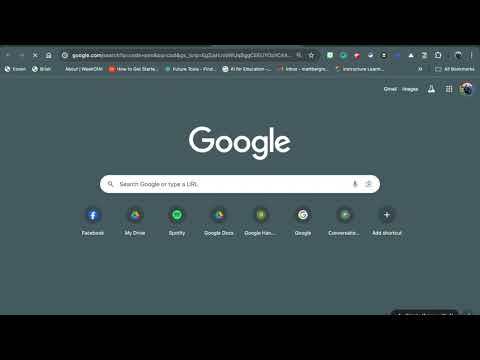If there is one thing that I have learned during the recent COVID-19 pandemic, it is the skill of using technology to collaborate across distances. What tech tools are available for students and staff to collaborate inside and outside of the classroom?
In one PD session that I recently gave, a participant told me about a free team collaboration tool called IdeaBoardz. This tool is amazingly powerful and simple! Participants can brainstorm ideas, gather information, reflect, and even retrospect. There are built-in tools for providing feedback in the form of "likes."
This could be the perfect tool for comparing and contrasting topics in a class, brainstorming PD ideas for the next faculty meeting, or ending class with a reflection.
How do you create your own IdeaBoardz? Check out my video below.