How do you view this data? Watch and find out!
What to Do in Just a Few - Data-based Decision Making with Edmodo?
The quiz feature in Edmodo has really changed the way that we use it. Students can now take quizzes and teachers can use the data to make decisions in the classroom. In the age of school accountability this is a great feature. Not only can teachers view the data, but students can as well. This may provide a great study tool for your students to see what they know and study what they don't.
How do you view this data? Watch and find out!
How do you view this data? Watch and find out!
What to Do in Just a Few (Edmodo Quizzes)
Edmodo is becoming a favorite tool of mine, because of its flexibility and how it has evolved over the past few years. In this first installment of "What to Do in Just a Few," we explore how to create an Edmodo quiz in just a few moments!
A New Year Means New Blog Features
Hello everyone. I wanted to let you know that my blog's address is changing to http://bergman-udl.blogspot.com/
Also, I am introducing a new feature to the blog called "What to Do in Just a Few," which is a 2 - 3 minute screencast showing you how to use some of the technologies that I write about in this blog.
As always, thank you for your support across the country!
Also, I am introducing a new feature to the blog called "What to Do in Just a Few," which is a 2 - 3 minute screencast showing you how to use some of the technologies that I write about in this blog.
As always, thank you for your support across the country!
Do you Learn Visual.ly ?
We live in an age where we are bombarded with information! How do we interpret all of this data? How do we make sense of it?
Brain research shows us that our students need options on how they perceive information and interpret data. This allows students to gain a deeper understanding of material. Let's be honest...data is not the most interesting thing in the world. Why do you think that newspapers and magazines often turn to infographics for easier reader interpretation? It makes it easier for readers to comprehend and fathom the information presented.
Visual.ly is a site devoted to exploring, sharing, and creating infographics. I really like the ability to search for a particular topic and have several infographics to choose from. For instance, I am currently teaching a unit on product safety in one of my business classes. I simply searched infographics and came up with several interesting graphics on Toy Recalls, Recalls over the Past 3 Months, and the Largest Vehicle Recalls in History.
The site is new, but its partners are impressive. National Geographic and CNN Money lead the list. The only way to find out if you can use it is to...well use it. It's as simple as a Google search!
Brain research shows us that our students need options on how they perceive information and interpret data. This allows students to gain a deeper understanding of material. Let's be honest...data is not the most interesting thing in the world. Why do you think that newspapers and magazines often turn to infographics for easier reader interpretation? It makes it easier for readers to comprehend and fathom the information presented.
Visual.ly is a site devoted to exploring, sharing, and creating infographics. I really like the ability to search for a particular topic and have several infographics to choose from. For instance, I am currently teaching a unit on product safety in one of my business classes. I simply searched infographics and came up with several interesting graphics on Toy Recalls, Recalls over the Past 3 Months, and the Largest Vehicle Recalls in History.
The site is new, but its partners are impressive. National Geographic and CNN Money lead the list. The only way to find out if you can use it is to...well use it. It's as simple as a Google search!
Instead of Showing A Toy Story, Show Something Educational Before Break
 Ah yes! The holiday season is upon us and that causes many educators to turn to their old favorites....Toy Story, The Santa Clause, and don't forget Schwarzenegger in Jingle All the Way. Why do we turn to these films? Because our students have checked out several days (if not weeks) before Holiday break. My challenge to you is...why not show something that they can learn from?
Ah yes! The holiday season is upon us and that causes many educators to turn to their old favorites....Toy Story, The Santa Clause, and don't forget Schwarzenegger in Jingle All the Way. Why do we turn to these films? Because our students have checked out several days (if not weeks) before Holiday break. My challenge to you is...why not show something that they can learn from?Don't you just love the evolution of the Internet? I remember back in the old days, if I wanted to show my students a film, I would often have to drive to the video store, rent it (usually with my own money), and have to have it back within a week. Top Documentary Films.com is a site that streams top documentaries from all different types of subject areas:
- Art and Artists - containing films on Michelangelo, Beethoven, and Picasso.
- 9-11 - containing a large variety of films on the day that changed America
- Biography - containing films on Bill Gates, Bill Clinton and even Curt Cobain.
- Economics - containing films on Enron, Supermarket Secrets, etc.
None of the audio/visual content is hosted on the site, therefore sites like GoogleVideo and YouTube contain the full lengths versions of the documentaries.
Check Out New Blog Feature
For those who have been faithful followers of my blog, I want to give you an opportunity to use a valuable UDL resource developed by the postings over the past year. Simply click the tabs above to get free resources for:
- Principle 1 - Multiple Means of Representation
- Principle 2 - Multiple Means of Action and Expression
- Principle 3 - Multiple Means of Engagement
If you are not familiar with Universal Design for Learning or its Guidelines, check out the following resources:
or
FotoFlexer
The other day I came across an excellent photo editor site called FotoFlexer, which allows you to edit your photos online for free!You can easily upload photos from your computer or sites like Picasa, Photobucket, and Flicker.
 I really like the fact that you don't need a username and account to play around and edit photos. You may want to sign up for the extra features and ability to save your photos, but this may provide you an excellent way of letting your students create without being bombarded with another password. I also like the fact that you can save photos back to your computer as either a JPEG or PNG file. There are numerous effects, ways to decorate, animations, ways or distorting or manipulating text.
I really like the fact that you don't need a username and account to play around and edit photos. You may want to sign up for the extra features and ability to save your photos, but this may provide you an excellent way of letting your students create without being bombarded with another password. I also like the fact that you can save photos back to your computer as either a JPEG or PNG file. There are numerous effects, ways to decorate, animations, ways or distorting or manipulating text.
How could I use this for UDL?
Vocabulary is always a difficult thing to teach, because our kids are often bombarded with it throughout the day or just plain don't remember the terms. FotoFlexer could provide another way of representing terms, increasing retention for our students. For example, students could create a PowerPoint Presentation with the term, definition, and an edited photo that they created, which would define the term.
Don't have the ability to use computers? Just being able to "create" a visual example of a vocabulary term not only provides multiple means of representation, but it also provides another way of engaging or hooking students with content.
 I really like the fact that you don't need a username and account to play around and edit photos. You may want to sign up for the extra features and ability to save your photos, but this may provide you an excellent way of letting your students create without being bombarded with another password. I also like the fact that you can save photos back to your computer as either a JPEG or PNG file. There are numerous effects, ways to decorate, animations, ways or distorting or manipulating text.
I really like the fact that you don't need a username and account to play around and edit photos. You may want to sign up for the extra features and ability to save your photos, but this may provide you an excellent way of letting your students create without being bombarded with another password. I also like the fact that you can save photos back to your computer as either a JPEG or PNG file. There are numerous effects, ways to decorate, animations, ways or distorting or manipulating text.How could I use this for UDL?
Vocabulary is always a difficult thing to teach, because our kids are often bombarded with it throughout the day or just plain don't remember the terms. FotoFlexer could provide another way of representing terms, increasing retention for our students. For example, students could create a PowerPoint Presentation with the term, definition, and an edited photo that they created, which would define the term.
Don't have the ability to use computers? Just being able to "create" a visual example of a vocabulary term not only provides multiple means of representation, but it also provides another way of engaging or hooking students with content.
No Money for Field Trips? Visit an Art Museum Without Leaving Your Classroom
Art has played such an important role in history. It has influenced rulers, social reforms, and led revolutions. Not only has it played an important role in history, but it is very closely linked to many of the subject areas that we teach in our schools today. Yet, due to budget cuts, it is one of the first programs to go.
Not to get into a debate about the importance of the arts, but I would like to give you a way to share those historical paintings with your students without leaving the classroom. Google's Art Project provides a way of representing the important works of history all from your computer. This site is very UDL friendly! Why do you ask?
How could I use this in my classroom?
Imagine that you are a history teacher and you are beginning a unit on Communism. As students walk through your room, they see a painting of Red Square in Moscow on your projector screen. You begin class by having students write a response the writing prompt on your board about the painting. This gives students a chance to write their ideas down.
 After a few moments, you have students share their responses with a partner in the room, providing students with a way to verbally express themselves (multiple means of action and expression). This leads to a discussion about the painting. You use the zoom feature to zoom in on important pieces of the painting (multiple means of representation).
After a few moments, you have students share their responses with a partner in the room, providing students with a way to verbally express themselves (multiple means of action and expression). This leads to a discussion about the painting. You use the zoom feature to zoom in on important pieces of the painting (multiple means of representation).
This leads to the lesson, which you talk about the significance of Red Square and what it meant to the communist movement. You teach by sharing video clips, a PowerPoint, and a guided note outline (multiple means of representation).
Near the end of your lesson, you provide students with an opportunity to explore the Tretyakov State Gallery in Moscow, Russia. Maybe you have laptops or computer in your classroom or maybe you don't. If you do have computers, you ask students to navigate through the museum and find another painting that most signifies the communist movement (multiple means of action and expression). Maybe you provide links for students to research at home or on their cell phone. This may not work in many districts, due to the fact that some of our kids may not have computer access.
Maybe you don't have laptops or computers in your classroom. Maybe you navigate through the museum on your screen and show students 2 pre-selected paintings that relate the communist movement (multiple means of action and expression).
Whatever your situation, because you know your kids better than I do, you decide to have students do a writing assignment about this selected painting and how it relates to the class discussion earlier that day (multiple means of action and expression).
Not to get into a debate about the importance of the arts, but I would like to give you a way to share those historical paintings with your students without leaving the classroom. Google's Art Project provides a way of representing the important works of history all from your computer. This site is very UDL friendly! Why do you ask?
- Click on any painting of your choice and you have the ability to zoom in and zoom out, customizing the display of information (Checkpoint 1.1). This is perfect for students with disabilities, but it is also a great tool for your students to analyze a painting even further.
- The Create an Art Collection feature, gives you the opportunity create your own collection of paintings from Google's 1000+ artworks. You can create your own customized views and personalize the artworks with adding comments.
- Google also gives you the ability to use its Street View technology (very popular on Google Maps) to navigate through some of the world's most famous art museums. This is a great way of providing your students with options for learning, proving them with ways to respond and navigate through material (Checkpoint 4.1).
How could I use this in my classroom?
Imagine that you are a history teacher and you are beginning a unit on Communism. As students walk through your room, they see a painting of Red Square in Moscow on your projector screen. You begin class by having students write a response the writing prompt on your board about the painting. This gives students a chance to write their ideas down.
 After a few moments, you have students share their responses with a partner in the room, providing students with a way to verbally express themselves (multiple means of action and expression). This leads to a discussion about the painting. You use the zoom feature to zoom in on important pieces of the painting (multiple means of representation).
After a few moments, you have students share their responses with a partner in the room, providing students with a way to verbally express themselves (multiple means of action and expression). This leads to a discussion about the painting. You use the zoom feature to zoom in on important pieces of the painting (multiple means of representation). This leads to the lesson, which you talk about the significance of Red Square and what it meant to the communist movement. You teach by sharing video clips, a PowerPoint, and a guided note outline (multiple means of representation).
Near the end of your lesson, you provide students with an opportunity to explore the Tretyakov State Gallery in Moscow, Russia. Maybe you have laptops or computer in your classroom or maybe you don't. If you do have computers, you ask students to navigate through the museum and find another painting that most signifies the communist movement (multiple means of action and expression). Maybe you provide links for students to research at home or on their cell phone. This may not work in many districts, due to the fact that some of our kids may not have computer access.
Maybe you don't have laptops or computers in your classroom. Maybe you navigate through the museum on your screen and show students 2 pre-selected paintings that relate the communist movement (multiple means of action and expression).
Whatever your situation, because you know your kids better than I do, you decide to have students do a writing assignment about this selected painting and how it relates to the class discussion earlier that day (multiple means of action and expression).
Need Help Getting Started with iPads?
The holiday season is approaching and many of us have that "have-to-have" item on our list. The iPad. There has been a tremendous amount of attention given to the iPad, particularly in education. Everyone has to have one. Everyone needs one. We want them in our classrooms for all of our kids.
 But once you get one, what do you do with it?Many of us are lost when it comes to how they work and apply to education. Here are some good resources to use when it comes to using them in your classroom:
But once you get one, what do you do with it?Many of us are lost when it comes to how they work and apply to education. Here are some good resources to use when it comes to using them in your classroom:
 But once you get one, what do you do with it?Many of us are lost when it comes to how they work and apply to education. Here are some good resources to use when it comes to using them in your classroom:
But once you get one, what do you do with it?Many of us are lost when it comes to how they work and apply to education. Here are some good resources to use when it comes to using them in your classroom:- Getting Started with iPads is a good site to learn the tips and tricks needed to operate one and use in the classroom.
- Special Education Aps gives you all the information that you need to enhance the learning experience for our kids who struggle with learning.
- Learning and Teaching with iPads Blog is a great way to connect with other educators on how to use the iPad in the classroom.
- iPod and iPad Resources for Pre-K-12 teachers. This Livebinder contains a variety of resources to enhance your learning experiences.
There are literally thousands of different sites, blogs, etc. devoted to the iPad and education. These are some of the best that stood out to me.
Move Over Brittanica and Make Room for Life
Recently I came across a very impressive resource called the Encyclopedia of Life (EOL), an online encyclopedia collection of information about all living things on Earth. EOL was started in 2007 with the impressive task of "providing a webpage for every living species." How are they doing it? They have created a trusted online community where information is freely exchanged and made available to anyone and everyone.
 After exploring the site, I began to realize this is a great tool for science teachers who want to design a lesson that will impact all kinds of learning styles (UDL). For example, imagine that you are a teacher who is taking the opportunity to teach your students about your local habitat. You may begin by having students research a specific plant or animal on EOL. Students can learn the scientific name, habitat and ecology information, population, diet, etc.
After exploring the site, I began to realize this is a great tool for science teachers who want to design a lesson that will impact all kinds of learning styles (UDL). For example, imagine that you are a teacher who is taking the opportunity to teach your students about your local habitat. You may begin by having students research a specific plant or animal on EOL. Students can learn the scientific name, habitat and ecology information, population, diet, etc.
Multiple Means of Representation:
Sometimes reading does not "connect all of the dots" for our students. This site provides multimedia clips in the forms of video, audio, and maps, providing another way of representing material for our visual and auditory learners. There are filters available, which makes navigating the different resources easier. Many of the maps are powered by Google, which gives students an opportunity to interact and "zoom in" on the natural environment of plants and animals.
Multiple Means of Action / Expression:
We've talked about the visual and auditory learners, but we are forgetting about your hands on learners! EOL has an activities section that contains a variety of hands on learning activities for our students to deepen their understanding. Imagine that you are teaching this lesson and use the Field Guide activity. This allows you to print out and create your own field guides, which could be used to help students explore their own back yard.
Multiple Means of Engagement:
When we are trying to create "expert" learners, we need to give students a chance to reflect on what they have learned, ask more questions, and make more connections. Some of your students may want to write a traditional paper in Microsoft Word or on a piece of notebook paper. However, EOL offers a way to for students to "reflect and connect" with other learners and experts. Simply by clicking the Community tab, students will be able to ask questions of experts of other EOL members who share the same interests or expertise. Obviously this should not be an option for some of our students!
When our students are able to connect with different ways of representing material, expressing their knowledge, and engaging with content, we are creating a successful lesson or unit. No matter what format you use, incorporating the elements of UDL can enhance any type of lesson plan format!
 After exploring the site, I began to realize this is a great tool for science teachers who want to design a lesson that will impact all kinds of learning styles (UDL). For example, imagine that you are a teacher who is taking the opportunity to teach your students about your local habitat. You may begin by having students research a specific plant or animal on EOL. Students can learn the scientific name, habitat and ecology information, population, diet, etc.
After exploring the site, I began to realize this is a great tool for science teachers who want to design a lesson that will impact all kinds of learning styles (UDL). For example, imagine that you are a teacher who is taking the opportunity to teach your students about your local habitat. You may begin by having students research a specific plant or animal on EOL. Students can learn the scientific name, habitat and ecology information, population, diet, etc.Multiple Means of Representation:
Sometimes reading does not "connect all of the dots" for our students. This site provides multimedia clips in the forms of video, audio, and maps, providing another way of representing material for our visual and auditory learners. There are filters available, which makes navigating the different resources easier. Many of the maps are powered by Google, which gives students an opportunity to interact and "zoom in" on the natural environment of plants and animals.
Multiple Means of Action / Expression:
We've talked about the visual and auditory learners, but we are forgetting about your hands on learners! EOL has an activities section that contains a variety of hands on learning activities for our students to deepen their understanding. Imagine that you are teaching this lesson and use the Field Guide activity. This allows you to print out and create your own field guides, which could be used to help students explore their own back yard.
Multiple Means of Engagement:
When we are trying to create "expert" learners, we need to give students a chance to reflect on what they have learned, ask more questions, and make more connections. Some of your students may want to write a traditional paper in Microsoft Word or on a piece of notebook paper. However, EOL offers a way to for students to "reflect and connect" with other learners and experts. Simply by clicking the Community tab, students will be able to ask questions of experts of other EOL members who share the same interests or expertise. Obviously this should not be an option for some of our students!
When our students are able to connect with different ways of representing material, expressing their knowledge, and engaging with content, we are creating a successful lesson or unit. No matter what format you use, incorporating the elements of UDL can enhance any type of lesson plan format!
Making Word Walls A Part of Your Classroom
Our students are learning, reading, and interacting with content in so many different ways each day. Yet, how much time do we spend on developing vocabulary? Do we expect our kids to "know" it from either reading the book or listening to us. It may not be happening. There is a major emphasis on the development of vocabulary skills in education today. From professional development to graduate courses to initiatives...all are talking about it. Why? Because our students need to be able to understand vocabulary to understand what they are reading.
 This has brought up the importance of developing Word Walls in our classrooms, which is a visual representation of important terms for the unit or chapter . Word Walls not only emphasize "seeing" the word, but also it encourages students to "listen" for and "use" it. Simply put, they offer multiple ways of representing and expressing the meaning of vocabulary terms.
This has brought up the importance of developing Word Walls in our classrooms, which is a visual representation of important terms for the unit or chapter . Word Walls not only emphasize "seeing" the word, but also it encourages students to "listen" for and "use" it. Simply put, they offer multiple ways of representing and expressing the meaning of vocabulary terms.
What are the limitations of Word Walls? One of the biggest limitations may be shear space. It's difficult to find the space in our classrooms today. Another limitation is the fact that students cannot "take the wall with them." Here are some ways to use the concept of a Word Wall, when you space is limited or you just want to try something different:
 This has brought up the importance of developing Word Walls in our classrooms, which is a visual representation of important terms for the unit or chapter . Word Walls not only emphasize "seeing" the word, but also it encourages students to "listen" for and "use" it. Simply put, they offer multiple ways of representing and expressing the meaning of vocabulary terms.
This has brought up the importance of developing Word Walls in our classrooms, which is a visual representation of important terms for the unit or chapter . Word Walls not only emphasize "seeing" the word, but also it encourages students to "listen" for and "use" it. Simply put, they offer multiple ways of representing and expressing the meaning of vocabulary terms.What are the limitations of Word Walls? One of the biggest limitations may be shear space. It's difficult to find the space in our classrooms today. Another limitation is the fact that students cannot "take the wall with them." Here are some ways to use the concept of a Word Wall, when you space is limited or you just want to try something different:
- EdHelper Word Wall Maker - gives teachers the opportunity to develop a word wall in a Microsoft Word document. It is a great tool for foreign language teachers too! Why? It gives you the opportunity to place two words on the wall (1 in English and the other in ____ with a picture).
- Free Word Wall Editor - is a great site with pre-generated vocabulary terms, which are ready to print. Foreign language teachers may find this site very useful, because there are several pre-generated lists for students learning a language!

Sites like Glogster may also be a helpful and creative alternative for sharing vocabulary terms with students, allowing them to actually "take the wall with them."
QR Codes in Education
The other day I was hungry, so I walked over to the counter and grabbed a banana. To my surprise, I noticed a new sticker next to the Chiquita Banana sticker. It was a funny looking thing called a QR code. You can't go anywhere these days without seeing them on business cards, products, and yet many people are unaware of what these things look like.
QR stands for Quick Response Code, which is essentially a bar code that you can use to access websites, videos, etc. on your SmartPhone. Many of our students have SmartPhones to begin with. Why not provide a QR Code for students to access your class website, extra study materials, etc.?
QR Codes are so easy to create. You can go to websites like Goqr.me or Create QR Code. Simply generate the code and copy and paste into a worksheet. This may be a great way for students to access extra materials for your class.
One teacher that I know provides students with a homework assignment that contains both a website link and a QR code. She used QR Codes as a way to engage students and motivate them to access materials outside of the classroom. She found that more students were doing homework and learning material outside of the classroom. Why? Simply, because they could access material from the computer in their pocket - a cell phone.
QR stands for Quick Response Code, which is essentially a bar code that you can use to access websites, videos, etc. on your SmartPhone. Many of our students have SmartPhones to begin with. Why not provide a QR Code for students to access your class website, extra study materials, etc.?
QR Codes are so easy to create. You can go to websites like Goqr.me or Create QR Code. Simply generate the code and copy and paste into a worksheet. This may be a great way for students to access extra materials for your class.
One teacher that I know provides students with a homework assignment that contains both a website link and a QR code. She used QR Codes as a way to engage students and motivate them to access materials outside of the classroom. She found that more students were doing homework and learning material outside of the classroom. Why? Simply, because they could access material from the computer in their pocket - a cell phone.
Instead or Re-teaching....Why Not "Re"-Cord?
 A few months back, I had met a math teacher who was teaching in a new way. He would record his lesson using screen recording software ahead of time. When students arrived, he would press play and change roles. Instead of the teacher, he would shift into a support role with students. He then places these video clips on a website that he developed, so that students can access it later in the evening. I thought it was a brilliant idea.
A few months back, I had met a math teacher who was teaching in a new way. He would record his lesson using screen recording software ahead of time. When students arrived, he would press play and change roles. Instead of the teacher, he would shift into a support role with students. He then places these video clips on a website that he developed, so that students can access it later in the evening. I thought it was a brilliant idea.Many teachers are already teaching this way, using sites like Khan Academy. Khan Academy is great, but its subject matter is pretty limited to math, history, art, and science.
What if what I teach isn't available? You may want to consider using a screen recording site like Screencast-O-Matic, which allows you to record your voice and computer screen in just a few simple clicks. There is no software to download and it's pretty easy to use.
 I teach Accounting and often have a difficult time finding tutorials online. Many of my students are absent on a daily basis, which makes me have to re-teach material everyday. I have found that this tool helps cut down on the amount of time that I have to spend "re-teaching," so that I have more time teaching that day's subject matter.
I teach Accounting and often have a difficult time finding tutorials online. Many of my students are absent on a daily basis, which makes me have to re-teach material everyday. I have found that this tool helps cut down on the amount of time that I have to spend "re-teaching," so that I have more time teaching that day's subject matter. Why Even Bother?
We know that learning is becoming a 24-7-365 business. Students need to have access to information beyond the school day. If our students are anything like me, they may need to see, hear, or read it a few times to understand it. Creating screencasts provides a way of scaffolding information for students to develop fluency and a better understanding of material (Principle 2 of UDL - Multiple Means of Action and Expression).
Directions? You're Posting About Directions? Directions? Really?
I don't know about you, but I have noticed that the "honeymoon" period is over in my classroom. My students have revealed their true selves! Can you believe that they don't pay attention to the directions I have projected on my computer screen or written on the board? Notice that I'm being sarcastic :) ?
Depending on the type of directions that you are writing on the board, you may be able to get away with just using a picture or pictures to describe the task. For example, the other day I didn't want my students to log onto their computers. When I have written the instructions on the board, it is often ignored! The other day I tried something new. I put a "No Computers" sign (see picture) on my board. Can you imagine my excitment when my students actually got it? Usually there are about 3 to 4 students who just don't understand or look at the directions. Imagine my excitement when every single student got it!
 I tried taking this a step further when I needed my students to open up their PowerPoint projects up to start peer editing. Once again it worked! As students were walking into my room, they made it a game to see who could recognize the message first. Then they started quizzing their friends if they "got it."
I tried taking this a step further when I needed my students to open up their PowerPoint projects up to start peer editing. Once again it worked! As students were walking into my room, they made it a game to see who could recognize the message first. Then they started quizzing their friends if they "got it."
I know you may be thinking, why is this guy writing about this? The reason why I write this is because sometimes you need to switch things up every once and awhile to keep your students engaged and paying attention. This is a very low tech way of having some fun with students who are ready for upcoming holiday breaks!
Something as simple as using pictures to represent simple directions may work. NOTE: I wouldn't recommend doing this all of the time (because it loses its purpose) or for complex instructions (because students may become confused).
Depending on the type of directions that you are writing on the board, you may be able to get away with just using a picture or pictures to describe the task. For example, the other day I didn't want my students to log onto their computers. When I have written the instructions on the board, it is often ignored! The other day I tried something new. I put a "No Computers" sign (see picture) on my board. Can you imagine my excitment when my students actually got it? Usually there are about 3 to 4 students who just don't understand or look at the directions. Imagine my excitement when every single student got it!
 I tried taking this a step further when I needed my students to open up their PowerPoint projects up to start peer editing. Once again it worked! As students were walking into my room, they made it a game to see who could recognize the message first. Then they started quizzing their friends if they "got it."
I tried taking this a step further when I needed my students to open up their PowerPoint projects up to start peer editing. Once again it worked! As students were walking into my room, they made it a game to see who could recognize the message first. Then they started quizzing their friends if they "got it." I know you may be thinking, why is this guy writing about this? The reason why I write this is because sometimes you need to switch things up every once and awhile to keep your students engaged and paying attention. This is a very low tech way of having some fun with students who are ready for upcoming holiday breaks!
Something as simple as using pictures to represent simple directions may work. NOTE: I wouldn't recommend doing this all of the time (because it loses its purpose) or for complex instructions (because students may become confused).
Edmodo's Electronic Backpack
Yesterday I was strolling around my room to check how students were doing on a project and I noticed one of my students doing something rather unique in Edmodo. I had asked my students to find a current event article for an assignment in class. They had to save the link in their favorites folder on their computer or simply copy and paste it into a Word document. This severely limited their ability to access material outside of their computer in the classroom or outside of the school network. UDL is all about providing flexible tools for students to use to benefit their learning experience.
One student was using Edmodo to do this assignment. I was curious, so I asked him about what he was doing. I've been using Edmodo for about 2 years now and I never knew about the Electronic Backpack feature available for students. My student explained to me that he's been using this tool for quite awhile. Boy did I feel dumb!

The Backpack feature is a way for students to save links in Edmodo's Library Tab, giving them the opportunity to organize their links by category, subject area, or interest. There is also a feature for sharing library contents with students. With social bookmarking sites like Delicious struggling to keep inappropriate content out of its site, this may be a great alternative. It also prevents you from needing to use multiple sites to create content, submit assignments, and share links. I even wrote last week about its new Quiz feature!
Creating expert learners requires taking the time to develop a student's ability to plan, develop, and organize information. When our students can access their links from anywhere at anytime, it can provide ways for our students to learn more efficiently and effectively. Why? Because their time isn't being wasted searching for that link from earlier today and they can access it anytime and anywhere.
One student was using Edmodo to do this assignment. I was curious, so I asked him about what he was doing. I've been using Edmodo for about 2 years now and I never knew about the Electronic Backpack feature available for students. My student explained to me that he's been using this tool for quite awhile. Boy did I feel dumb!

The Backpack feature is a way for students to save links in Edmodo's Library Tab, giving them the opportunity to organize their links by category, subject area, or interest. There is also a feature for sharing library contents with students. With social bookmarking sites like Delicious struggling to keep inappropriate content out of its site, this may be a great alternative. It also prevents you from needing to use multiple sites to create content, submit assignments, and share links. I even wrote last week about its new Quiz feature!
Creating expert learners requires taking the time to develop a student's ability to plan, develop, and organize information. When our students can access their links from anywhere at anytime, it can provide ways for our students to learn more efficiently and effectively. Why? Because their time isn't being wasted searching for that link from earlier today and they can access it anytime and anywhere.
A Search Engine for your Students!
 Imagine that you have a research project for your students. You would love to just use regular books and encyclopedias. However, you realize that in the digital age this is starting to become tougher. So you reluctantly turn to the Internet and have your students perform "Google" searches. When they do this, they will be bombarded with irrelevent material from Wikipedia and other non-productive sites.
Imagine that you have a research project for your students. You would love to just use regular books and encyclopedias. However, you realize that in the digital age this is starting to become tougher. So you reluctantly turn to the Internet and have your students perform "Google" searches. When they do this, they will be bombarded with irrelevent material from Wikipedia and other non-productive sites. Why use Sweetsearch? This is a great tool to help students find information faster. Yes, we do need to teach our students how to filter out irrelevant results. But there are times when less time should be wasted on searching and more time should be spent on learning. In the digital age that we live in, our students are bombarded with websites, blogs, etc. Why not help them develop into "expert learners" with this simple tool?
Below are links to SweetSearch's other important features:
- SweetSearch Web Research Tutorial Teaches Web Research Skills to Educators and Students
- SweetSearch4Me is our search engine for emerging learners.
- SweetSearch2Day is where students Learn Something New Every Day.
- SweetSearch Biographies for profiles of 1,000+ significant people.
- SweetSearch Social Studies for our best social studies content.
TRELLO
My Marketing students have been working together over the past couple of weeks to develop a sports drink. There are two objectives: 1) create an actual product and 2) develop a marketing plan for the product. Over the past couple of weeks, there has been an unbelievable amount of paperwork.
Today, I was stumbling across ideas on how I could make this project better. How could I get my students to collaborate and share multiple documents, pictures, etc. I came across a site called Trello - which is an unbelievable tool to promote collaboration and project management.
What is it?
Trello is a project board website, where you can assign and manage tasks, documents, etc. from a project board. What is a project board? It's just a collection of what Trello calls "lists." Lists are almost like filing cabinets to put stuff in. It's just a simple way to categorize things.
What do you put inside of filing cabinets? Usually files. Trello allows you to create "cards" (aka files), which give you the opportunity to add comments, votes, pictures, documents, etc. You can easily move each "card" by clicking and dragging it to another "list."
I really like that you can easily assign tasks to other people simply by clicking on their name icon and dragging it to the "card" you want them to work on. I think that this could be another excellent tool to give our high school and possibly middle school students to use. Try it out and see if it works.
Today, I was stumbling across ideas on how I could make this project better. How could I get my students to collaborate and share multiple documents, pictures, etc. I came across a site called Trello - which is an unbelievable tool to promote collaboration and project management.
What is it?
Trello is a project board website, where you can assign and manage tasks, documents, etc. from a project board. What is a project board? It's just a collection of what Trello calls "lists." Lists are almost like filing cabinets to put stuff in. It's just a simple way to categorize things.
What do you put inside of filing cabinets? Usually files. Trello allows you to create "cards" (aka files), which give you the opportunity to add comments, votes, pictures, documents, etc. You can easily move each "card" by clicking and dragging it to another "list."
I really like that you can easily assign tasks to other people simply by clicking on their name icon and dragging it to the "card" you want them to work on. I think that this could be another excellent tool to give our high school and possibly middle school students to use. Try it out and see if it works.
New Edmodo Feature Could Change the Way You Teach!
Within the past couple of weeks, Edmodo has launched a new feature that will change the way that you teach. You now have the ability to give a timed online quizzes through the site. What options do you have?
How would I use it? Because the quiz feature is in its infancy, I would only have students answer 3 to 5 questions at time. This could be a very useful tool to check for understanding at the end of class or at the beginning of class to pre-assess what will be covered.
When you have students take the quiz, you can receive a statistical breakdown of student performance. We live in the age where data is being used from Art to Science class. Why not use the data to help all of your students learn more effectively and efficiently?
With this new feature, there are some limitations. From what I have seen, it doesn't look like you can edit a quiz after you have published it. This may cause an issue if you want to re-use quizzes that you have created in Edmodo. I was also not able to change the point values for each question. The automatic default was 1 point. However, you could manipulate the amount of time that students had to take the test.
LiveMinutes - Where Collaboration is Key
We hear about the word collaboration all of the time. Our students need to have opportunities to collaborate to grow as learners. But are we providing students with an opportunity to do so? Many of us choose not to. Simply because it's difficult to find the tools.
Finding ways for students to collaborate and interact with content in different ways is an example of Providing Multiple Means of Engagement. When our students are able to engage with content in different ways, they often become more motivated to learn.
 I found a tool just the other day that fosters collabroation, it's called LiveMinutes. It's a site that is used to host free Web Conferences, but is very useful in an educational setting. Users can create a meeting space, where they can chat, share documents, and use an interactive white board. If monitored by the instructor, it could be a very powerful tool for our students to use.
I found a tool just the other day that fosters collabroation, it's called LiveMinutes. It's a site that is used to host free Web Conferences, but is very useful in an educational setting. Users can create a meeting space, where they can chat, share documents, and use an interactive white board. If monitored by the instructor, it could be a very powerful tool for our students to use.
This site gives you the opportunity to create distance learning environments for your students to watch PowerPoint Presentations, video clips, or even chat. You can even integrate Skype. It's free and easy to use, which makes it even better.
Why collaborate? Have you taken a look at the world today? Your child's favorite cartoon is no longer developed in one city or country. Artists in multiple locations are colalborating on the storyline, graphics, and sounds. The Internet is the vehicle that is making this possible. I love the quote "we are preparing our students for their future, not our past." This is so true. If we neglect the power of collaboration, we may be missing the boat.
Finding ways for students to collaborate and interact with content in different ways is an example of Providing Multiple Means of Engagement. When our students are able to engage with content in different ways, they often become more motivated to learn.
 I found a tool just the other day that fosters collabroation, it's called LiveMinutes. It's a site that is used to host free Web Conferences, but is very useful in an educational setting. Users can create a meeting space, where they can chat, share documents, and use an interactive white board. If monitored by the instructor, it could be a very powerful tool for our students to use.
I found a tool just the other day that fosters collabroation, it's called LiveMinutes. It's a site that is used to host free Web Conferences, but is very useful in an educational setting. Users can create a meeting space, where they can chat, share documents, and use an interactive white board. If monitored by the instructor, it could be a very powerful tool for our students to use. This site gives you the opportunity to create distance learning environments for your students to watch PowerPoint Presentations, video clips, or even chat. You can even integrate Skype. It's free and easy to use, which makes it even better.
Why collaborate? Have you taken a look at the world today? Your child's favorite cartoon is no longer developed in one city or country. Artists in multiple locations are colalborating on the storyline, graphics, and sounds. The Internet is the vehicle that is making this possible. I love the quote "we are preparing our students for their future, not our past." This is so true. If we neglect the power of collaboration, we may be missing the boat.
Classroom Management Tools for UDL
When you are having students work on an assignment, do you think about what is going on beyond the assignment? What I mean is...are you giving your students opportunities to prioritize, organize, and manage their time? Have your students developed that "clock in their head" that many NFL quarterbacks have developed.
 One of the ways that you can develop this sense of urgency is through the use of visual timers. I have found that my students are more engaged and are able to handle multiple tasks with this visual representation of time. Yes it sounds simple, but it is effective. This is a great way to teach our students ways to strategically plan and monitor their progess (Principle 2: Multiple Means of Action and Expression).
One of the ways that you can develop this sense of urgency is through the use of visual timers. I have found that my students are more engaged and are able to handle multiple tasks with this visual representation of time. Yes it sounds simple, but it is effective. This is a great way to teach our students ways to strategically plan and monitor their progess (Principle 2: Multiple Means of Action and Expression).
 One of the ways that you can develop this sense of urgency is through the use of visual timers. I have found that my students are more engaged and are able to handle multiple tasks with this visual representation of time. Yes it sounds simple, but it is effective. This is a great way to teach our students ways to strategically plan and monitor their progess (Principle 2: Multiple Means of Action and Expression).
One of the ways that you can develop this sense of urgency is through the use of visual timers. I have found that my students are more engaged and are able to handle multiple tasks with this visual representation of time. Yes it sounds simple, but it is effective. This is a great way to teach our students ways to strategically plan and monitor their progess (Principle 2: Multiple Means of Action and Expression).
Here are two of my favorites:
- Countdown Timer - remember the old time stove top timers? This is a great way to wind up and count down the time!
- Online Stopwatch - is a stopwatch and a timer built into one! You can download other types of timers or just use the online timer.
Google Chrome: The Perfect UDL Browser?
I have to admit it, I've been holding out. I've resisted the urge to try Google Chrome. I've always been a Firefox type of guy. Can't stand Internet Explorer, but love Firefox. Then the other day I couldn't take it anymore. I tried Google Chrome and you know what? I liked it.
It made me think about how Google Chrome could help all of the students that we have in our classrooms today. From the gifted student to the student with a learning disability, how can Google Chrome help?
It made me think about how Google Chrome could help all of the students that we have in our classrooms today. From the gifted student to the student with a learning disability, how can Google Chrome help?
- Simplicity - buttons, icons, toolbars, menus, more icons, and more buttons. Let's face it, many of our browsers have become overly complicated. Google Chrome is quite simplistic, which may take away the confusion that our younger learners experience when they are searching the web. Chrome is a great browser for your visual learners because the set up is very simplistic.
- Omnibox - we are so used to typing www.something in the address bar. Chrome allows you to do your search in the address bar (aka Omnibox), making things even simpler! This is one less step, instead of going to www.google.com. You can still type in your web addresses too! Keep in mind, other browsers have this feature too.
- Voice Search - allows our students to say what they are looking for instead of typing it. Now before you go and say that it promotes laziness, think about it for a second. I had a legally blind student named Ritchie. He had me for Computer Applications. He was expected to use a computer, but needed zoom software to see. This voice search would have been perfect for him, because it would have made Internet Research a tad bit easier. This is a perfect tool for our struggling readers, dyslexic students, low functioning students, or auditory learners.
- Most Visited Pages - just open up a new tab and Chrome will give you a list of your most visited websites. Sure, you could check your browsing history in another browser. But Chrome visually organizes information for our visual learners.
To read more about Chrome's features, click here.
SPECIAL GUEST POST: Andrea Erins "How Technology is Evolving for Students"
How Technology is Evolving for Students
These days, most students have access to the internet
wherever they go. Between home computers, mobile devices, and school laptops,
the way students learn is evolving just as quickly as technology itself. Here
are some ways that technology is evolving to better suit students’ needs.
 Blackboard Learn –
This is a fantastic tool with a number of capabilities for course management.
On a course website, teachers can post handouts, study guides, and PowerPoint
presentations for those who miss class. Discussion forums allow students to ask
a teacher questions and to help each other learn collaboratively. Teachers can
also post grades and give feedback on work. The website even provides space to
save group projects. For a classroom, Blackboard can be just as interactive as
Facebook.
Blackboard Learn –
This is a fantastic tool with a number of capabilities for course management.
On a course website, teachers can post handouts, study guides, and PowerPoint
presentations for those who miss class. Discussion forums allow students to ask
a teacher questions and to help each other learn collaboratively. Teachers can
also post grades and give feedback on work. The website even provides space to
save group projects. For a classroom, Blackboard can be just as interactive as
Facebook.
School Blog –
Forget the school newspaper. Many school journalism classes are now turning to
blogs to publish the traditional school newspaper. This is a great opportunity
to teach students some basic skills in online publishing and design software,
which will certainly be valuable for a future career in journalism. Use of
social media to promote the newspaper will likely get more students to read it,
and it’s a great way to go green
Mobile Apps – As more and more students get iPod Touches, iPhones, iPads, and similar “smart” devices, a number of applications have been developed to improve their educational experience. For schools that want to integrate such devices into the classroom, an iTunes app called SafeBrowser sets parental controls and an internet search filter. Students can download study tools such as flashcards, reference pages, and review games. They can even download classic books or the complete works of Shakespeare.
Mobile Apps – As more and more students get iPod Touches, iPhones, iPads, and similar “smart” devices, a number of applications have been developed to improve their educational experience. For schools that want to integrate such devices into the classroom, an iTunes app called SafeBrowser sets parental controls and an internet search filter. Students can download study tools such as flashcards, reference pages, and review games. They can even download classic books or the complete works of Shakespeare.
eReaders – With the extortionate price of textbooks, it’s no wonder that students are beginning to turn to electronic textbooks, or eTextbooks, as a cheaper alternative. If a student wants to make notes on a certain section, they can always print out the pages they need – although many eReaders already have basic highlighting and note-making capabilities. In the future, students may carry a single eReader to all their classes rather than a stack of heavy textbooks.
Online Learning – Online
colleges aren’t the only schools on the internet these days. Many public K-12
schools are utilizing cyber and virtual e-learning platform. This may be a good
alternative for a student who has severe allergies or other medical issues, who
doesn’t want to go back to school because of violence or bullying, or whose
parents want to homeschool but don’t feel capable. Classes may be synchronous
with those at a school, or they may allow the student to have his or her own
schedule.
Applying for College
– College admissions offices are now using social media to appeal to high
schoolers as they decide which college to go to. Many colleges have a Facebook
page for prospective students to post questions answered by current students. Others
have interactive websites where you can read student blogs about the school.
Even the application process has gone tech-savvy: instead of the traditional
application essay, some colleges offer students the option of submitting a
YouTube video about themselves.
ABOUT THE AUTHOR: Andrea Erins has been a college professor for 13 years and likes to write about various topics related to education. She is the owner of the site www.mastersineducation.com
 Do you remember sitting in Chemistry class in high school? Maybe you really enjoyed the content. Chemistry was a point of access, because you enjoyed the experiments and theory. Maybe you feel asleep because you felt the content didn't apply to you. Chemistry might have been difficult for you, thus creating a barrier between you and the content. Regardless of your past experiences, our students often to our classrooms facing the same access points and barriers we faced so long ago.
Do you remember sitting in Chemistry class in high school? Maybe you really enjoyed the content. Chemistry was a point of access, because you enjoyed the experiments and theory. Maybe you feel asleep because you felt the content didn't apply to you. Chemistry might have been difficult for you, thus creating a barrier between you and the content. Regardless of your past experiences, our students often to our classrooms facing the same access points and barriers we faced so long ago.The question is: how can we make the Periodic Table more interactive and interesting for our students? We still have to teach the content, but maybe we could provide a resource that would enhance learning. PTable may be the interactive Periodic Table website that you have been looking for.
PTable provides a visual representation of the elements on the Periodic Table. You can select an element and get a detailed description of its make up. What makes this table so UDL is the fact that students can access Videos, Podcasts, Photos, and Articles from the site (just put your cursor on top of the Wikipedia Tab). We know that when materials are represented in different ways, our students may make learning connections with it. Other tabs of mention are Properties, Orbitals, and Isotopes.
If you teach Science, this is a must see website.
Snag Learning: Go Beyond Hitting "Play"
I was talking with a colleague the other day and they had mentioned how they would love to show more video clips in their classroom, but that takes a lot of time and research. I have to agree. Not only do you have to screen each video, you often have to sift through amateur YouTube clips to find something. Showing video clips to just show them doesn't increase learning. In fact, it can cause confusion if not appropriately designed. It is so important to design learning opportunities that will reach all - from the beginning!
Snag Learning is a great site to consider because of its use of high quality documentaries from sources like PBS and National Geographic. Teachers of any grade level would greatly benefit from the documentaries on this site. Not only is it a way to provide another way of representing material, but it is another way of engaging and motivating students.
For example, maybe you are having trouble getting your students to care about what is happening in Darfur. They are just not motivated.
What if there was another way to infuse the concepts of your textbook with the interests of your students? We know that when students are engaged, learning increases substantially. Maybe you decided to use a video on the site called 3 Point, which features NBA player Tracy McGrady traveling to the ravished country. Many teachers talk about what is happening in Darfur, but imagine the power of teaching Civics and World Culture, while using a famous athlete?
Unfortunately, many teachers show video clips just to show video clips. Why not use it as a tool for discussion? For many of us, we just don't have the time to consider this. We simply look up a YouTube video, show it, and have an informal discussion.
Snag Learning works to enhance student learning, by providing learning questions that will help focus your student's learning. You could easily lead students in a discussion, create a writing prompt, or have your students use questions as a research prompt.
I challenge you to go beyond hitting PLAY.
Snag Learning is a great site to consider because of its use of high quality documentaries from sources like PBS and National Geographic. Teachers of any grade level would greatly benefit from the documentaries on this site. Not only is it a way to provide another way of representing material, but it is another way of engaging and motivating students.
For example, maybe you are having trouble getting your students to care about what is happening in Darfur. They are just not motivated.
What if there was another way to infuse the concepts of your textbook with the interests of your students? We know that when students are engaged, learning increases substantially. Maybe you decided to use a video on the site called 3 Point, which features NBA player Tracy McGrady traveling to the ravished country. Many teachers talk about what is happening in Darfur, but imagine the power of teaching Civics and World Culture, while using a famous athlete?
Unfortunately, many teachers show video clips just to show video clips. Why not use it as a tool for discussion? For many of us, we just don't have the time to consider this. We simply look up a YouTube video, show it, and have an informal discussion.
Snag Learning works to enhance student learning, by providing learning questions that will help focus your student's learning. You could easily lead students in a discussion, create a writing prompt, or have your students use questions as a research prompt.
I challenge you to go beyond hitting PLAY.
GUEST POST - Lindsey Wright
Why UDL is Necessary for
Education Technology
By: Lindsey Wright
We live in a society that
espouses equality for all. It is, in fact, the central tenet of American
philosophy. However, consider the difficulty providing guidelines to encourage
a uniform approach to education that ensures equal opportunities for each
student. It sounds like an impossible task given the diversity of students and
wide range of curricular goals. Adding into the mix the fact that digital
technology is taking more and more schools
online
only emphasizes the challenge of individualizing education for each student.
The Universal Design for Learning provides a structure of
principles upon which to build specific uses of educational technologies to
provide each student equal opportunity to learn. Indeed, such guidelines are
necessary for effectively applying technology to education in the classroom.
The flexibility of technology tools for education is their great strength, but
it also requires a solid strategy to guide their use. In terms of each of the
primary tenets of the UDL strategy, education technology at once excels and
poses a challenge.
Providing multiple means of
representation is the substance of Principle I. Technological solutions that
allow for transmission of information beyond the scope of conventional lectures
or presentations fit this bill quite nicely. This is especially so when
students can acquire information through interaction with technology
individually or in small groups, as for instance in so simple an activity as
guided online research in class. The most basic challenge is taking care not to
simply adopt a technological substitute (digital slideshow) for the same old “sage
on the stage” approach (lecture). However, once the Pandora's box of digital
media for education has been opened, careful consideration of how different
technologies can provide multiple means of representation is essential to avoid
weak or ill suited activities.
Principle II's multiple
means of action and expression are easily provided through technological
options. Teachers need only give students rein to choose the media or tools
they wish to use to complete assignments. Of course, that is simultaneously the
pitfall: teachers must be prepared to assess how well different technologies
fulfill assignment objectives. An easy solution is providing suggested
technologies to students to provide a range of suitable options for action and
expression, but this too requires careful consideration of how well different
tools will cover the range of student needs, as well as awareness of when
something else might still be necessary.
Perhaps the most
significant concept in relation to technology is the multiple means of
engagement of Principle III. This addresses stimulation of interest and
motivation to learn. Without engaging students' desire to learn, the endeavor
is moot. Technology's interactivity is its greatest asset in this regard.
Interactivity may not be synonymous with engagement, but anything that makes
learning active, even only superficially, is a step in the right direction.
However, that potential for merely superficial engagement constitutes the
challenge here. Without making the effort to ensure student technology use is
meaningful, it's easy to be lulled by the appearance of engagement their
interaction with it creates.
 Technology is often touted
as the solution to many education problems, and rightly so. The growing range
of digital tools and resources in classrooms provides a broad selection of
options to reach individual students and accommodate their various needs.
However, one of the greatest challenges of effective education technology use
is how to manage and utilize that diversity. In a way, this problem of how to
use technology in education well replicates and reveals the underlying need for
individualized education that UDL seeks to address. With that in mind, UDL's
principles can serve as the guiding strategy for meaningful technology use. The
outcome is a population of interested learners striving to continue the
educational process throughout their lives.
Technology is often touted
as the solution to many education problems, and rightly so. The growing range
of digital tools and resources in classrooms provides a broad selection of
options to reach individual students and accommodate their various needs.
However, one of the greatest challenges of effective education technology use
is how to manage and utilize that diversity. In a way, this problem of how to
use technology in education well replicates and reveals the underlying need for
individualized education that UDL seeks to address. With that in mind, UDL's
principles can serve as the guiding strategy for meaningful technology use. The
outcome is a population of interested learners striving to continue the
educational process throughout their lives.
ABOUT THE AUTHOR: Lindsey Wright is
Here are a couple of her most recent posts:
Providing Multiple Means of Action and Expression
Our students need to interact with materials and curriculum in different ways (Principle 2 of UDL). If they do not have this option, it creates a "barrier" towards learning. UDL classrooms look to provide students with "access" towards the curriculum in different ways. It helps our students understand the "How" of learning.
For example, the other day I had my students read an article. I provided students with an electronic copy, which contained hyperlinks to other news sources. This gave students an opportunity to access supplemental materials to watch video clips or listen a podcast of the subject area.
 We discussed key vocabulary words that would appear in the text. Students created "Bumper Stickers" (for our visual learners) to define the term. They had to draw a picture to represent the concept, create a slogan (to define the term), and actually write out the term on the "Bumper Sticker." Students were asked to verbally share their responses to the class (for our auditory learners), so that we could better understand the vocabulary term. This worked much better than having the students copy the definition from a book.
We discussed key vocabulary words that would appear in the text. Students created "Bumper Stickers" (for our visual learners) to define the term. They had to draw a picture to represent the concept, create a slogan (to define the term), and actually write out the term on the "Bumper Sticker." Students were asked to verbally share their responses to the class (for our auditory learners), so that we could better understand the vocabulary term. This worked much better than having the students copy the definition from a book.
After reading the article, I had my students discuss the article by "speed dating." Students were divided into pairs. One person was in charge of listening, while the other student was in charge of talking. After about a minute of discussion, the listener "paraphrased" what they heard to their partner (for our auditory and hands-on learners). After this occurred, we had each group take turns sharing what they had talked about to the entire group. Students threw around a "magic discussion ball," which was their ticket to talk!
After discussing the article, my students had to respond to the "Big Idea" of the article. I gave them some options for expressing their ideas. Students could write out their ideas in a Microsoft Word document or they could use a program called Audacity to create a verbal response in the form of a Podcast. Both options checked for understanding. All activities were designed from the beginning to take learner differences into consideration. An IEP didn't influence my teaching. UDL influenced my teaching.
For example, the other day I had my students read an article. I provided students with an electronic copy, which contained hyperlinks to other news sources. This gave students an opportunity to access supplemental materials to watch video clips or listen a podcast of the subject area.
 We discussed key vocabulary words that would appear in the text. Students created "Bumper Stickers" (for our visual learners) to define the term. They had to draw a picture to represent the concept, create a slogan (to define the term), and actually write out the term on the "Bumper Sticker." Students were asked to verbally share their responses to the class (for our auditory learners), so that we could better understand the vocabulary term. This worked much better than having the students copy the definition from a book.
We discussed key vocabulary words that would appear in the text. Students created "Bumper Stickers" (for our visual learners) to define the term. They had to draw a picture to represent the concept, create a slogan (to define the term), and actually write out the term on the "Bumper Sticker." Students were asked to verbally share their responses to the class (for our auditory learners), so that we could better understand the vocabulary term. This worked much better than having the students copy the definition from a book. After reading the article, I had my students discuss the article by "speed dating." Students were divided into pairs. One person was in charge of listening, while the other student was in charge of talking. After about a minute of discussion, the listener "paraphrased" what they heard to their partner (for our auditory and hands-on learners). After this occurred, we had each group take turns sharing what they had talked about to the entire group. Students threw around a "magic discussion ball," which was their ticket to talk!
After discussing the article, my students had to respond to the "Big Idea" of the article. I gave them some options for expressing their ideas. Students could write out their ideas in a Microsoft Word document or they could use a program called Audacity to create a verbal response in the form of a Podcast. Both options checked for understanding. All activities were designed from the beginning to take learner differences into consideration. An IEP didn't influence my teaching. UDL influenced my teaching.
Providing Multiple Means of Representation
Imagine teaching a group of students about Lobsters. Many of them may have come from different backgrounds, where they may have never seen one before. We know from brain research that to actually learn material, we need to give our students opportunities
to connect with it in different ways. How do you do it?
Providing students with multiple ways of representing material (Principle 1 of UDL) is all about giving students a chance to connect with material via their senses. Here are some of the key ingredients:
• options that customize the display of information
• options that provide alternatives for auditory information
• options that provide alternatives for visual information
How would a typical UDL lesson about lobsters works? As your students begin shuffling into the room, you try activating your student's prior knowledge, by asking your students to get out their notebooks and write down 3 facts about lobsters. Many of your auditory learners hate this activity, because they hate writing. As your students finish you ask them to share their answers with a partner. After a brief discussion, you transition into a quick vocabulary lesson about the different parts of a lobster.
Students read a section of their textbook to find the answers, however, you have obtained physical and electronic copies for your students to use. You love the flexibility! Jimmy loves the opportunity to zoom in and see the text better, because of his vision impairment. Suzy likes zooming in so that she can concetrate on one sentence at a time. Bobby likes clicking on the vocabulary hyperlinks and listening to the proper pronunciation of the word.
You provide students with a worksheet, which asks for students to record a definition, synonym, and draw a picture of what the vocabulary word means. This twist on vocabulary allows your students to connect with vocabulary on several different levels. Your visual learners love the opportunity to draw lobster claws, tails, and eyes!
It's time to discuss the material. You have arranged an opportunity for the local grocery store manager to bring in a lobster this day. As you are going through the vocabulary terms, the students are identifying the parts on a real life lobster!
This is just a quick example that I came up with, but realize that you need to provide students with multiple ways to connect with material. Simply lecturing and then giving students a worksheet doesn't always work! Our goal is to create expert learners, who are able to connect and learn from material in different ways!
For more resource and ideas, check out: http://www.udlcenter.org/implementation/examples
Providing students with multiple ways of representing material (Principle 1 of UDL) is all about giving students a chance to connect with material via their senses. Here are some of the key ingredients:
• options that customize the display of information
• options that provide alternatives for auditory information
• options that provide alternatives for visual information
How would a typical UDL lesson about lobsters works? As your students begin shuffling into the room, you try activating your student's prior knowledge, by asking your students to get out their notebooks and write down 3 facts about lobsters. Many of your auditory learners hate this activity, because they hate writing. As your students finish you ask them to share their answers with a partner. After a brief discussion, you transition into a quick vocabulary lesson about the different parts of a lobster.
Students read a section of their textbook to find the answers, however, you have obtained physical and electronic copies for your students to use. You love the flexibility! Jimmy loves the opportunity to zoom in and see the text better, because of his vision impairment. Suzy likes zooming in so that she can concetrate on one sentence at a time. Bobby likes clicking on the vocabulary hyperlinks and listening to the proper pronunciation of the word.
You provide students with a worksheet, which asks for students to record a definition, synonym, and draw a picture of what the vocabulary word means. This twist on vocabulary allows your students to connect with vocabulary on several different levels. Your visual learners love the opportunity to draw lobster claws, tails, and eyes!
It's time to discuss the material. You have arranged an opportunity for the local grocery store manager to bring in a lobster this day. As you are going through the vocabulary terms, the students are identifying the parts on a real life lobster!
This is just a quick example that I came up with, but realize that you need to provide students with multiple ways to connect with material. Simply lecturing and then giving students a worksheet doesn't always work! Our goal is to create expert learners, who are able to connect and learn from material in different ways!
For more resource and ideas, check out: http://www.udlcenter.org/implementation/examples
What is Universal Design for Learning?
Whenever anyone asks me about my blog, I always tell them that it's not a Web 2.0 blog. There are tons of blogs out there that can give you technology to use. I always tell them that my blog is about creating learning opportunities for ALL students through a concept called Universal Design for Learning. That's usually the point where their eyes glaze over!
There is ton's of research out there about the concept, from world-class experts in the field. CAST is one of the leading organizations in UDL research. Yet when people take my classes, read articles about UDL, or go to UDL workshops, they often don't have a clear vision of what it is. So over the next couple of days, I'd like to give my spin on the concept that is impacting the way ALL students learn.
Universal Design was originally intended to design better products, buildings, and environments for the widest range of users possible. From the start, modifications are taken into consideration, to reduce cost and eliminate potential problems. UDL takes the same concept a step further and applies it to education, answering two questions:
Television closed captioning was originally designed for people suffering with hearing impairments. It was quickly adapted and used by everyone. Spouses who want to watch TV without waking their husband or wife use it. People who work out in a gym use it. It's not meant for hearing impairments.
What does a UDL classroom look like?
UDL and technology go hand in hand! Because of the flexibility and capabilities of technology, you can impact all learners! Take for instance, you have a reading assignment for your students to complete. You provide your students with a digital copy from the beginning, taking into consideration the diverse students you have in your room.
Johny, a student with vision impairments automatically benefits from this adaptation. He can zoom into text and easily understand what he's reading.
Carla likes to highlight text. She uses the highlighting features of Adobe to take notes and understand what she's reading.
Jamal has difficulty reading and tries to avoid it like the plague. However, if someone is reading along with him, he finds it easier to comprehend the text that he's reading. You can allow Jamal to use a text-to-speech program like Voki to comprehend the text.
Sam has trouble with understanding vocabulary. The hyperlinks built into the digital copy of the text, allow him to understand key vocabulary words. Sarah is one of your gifted students, who uses the same hyperlinks to read advanced information about the particular concept.
That's Great, But I Don't Have Computers
Not all of us are privileged to have computers for all students in our rooms. Take the same reading assignment and take some different spins.
Maybe you provide options for students on how they will read the assignment. You provide highlighters for the Carla's of the world. You allow the Jamal's of the world to read with another student. You may want to provide your students with post-it notes to write down questions they may have about vocab, the text, etc. Or come up with the "main idea" for each page.
Maybe you have your students take notes in the text. You give them the option of writing out sentences, words, or using pictures to describe key concepts.
The Sam's of the world may need a dictionary to look up words or actual pictures of key vocabulary words to understand. The Sarah's of the world may need a higher level reading article provided for them, which you used the advanced Google search feature (article from this blog) to do it.
Fitting it All Together
We all learn different ways. In order to create understanding, we need to be able to perceive, interact, and engage in learning in different ways. UDL is about understanding the learners in our classrooms, by eliminating barriers and creating access (or opportunities) for all students to learn.
 3 different guidelines were designed to create succcessful learning experiences for all of our students. I'll get into more detail later. But here's a preview:
3 different guidelines were designed to create succcessful learning experiences for all of our students. I'll get into more detail later. But here's a preview:
1. Multiple Means of Representation
2. Multiple Means of Action / Expression
3. Multiple Means of Engagement
There is ton's of research out there about the concept, from world-class experts in the field. CAST is one of the leading organizations in UDL research. Yet when people take my classes, read articles about UDL, or go to UDL workshops, they often don't have a clear vision of what it is. So over the next couple of days, I'd like to give my spin on the concept that is impacting the way ALL students learn.
Universal Design was originally intended to design better products, buildings, and environments for the widest range of users possible. From the start, modifications are taken into consideration, to reduce cost and eliminate potential problems. UDL takes the same concept a step further and applies it to education, answering two questions:
- How can we get learners to "access" (or "get it") information?
- How can we eliminate the "barriers" (or roadblocks) towards learning?
Television closed captioning was originally designed for people suffering with hearing impairments. It was quickly adapted and used by everyone. Spouses who want to watch TV without waking their husband or wife use it. People who work out in a gym use it. It's not meant for hearing impairments.
What does a UDL classroom look like?
UDL and technology go hand in hand! Because of the flexibility and capabilities of technology, you can impact all learners! Take for instance, you have a reading assignment for your students to complete. You provide your students with a digital copy from the beginning, taking into consideration the diverse students you have in your room.
Johny, a student with vision impairments automatically benefits from this adaptation. He can zoom into text and easily understand what he's reading.
Carla likes to highlight text. She uses the highlighting features of Adobe to take notes and understand what she's reading.
Jamal has difficulty reading and tries to avoid it like the plague. However, if someone is reading along with him, he finds it easier to comprehend the text that he's reading. You can allow Jamal to use a text-to-speech program like Voki to comprehend the text.
Sam has trouble with understanding vocabulary. The hyperlinks built into the digital copy of the text, allow him to understand key vocabulary words. Sarah is one of your gifted students, who uses the same hyperlinks to read advanced information about the particular concept.
That's Great, But I Don't Have Computers
Not all of us are privileged to have computers for all students in our rooms. Take the same reading assignment and take some different spins.
Maybe you provide options for students on how they will read the assignment. You provide highlighters for the Carla's of the world. You allow the Jamal's of the world to read with another student. You may want to provide your students with post-it notes to write down questions they may have about vocab, the text, etc. Or come up with the "main idea" for each page.
Maybe you have your students take notes in the text. You give them the option of writing out sentences, words, or using pictures to describe key concepts.
The Sam's of the world may need a dictionary to look up words or actual pictures of key vocabulary words to understand. The Sarah's of the world may need a higher level reading article provided for them, which you used the advanced Google search feature (article from this blog) to do it.
Fitting it All Together
We all learn different ways. In order to create understanding, we need to be able to perceive, interact, and engage in learning in different ways. UDL is about understanding the learners in our classrooms, by eliminating barriers and creating access (or opportunities) for all students to learn.
 3 different guidelines were designed to create succcessful learning experiences for all of our students. I'll get into more detail later. But here's a preview:
3 different guidelines were designed to create succcessful learning experiences for all of our students. I'll get into more detail later. But here's a preview:1. Multiple Means of Representation
2. Multiple Means of Action / Expression
3. Multiple Means of Engagement
Mother Nature's Contribution to UDL

Environmental responsibility is becoming a part of our culture more and more each day. Everywhere you turn someone is "going green!" Schools, businesses, and consumers are playing there part!
The Mother Nature Network (MNN) is a site devoted to exploring environmental issues from many different perspectives. Naturally if you are a Science teacher, you would benefit from this site. If you teach in another subject area, you may be tempted to turn away and ignore this post. However, there are some great resources for all subject areas, which would encourage inquiry-based thinking from all of your students.
- The Earth Matters section contains all of your Science-friendly information about energy, animals, etc. History teachers have a section on Politics!
- The Health section could benefit Health / Phys. Ed teachers with discussion topics like fitness / well-being.
- The Lifestyle section could easily be used by Art teachers, who want to discuss art / culture and even fashion.
- The Green Tech section could easily be used by Computer Application teachers, who want to share "green" technologies with their students.
- The Eco-Biz & Money section could be used for Business and Economic teachers. Even Personal Finance is covered in this section!
- Food and Drink could enhance any Home Economics class!
- Your Home could enhance any Agriculture, Personal Finance or Tech Ed course!
There are so many useful resources and articles on this site. As our society changes and our students grow more passionate about "going green," this site could provide different ways of representing concepts and tapping into your student's interests.
Creating Your Own Living Breathing Textbook

Are you frustrated with the limitations of textbooks and textbook companies? First of all, it's expensive. Secondly, you may only be able to buy new textbooks every five to ten years. Thirdly, by the time you get your hard copy textbook, its out of date.
What if you want to customize your student's learning experience?Maybe you want your students to have up-to-date information and access to current events. What do you do? Head to the copy machine. What if there was a better way? A way to customize your student's learning experiences, embed current event articles, and show YouTube videos.
Well, there is in fact and it's been around in awhile. It's called Livebinder.
What is Livebinder?
It's a self-proclaimed "3-Ring Binder of the Web," allowing you to organize information in Tabs and Subtabs. You can add PDF Word documents, PDF PowerPoints, embed websites, embed YouTube videos, and pictures. It allows you the opportunity to create a living and breathing textbook! One of the best reasons to check it out....it's free!

Check out some of the samples on Livebinder.
How Does this Relate to UDL?
Livebinder is an excellent tool to use when Universally Designing your lesson plans. It's a great way to customize materials, providing a way to provide multiple ways of representing material in the form of PowerPoint, YouTube videos, etc.
My Experiences
I have been using Livebinder for about two months now and I absolutely love the capabilities. There are some things that I've had to get used to. For instance, you have to create PDF copies of PowerPoints and Word documents to upload them into your binder.
Yet, it is so easy to do. It's even easier to customize your binder and allow your students to receive a customized learning experience. I love the fact that you can set up your binder so that it's private. It's worth a shot whether you are a teacher, coach, or administrator.
What's Holding You Back from Using Prezi?

Many of us are scared of trying new things. Especially when it comes to technology. We are scared that, in the words of one of my graduate students, "we will break something that we cannot fix." These are the words of a true "digital immigrant," or someone who knows what life was like before the Internet!
What's the problem with this? Our kids are "digital natives" and technology is something they like to use, because of the possibilities to create, collaborate, and experiment. Our kids are not scared of technology. Why? There's always the "Undo" button. Unfortunately they learn that this is not always the case in real-life.
So to all of you "digital immigrants" (including myself)...can I ask you a question? When you have to do presentations in class, what do you normally turn to? Let me guess...PowerPoint. Many of our kids are "PowerPointed" out. In the past I have written about another alternative called Prezi, yet many of us are scared to use it. Why? We just don't know how and we are scared of breaking something!
Buffy Hamilton from Creekview High School (GA) has an excellent site (titled Prezi 101) armed with video tutorials, cheat sheets, ect. to get you more comfortable with Prezi. Whether you are a beginner or an expert, it's worth a look.
What's also nice is the fact that there are many sample Prezi's for you to look at...just in case you have never seen one before. This resource tool is an excellent way of learning how to use Prezi or teach your students how to use it.
How Does this Relate to UDL?
In this posting, you are the student. This site is providing you with multiple ways to learn materials from the beginning through video clips, hands-on activities, samples, etc.
You may have sat in staff development sessions encouraging you to use this tool. Maybe you even had someone tell you how to use it. For our auditory learners, this is great. But you have severely limited learning opportunities from the start for your visual and tactile (hands-on) learners. If staff development had a Universal Design framework from the beginning, certain supports would already be in place.
For example, you may have want to break teachers into smaller learning groups, where they can play around with this techonogy and learn/listen to an expert walk them through on a projector screen. You may have another group of teachers who feel pretty comfortable with Prezi, why not have them "teach" the other teachers?
We all know that we forget how to use things after the fact. Why not email teachers a Word document with links already embedded, so that they don't have to manually type them in? Why not provide links to short video tutorials for teachers who need to "see" it?
For more on Universal Design for Learning, visit http://www.udlcenter.org/
The Law of the Land Constitution Site

Can you believe that there are topics, which seem boring to our students? :) I know that I'm being sarcastic, but there are topics that students need a little extra push.
When I was in school, I lacked the desire to want to learn about the US Constitution (sorry history teachers!). That is why it is so important to provide students with different ways to motivate and engage them to push through material that may not interest them.
The Law of the Land is an interactive site from Weekly Reader, devoted to teaching students the US Constitution. Take a stroll through the site and you will be amazed!
- The Framers Section provides students a monologue from each of the most important architects of our constitution.This section is provides flexibility for students to learn, where students can listen or read the text of a historical figure's monologue.
- The Timeline is an interactive timeline, where students control "Paul Revere" as he travels down the timeline. Students can listen or read about historical events. There is also an interactive quiz that students can complete about Paul Revere.
- The Constitution section provides an interactive section teaching students about the actual US Constitution. There is also an interactive quiz for students to complete.
- The Bill of Rights section provides an interactive section explaining what the Bill of Rights and its importance. There is an interactive quiz for students to complete.
- The Constitutional Challenge section is probably the most impressive section on the whole website. Students can complete an interactive trivia Jeopardy game with a colonist as your "Alex Trebek."
SPECIAL NOTE: You do have to be a subscriber to get this game. Click here for info.
Subscribe to:
Posts (Atom)
Create an Interactive Math Calculator Using Claude AI
Did you know that you can use AI for more than just looking up information? I experimented with using Claude AI to generate an interactive...
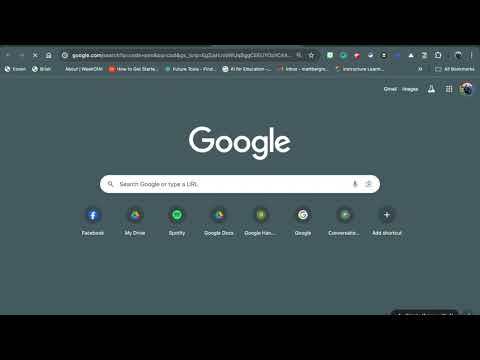
-
Jamboard is quickly becoming a favorite tool for many educators across the globe. It is simple to use and easy to integrate; however, the o...
-
The Frayer model is one of my favorite tools for building student vocabulary. Whether you are face-to-face or in an online environment, bui...
-
Did you know that you could use Jamboard to create sketch notes? If you are not familiar with the term sketch notes, it refers to a visual ...













