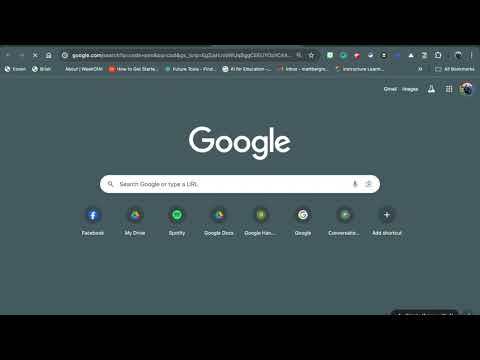How Technology is Evolving for Students
These days, most students have access to the internet
wherever they go. Between home computers, mobile devices, and school laptops,
the way students learn is evolving just as quickly as technology itself. Here
are some ways that technology is evolving to better suit students’ needs.
 Blackboard Learn
Blackboard Learn –
This is a fantastic tool with a number of capabilities for course management.
On a course website, teachers can post handouts, study guides, and PowerPoint
presentations for those who miss class. Discussion forums allow students to ask
a teacher questions and to help each other learn collaboratively. Teachers can
also post grades and give feedback on work. The website even provides space to
save group projects. For a classroom, Blackboard can be just as interactive as
Facebook.
School Blog –
Forget the school newspaper. Many school journalism classes are now turning to
blogs to publish the traditional school newspaper. This is a great opportunity
to teach students some basic skills in online publishing and design software,
which will certainly be valuable for a future career in journalism. Use of
social media to promote the newspaper will likely get more students to read it,
and it’s a great way to go green
Mobile Apps – As more and more students get
iPod Touches, iPhones, iPads, and similar “smart” devices, a number of
applications have been developed to improve their educational experience. For
schools that want to integrate such devices into the classroom, an iTunes app
called SafeBrowser sets parental controls and an internet search filter.
Students can download study tools such as flashcards, reference pages, and
review games. They can even download classic books or the complete works of
Shakespeare.
eReaders – With the
extortionate price of textbooks, it’s no wonder that students are beginning to
turn to electronic textbooks, or eTextbooks, as a cheaper alternative. If a
student wants to make notes on a certain section, they can always print out the
pages they need – although many eReaders already have basic highlighting and
note-making capabilities. In the future, students may carry a single eReader to
all their classes rather than a stack of heavy textbooks.
Online Learning – Online
colleges aren’t the only schools on the internet these days. Many public K-12
schools are utilizing cyber and virtual e-learning platform. This may be a good
alternative for a student who has severe allergies or other medical issues, who
doesn’t want to go back to school because of violence or bullying, or whose
parents want to homeschool but don’t feel capable. Classes may be synchronous
with those at a school, or they may allow the student to have his or her own
schedule.
Applying for College
– College admissions offices are now using social media to appeal to high
schoolers as they decide which college to go to. Many colleges have a Facebook
page for prospective students to post questions answered by current students. Others
have interactive websites where you can read student blogs about the school.
Even the application process has gone tech-savvy: instead of the traditional
application essay, some colleges offer students the option of submitting a
YouTube video about themselves.
ABOUT THE AUTHOR: Andrea Erins has been a college professor for 13
years and likes to write about various topics related to education. She is the
owner of the site www.mastersineducation.com