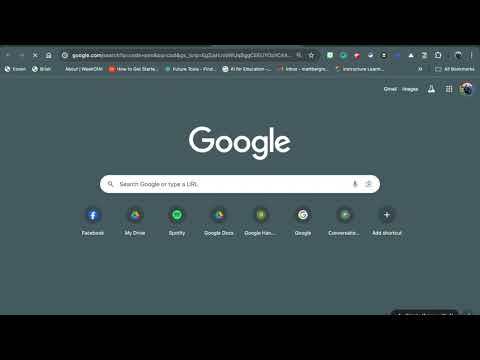Booksnaps take a literacy twist to the idea of Snapchat! The idea is for students to use a digital tool to identify a portion of the text and share connections in a creative and meaningful way!
“A BookSnap is simply a digital, visual representation used to annotate and share reflections of an excerpt of a book or text.” (Martin, T, 2017)
Why Booksnaps?
Students can make meaningful and personal connections to the text.
Provides students with flexible options for expressing understanding and thoughts.
Helps students identify critically important parts of the text, illustrations, themes, etc.
How Do I Create a Booksnap?
The most effective tools for creating a Booksnap allow students to insert images, utilize annotation tools, and add audio/video. You can use a variety of tech tools, such as Flipgrid, Seesaw, and Book Creator.
Check out my helpful video below:
Step 1 - Take a Picture!
Have students use their camera to take a picture of a passage from their book, OR the teacher can pre-determine the passage of text.
Step 2 - Annotate and Make Connections
Booksnaps should have the following four components:
Identify - Underline, circle, or highlight the portion of the text that you are connecting with.
Reflect - Add a sentence or phrase with a brief comment on what stood out to you from your highlighted sentence. Consider using text boxes, speech bubbles, etc.
Visual - Add a visual representation that shares your thinking. Think about using an image, drawing, emoji that represents something about your passage.
Give Credit! - Don’t forget to include the name of the text and the author OR include a picture of the book.
Step 3 - Present
Record a brief 15 to 30-second video of yourself presenting your Booksnap. Using tools like Flipgrid or Seesaw provides students with an opportunity to view each other’s work and comment and discuss the text in meaningful and interactive ways!
Additional Resources