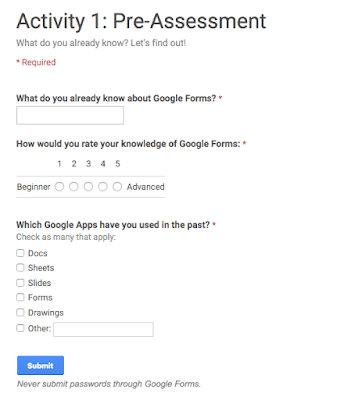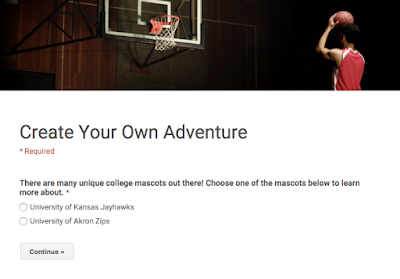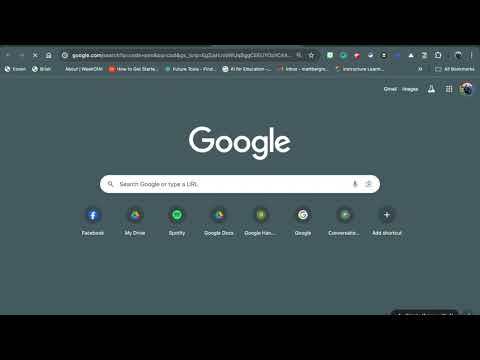Google Forms is one of my favorite tools because of the infinite possibilities it provides any classroom. Here are 5 ways that you can incorporate Google Forms into your classroom today:
1. Pre-Assessment Tool
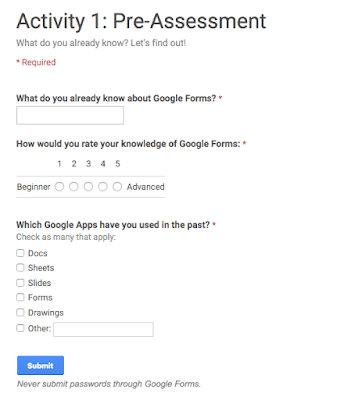
What do your students already know? What misconceptions do they have? Creating a Google Form offers excellent tools like multiple choice, rating scales, and text questions to gauge your participant's knowledge. This is extremely helpful trying to get a temperature of your class, as well as making your lesson more effective and more efficient.
2. The Power of a Poll
Polls are a great way to measure likes, dislikes, feelings, and perceptions; however, they are also a great authentic teaching tool. You can use your own polls to teach students about statistics, bias, misconception, etc. Polls are not just limited to the math classroom because they can be effective in any classroom.
Want to teach your students about democracy? Why not have your own class election? Have students in your science classroom keep valuable data on experiments, types of species, etc. in a real-life environment.
3. Start your Lesson with a Bang!
The start of many lessons usually begins with a "hook" or way to engage students. Use a Google Form to embed a video (or picture) and a writing prompt. This is the perfect tool for any subject area because writing translates across the curriculum. Have students state their opinion, share a memory, summarize a concept, make a prediction, or share a current event.
4. Choose Your Own Adventure
Do you remember reading choose your own adventure books in school? Why not make your own "adventure" using a Google Form? Students become highly engaged when they have options or choices for what they learned.
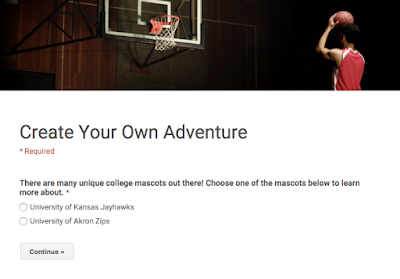
I was recently giving a workshop to demonstrate how this particular idea might work. We had participants choose which college mascot they would like to learn about. Their choice directed them to a new page, where they would learn more about the mascot. I provided text and pictures, but you could also include videos and links.
When participants finished, they were directed to a page containing a brief quiz to assess their understanding. Want to see it in action?
Check it out!
5. Tweeter Board
Want to get your student's tweeting without Twitter? Use the Tweeter Board template developed by Tammy Worcester Tang. This amazing resource is a Google Form that collects data into a Google Spreadsheet. It is a great resource to use the power and engagement of social media without needing to use social media!
Click here to learn more.
Conclusion:
There are literally hundreds of other possibilities for Google Forms. What ideas do you have? I'd love to hear them!
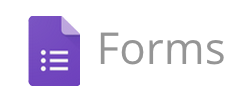 Google Forms provides you with a platform to ask multiple choice and text questions. You can even embed videos and pictures! Just remember to have a section for students to enter their name. More on this later!
Google Forms provides you with a platform to ask multiple choice and text questions. You can even embed videos and pictures! Just remember to have a section for students to enter their name. More on this later!