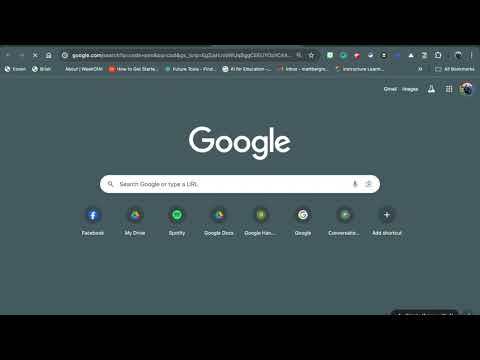Google Docs have been around for a long time, but how do they relate to Universal Design for Learning ? Quite simply, they are an excellent way of providing multiple means of representation. Google Presentations are an excellent way to create an interactive note taking experience in your classroom because students are contributing to and interacting with the presentation. All you need is a few laptops for your students, a projector, and a little bit of prep time. If I am teaching an introduction lesson, I often use a Google Presentation to get my students involved and introduced to the material. I have found that my students are more motivated when they can contribute to the information learned.
 Step 1: Prepare the presentation.
Step 1: Prepare the presentation. I organize the "title placeholder" of each slide with the name of the group (group 1, group 2, group 3, etc.). You will also want to have an essential question or questions on the slide, to direct students. I have found that fill in the blank questions work just as well.
Step 2: The KEY to Sharing Your Presentation. This is the most important step! Once you are finished, you will need to give permission for others to see and edit the presentation. This can be accomplished by clicking on the Sharing Settings Icon (lock icon) and choosi

ng Anyone With Link Can Access.

You will also need to select Allow anyone to edit (no sign-in required), which will allow your students to access and edit the presentation without a Google account.
Step 3: Share. It is important to have a central location to place the link for your students to access. This could take the place of a Wiki, Blog, Website, Email, etc. Without a central location, its very difficult for your students to participate.
Step 4: Time to Present! Break your students into groups of 2 - 3 to "research" answers. After about 10 minutes (depending on questions), its time to present. Have each group nominate a spokesperson to present material. Now you are ready to have your students "teach" the rest of the class. Give a group presentation, where you and the students are presenting material.
Personally, I have found that this activity effectively provides multiple means of representation. Students interact with the materials with technology and becoming "expert learners" with their subject / topic. It is estimated that we remember 90% of what we teach others. What a powerful statistic! They see course materials in a visual format. They "hear" course material through presentations. Why not give it a try?
 www.vocabulary.com. Your students are given the challenge of answering a variety of multiple choice questions about vocabulary. The questions appear on a note card, giving it a classroom feel. The site has built a database of over 40,000 words and you have options for narrowing your choices down or getting clues. As you compete, you can accumulate points, making it a competition.
www.vocabulary.com. Your students are given the challenge of answering a variety of multiple choice questions about vocabulary. The questions appear on a note card, giving it a classroom feel. The site has built a database of over 40,000 words and you have options for narrowing your choices down or getting clues. As you compete, you can accumulate points, making it a competition.