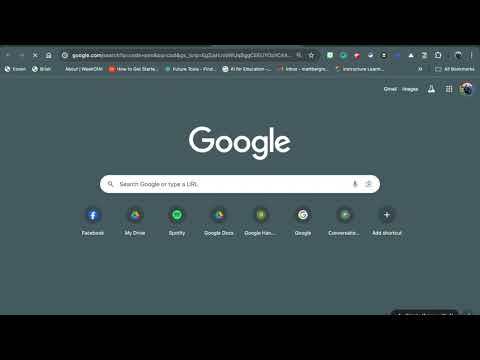Reading protocols are great tools for analyzing and dissecting a text. One of my favorite protocols is known as the Four A's protocol because it helps provide students with a framework for constructing and composing their ideas through the graduated levels of supports offered by the protocol.
Adding a tool like Mote and Google Slides can create dynamic discussion through audio comments.
Want your own copy? Click here
How Does It Work?
First, students will read the assigned text.
Then, students will use the following Google Slides presentation template and Mote to record their comments. Students can work individually or collaboratively on this assignment.
The Four A's Protocol
The Four A's protocol is quite simple and requires students to analyze the text through the following lenses:
• What Assumptions does the author of the text hold?
• What do you Agree with in the text?
• What do you want to Argue with in the text?
• What parts of the text do you want to Aspire to (or Act upon)?
Finally, students place their recordings in the proper section of the Google Slides presentation.
Conclusion
Whether students are face-to-face or in a virtual setting, this modification to the Four A's protocol will create engaging conversation and powerful analysis! If you are interested in learning more about this protocol, I would recommend checking out this awesome article by the School Reform Initiative.
---------------------------------------
Matt Bergman (2021)
Check out Matt's Podcast