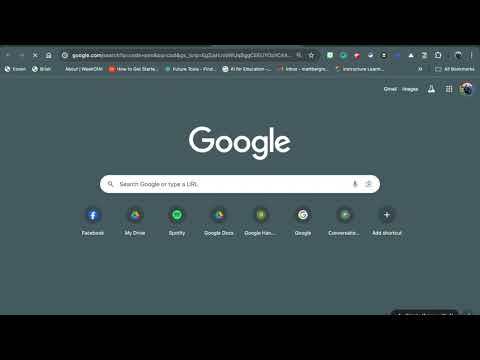NOVEMBER IS CLICK FOR A CAUSE MONTH!
Join me for Click for a Cause. The nephew of one of my students was diagnosed with a rare form of cancer and is at Hershey Medical Center receiving treatment. I was so touched by his story that I wanted to do something.
For every time someone visits my blog during the month of November, I am going to donate a penny to his medical fund. Although it is not much, several other people have agreed to match this amount. Please help by just visiting my blog or learning more about how you can help. Although it is a little, every click means a lot.
For every time someone visits my blog during the month of November, I am going to donate a penny to his medical fund. Although it is not much, several other people have agreed to match this amount. Please help by just visiting my blog or learning more about how you can help. Although it is a little, every click means a lot.
As part of my Don't Be a One and Done series, I want to republish a post that I made last year! Here it is:
A few weeks ago, I had talked with @linlin8 (who by the way is an amazing teacher and blogger!) on Twitter. She gave me the idea of using an App called Socrative for my classes. It gives teachers the opportunity to poll and quiz students in real time, simply by having them use a computer, iPad, or mobile device. Teachers set up a unique classroom, where they can get a variety of responses from students. I like the fact that you can either prepare questions in advance or use it on the fly. The best part is that you can have the program send feedback, responses, etc. to your inbox! I finally got to use it today and I used the short answer feature, which I will explain below; however, you can use the multiple choice, true / false, and even design quizzes.
My students just finished a reading assignment from yesterday, where they completed a graphic organizer to keep track of significant sentences and phrases from the text. As students came into my classroom today, I had them bring their graphic organizers and divide into discussion groups. Each discussion group was assigned an iPad, where they documented their conversations and favorite quotes on the Edmodo App.
As groups finished writing their responses on Edmodo, I had each group read the recorded responses of other groups. As students were finishing, I had them use the Socrative App to "vote" for the best quote and provide a reason why, which they recorded as a short answer question in the App. This provided a way of stimulating conversation among the class and enhancing learning!
We did this for several rounds and had each person take turns using the iPads (since we only have 10 in my room). It was a unique way of not being a "one and done" aka only using 1 app and then let the iPads gather dust.