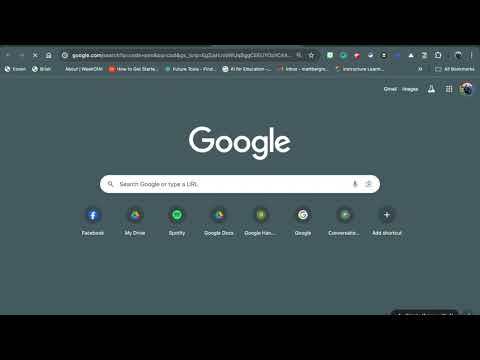Anchor Charts are a helpful strategy that you can use to reinforce learning, independence, and problem-solving skills in the classroom. Have you ever used Anchor Charts? Check out my Wakelet below for more information and strategies.
What are the Benefits?
There are many different benefits to Anchor Charts in any classroom.
First, Anchor Charts are used to increase student engagement. One helpful strategy is to develop a chart as an entire class because students will feel more a part of the learning process.
Secondly, Anchor Charts, when designed with variability in mind, provide options for representing content differently. For instance, it may be helpful to include graphics, colorful text, and examples to help students connect with the content.
Finally, Anchor Charts are an excellent self-regulation tool that can help reinforce classroom procedures and help students solve problems. For instance, students who have difficulty understanding a text can revisit an anchor chart containing reading comprehension tips and strategies.
Can I Make Digital Anchor Charts?
Absolutely! Although typically created with chart paper and markers, you can use a variety of tools to make electronic anchor charts, such as:
- Jamboard
- Google Slides, PowerPoint, or Keynote
- Wakelet
Matt Bergman (2021)
Check out Matt's Podcast