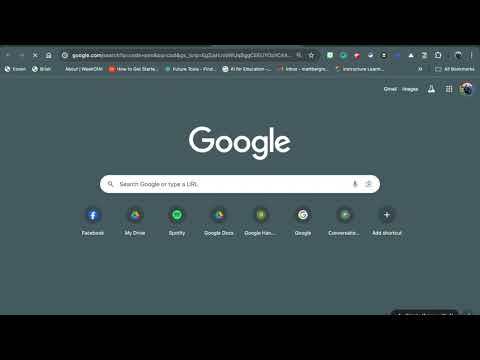Add emojis to instructions to serve as bullets or help key instructions stand out! Our students are visual creatures, which is why apps like Instagram and Snapchat are much more engaging to our kiddos! An awesome way to get emojis is through Joy Pixel's Emoji Keyboard Chrome extension.
Tip # 2 - Don't get too attached!
Too many attachments is difficult to manage for students. A good rule of thumb is to use no more than 3 attachments in a post. What if you need more attachments? Consider embedding additional resources like websites, templates, etc. in a Google Doc with instructions.
Need a sample? Check out my UDL Essay instructions. You will notice that it contains:
- The Lesson Goal
- Suggested Steps to Complete Assignment
- FAQ's
- Rubric
Bonus Tip!
Did you know that you can force students to make a copy of a Google Doc by clicking a link? Check out how here! This is a great way to make optional templates available for students, so that they can make as many copies as they would like.
 |
| Force a copy with one simple step! |
Tip # 3 - Screencast to save your voice and hair!
Add a screencast with instructions. A one to two minute screencast might be a helpful way for students to remember what to do or help parents understand an assignment. Simply attach your screencast to your assignment so that students know what to expect, how to complete, and how to submit.
One of my favorite tools is Screencastify! It is quick, easy, and saves to Google Classroom!
It might sound like extra work to record yourself; however, you could record yourself while you are already giving your class instructions or have a student do it. The point is to have something available for students who might be working remotely, need to hear it again, or weren't paying attention.