Let's continue with our series titled #LAST5 and explore several ways to keep your students engaged during the last five minutes of class. Here's what we have covered so far:
- Part 1 - Provide students with an audio version of summarizing learning through AudioBoo.
- Part 2 - Provide students with multiple ways of using post-it notes through Padlet.
- Part 3 - Changing the ways students engage with one another through Today's Meet
What about using the idea of social media in your classroom?
Social media is a curse word in many school districts; however, its use in education is not only engaging, but game-changing. Here are some ideas on incorporating social media into any classroom:
1. Class Social Media Accounts
One of my colleagues, Christine Halliday, is a fourth grade teacher at the Milton Hershey School. She was recently featured on our local news for her use of Twitter in the classroom with her fourth graders! Check out her report!
Christine uses a class Twitter account as a teaching tool to teach content, communication, digital citizenship, and even collaborate with other classes across the country! What a cool idea of combining technology and learning! Her students are learning powerful real-world examples by her powerful idea!
2. No Technology? No Problem!
 I spent last week speaking at the Bartholomew Consolidated School Corporation (Columbus, IN) Universal Design for Learning Institute. I gave several presentations on how to use UDL and technology, but one of my most interesting presentations didn't involve technology at all. It was titled No Technology? No Problem! Check out some of the resources here.
I spent last week speaking at the Bartholomew Consolidated School Corporation (Columbus, IN) Universal Design for Learning Institute. I gave several presentations on how to use UDL and technology, but one of my most interesting presentations didn't involve technology at all. It was titled No Technology? No Problem! Check out some of the resources here. In the presentation, I provided resources on how you can use the power of social media without technology. I mentioned that you could create Facebook profiles of historical figures (instead of book reports) and you could even "tweet" your ideas using this simple 12 x 12 table that I created in Microsoft Word.
Students use the 144 boxes (1 per letter) to compose a "tweet" what they learned about in class that day. There's even room for hashtags!
Conclusion:
The idea of Twitter and microblogging is a powerful one because it forces you to share the most important details of an event in 144 characters or less. It can easily be implemented in the last five minutes of class because it is quick and effective.
As we have seen from this post, you can use social media without directly having students using it in the classroom. This is perfect if your students are too young or your school restricts social media. If you want students to use social media in the classroom, resources like Edmodo are a great way to start.


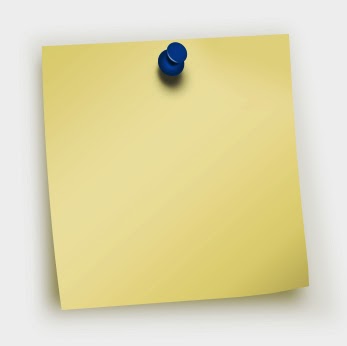
.jpeg)





