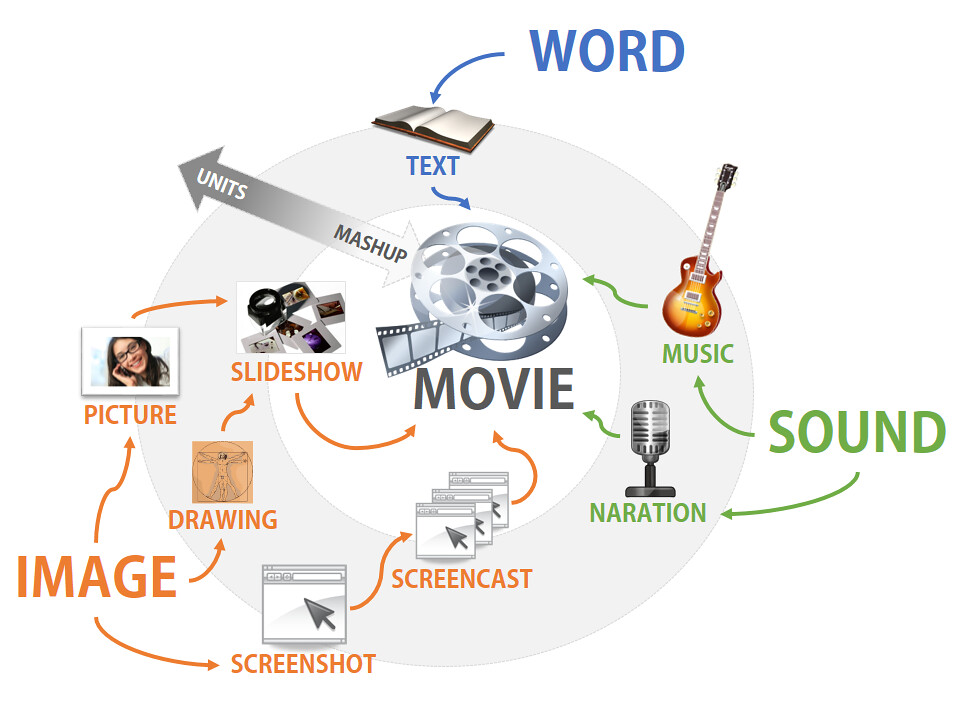Each week has a different theme filled with numerous video clips, activities, and ways to earn cool badges.
Each activity is carefully designed to be engaging, create background knowledge, and provide hands-on experiences. This week's theme is all about space. Here are some of the highlights:
Do you have questions about Camp Google? Check out these FAQ's.
- Learn how to defy gravity by making your own zero-gravity zone out of magnets, cardboard, and pencils!
- What are constellations? This week's activity provides you with a quick way to make your own constellation using a flashlight, cupcake liner, and toothpicks.
- Learn all about surviving in space and help NASA create space food for astronauts
Do you have questions about Camp Google? Check out these FAQ's.