Emojis?
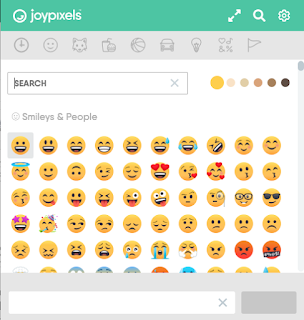 There might be a viable solution right underneath your thumbs! Our students use emojis all of the time for communication; however, why not use emojis to help add meaning to instructions?
There might be a viable solution right underneath your thumbs! Our students use emojis all of the time for communication; however, why not use emojis to help add meaning to instructions?How can you use emojis from a laptop? A great solution is the Emoji Keyboard Chrome Extension from JoyPixels. I like this extension because it makes it easy to copy and paste emojis to tools like Google Classroom, Docs, Slides, etc. Its built-in search tool allows you to easily find emojis that will meet the needs of your students.
How Might This Work?
Many of our students are visual! Using emojis can provide an extra set of scaffolding to capture their attention, improve efficiency, and increase engagement.
For example, let's say that you are having students post an assignment to Google Classroom. Why not use emojis to help students stay on task, keep organized, and complete assignments correctly?
Here's a sample assignment from Google Classroom:






I am trying to use the Google Forms as a spelling test. How do you avoid the auto correct on the spelling for forms? Every time I put a wrong spelling in it underlines it in red.
ReplyDeleteThanks
sspector@sbceo.net
That's a great question. You might have to disable autocorrect on your browser to do this.
ReplyDeleteI did do that, just wondering if there is an easier way? Problem being that we may not be able to disable for an entire district unless the tech for the district would do it temporarily.
ReplyDeleteThanks for the quick response. Very helpful.
Scott