If you live along the East Coast of the United States, you know that we have been hit pretty hard with snow this winter. With all of those delays and school closings, how can we help our students stay sharp? GeoGuessr could be a great game and tool to help students develop higher level thinking and problem solving skills - especially on those shortened days.
How does it work?
As soon as you play GeoGuessr, you are "dropped" into a random part of the world and you have to guess where you are at. Your only clues are from the landscape you see in the Street View feature of Google Maps. Use the tools on Google Maps to travel the landscape.
When you think you know where you are, you can "make your guess" on the world map that appears on the bottom-right corner of your screen. The closer you are, the more points you score!
Get Writing! 3 Tools to Help Students with Disabilities
The Common Core emphasizes the need to get students writing. This can be a difficult task for any student; however, what if your student has a physical impairment or learning disability? This can create a "barrier" in the learning process and make writing even more difficult. Let's look at some tools that could reduce barriers and provide students with a Universal Design for Learning (UDL) approach.
UDL looks at reducing barriers by frontloading supports, so that ALL students can accomplish a learning goal or task. When a learning task is Universally Designed, the learning goal is not changed, but the means (or tools) of accomplishing it are flexible. Here are three tools to help students with disabilities in the writing process:
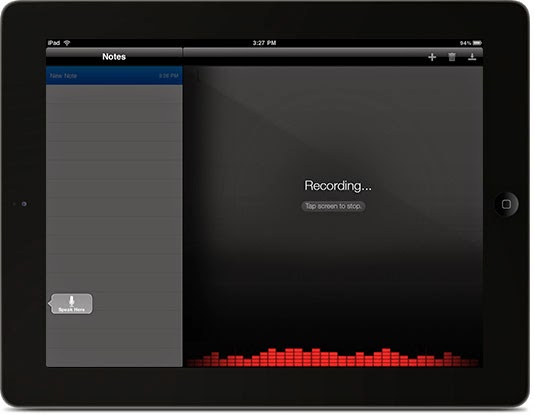
Tool # 1: Dragon Dictation (free iPad App)
Barrier:
- Student cannot physically type
- Student has difficulty getting their thoughts to paper
The Dragon Dictation App is a free application, which allows you to say it and Dictation will type it in a note on your iPad. Obviously speech-to-text technology has come a long way, but it is not always accurate. This app allows you to easily edit, replace, delete and add words. Students can easily share their text through copy and pasting, sharing through email or social media.
This App is very UDL friendly, meaning it provides access to written assignments for ALL students. Whether your student has trouble putting things on paper, has a permanent physical disability, or a temporary injury, this is a great tool to use to help students compile written text.
Tool # 2: Write Well (free 30 day trial / $19 annually that could go as low as $1 per student - based on volume)
Barrier:
- Student has difficulty organizing their thoughts
- Student has difficulty constructing the components of a paper
- Student needs to visually see and physically interact with content
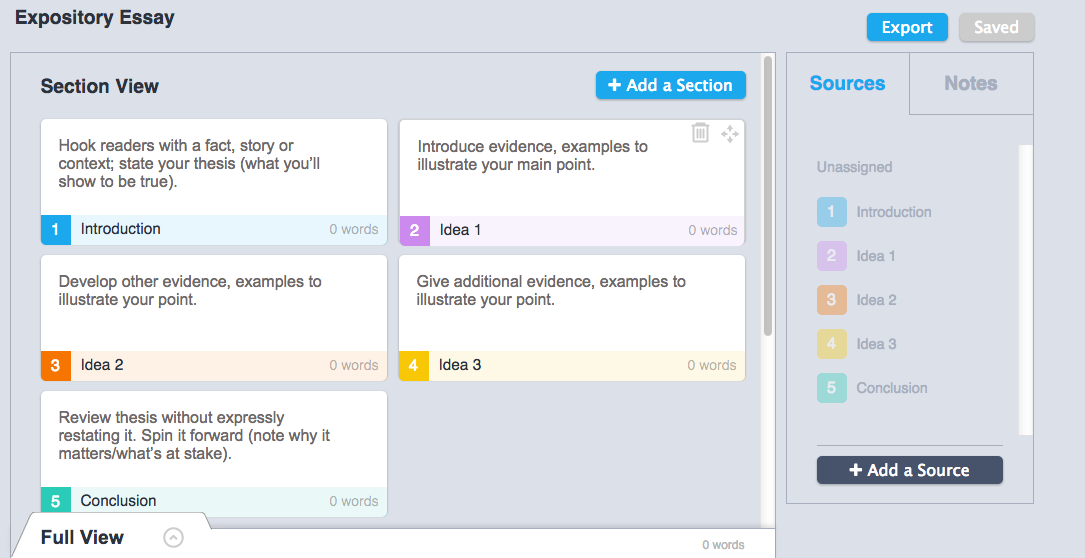
This is perfect application to help students write because it provides numerous supports and addresses different learning styles. It's drag and drop platform is perfect for tactile or hands-on learners. It interface is perfect for the students who need to visually see how everything fits together. For the student who is overwhelmed with managing their ideas and time, it provides the ability to focus on one section at a time. The best part is that it is cloud-based, meaning everything saves on the website and you can access this anywhere you have Internet access.
Want to learn how to use it? Check out my last blog post.
Tool # 3: iBrailler Notes (free iPad App)
Barrier:
- Student is physically blind
 |
| Image Source (iTunes Store, 2015) |
iBrailler is probably one of the most remarkable Apps I have seen. If a student is blind, they can physically place their hands on the iPad and the Braille keyboard comes to them. It is literally placed over top of their fingertips. If the student needs to move their hands because of discomfort, the keyboard moves with them.
When students need to share, they can easily use BRF import/export, email and Dropbox.
Conclusion:
Each of these three tools are perfect companions to have in the classroom anytime the writing process begins. They give students the choice and flexibility of how to accomplish a simple writing assignment. The best part is that there is very little planning needed on your part.
Write Well Makes Writing Easy for All Students
What is Write Well?
Write Well is a web-based application with interactive templates that help students organize their thoughts and ideas, while writing more effectively. When students are finished with a project, it can be exported to Microsoft Word, Google Drive, or as a PDF.
How does it Work?
Step 1: Create an Account
Go to www.writewellapp.com to create a free account using your email address or Google login credentials, which is perfect for GAFE schools.
Step 2: Create a Document
There are a variety of different templates to choose from like Cover Letters, Expository Essays, and Research Papers. Once you select your document type, you can begin using Write Well's templates to help construct your paper.
Step 3: Begin Writing
Depending on the writing format that you chose, Write Well will provide you with a premade template of various sections of a writing piece. For example, I chose Expository Essay and it provided me with an introduction, sections for three ideas, and a conclusion. Each section contains guiding questions and instructions, which is helpful if I needed a little help.
Working in a Section
When you are ready to work in a particular section, double-click on it and you will see a variety of word processing format options. I like that I can also add hyperlinks!
Drag and Drop
The drag and drop design allows me to literally click and drag my ideas to place them in the order that I would like. I have the option to customize my template by adding or deleting sections!
The Full View
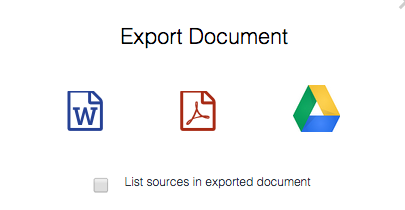 The Full View button in the bottom-left corner of your screen lets you see a preview of your entire document with each section labeled. This is a great way to see how everything fits and flows in your piece.
The Full View button in the bottom-left corner of your screen lets you see a preview of your entire document with each section labeled. This is a great way to see how everything fits and flows in your piece.Step 4: Export Your Finished Product
When you are completely finished, you can export your writing piece into Microsoft Word, Google Drive or make it a PDF file.
Why Write Well?
This is perfect application to help students write because it provides numerous supports and addresses different learning styles. It's drag and drop platform is perfect for tactile or hands-on learners. It interface is perfect for the students who need to visually see how everything fits together. For the student who is overwhelmed with managing their ideas and time, it provides the ability to focus on one section at a time. The best part is that it is cloud-based, meaning everything saves on the website and you can access this anywhere you have Internet access.
3 Ways the NEW #ClassDojo App is All About What Matters Most
Class Dojo understands that relationships between teachers, students, and parents are one of the most important elements of a school. If you are not familiar with the website and App, it is a behavior management system and communication tool for teachers, parents, and students. It is available on iTunes and Google Play stores.
All relationships begin with communication and Class Dojo is once again making it easier for teachers, parents, and students to remain on the same page with the following improvements:
1. Simplicity
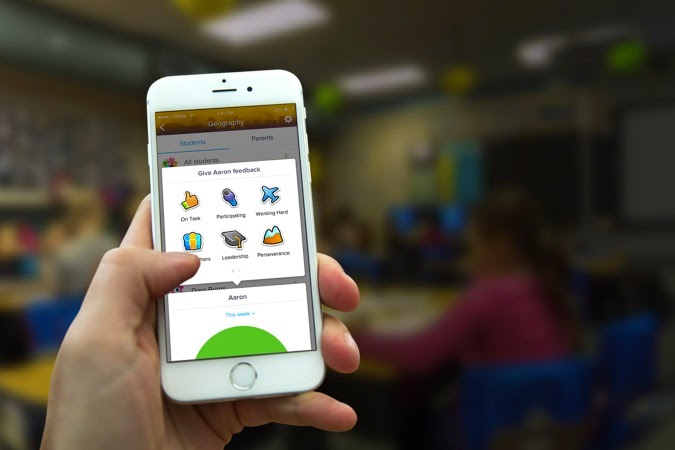 Class Dojo has simplified the process of logging in so teachers, students, and parents can now login using the same App!
Class Dojo has simplified the process of logging in so teachers, students, and parents can now login using the same App!2. Better Options for Students
Students are now quickly able to get feedback and view reports. It's not about just communicating negative behaviors. The new version of the App emphasizes positive classroom behavior. Students can see their strengths, get recognized in class, and share their excitement with their parents! You can even engage students with the ability to customize their own avatars.
3. Better Parental Communication
Unfortunately when parents receive communication from teachers, it is often something negative. With the new version of Class Dojo, it is easier to build positive relationships and share the great things their children are doing. Teachers can instantly send messages to parents, share photos of classroom moments, and even send voice notes!
Conclusion:
Check out this new version of Class Dojo and use the power of communication to make the most important relationships matter.
Post-It Plus Combines Low Tech and High Tech
The Post-It Plus App has quickly become one of my favorite learning tools. If you are the type of person who arranges post-it notes all over a wall, this App is for you! It combines the low tech feature of writing post-it notes with the high tech feature of the iPad and iPhone.
If you are not familiar with the IOS App, you can use your device to take pictures of up to 50 post-it notes. Your post-it note images are collected into groups.Once you have collected your post-it note images, you can rearranged them and position them on your device.
Students could use this tool to brainstorm ideas or organizing their thoughts. Teachers could use this to ask a parking lot question at the end of the day to be graded or analyzed later.
There are many more features available like creating digital notes, working across devices, sharing your groups with others, collaborate, and share. This is an App with so many possibilities in the classroom. It is definitely worth checking out.
Check out this video for more information:
If you are not familiar with the IOS App, you can use your device to take pictures of up to 50 post-it notes. Your post-it note images are collected into groups.Once you have collected your post-it note images, you can rearranged them and position them on your device.
Students could use this tool to brainstorm ideas or organizing their thoughts. Teachers could use this to ask a parking lot question at the end of the day to be graded or analyzed later.
There are many more features available like creating digital notes, working across devices, sharing your groups with others, collaborate, and share. This is an App with so many possibilities in the classroom. It is definitely worth checking out.
Check out this video for more information:
Subscribe to:
Comments (Atom)
New Learn Lead Grow Home!
Hello readers! Happy New Year! It’s hard to believe that 15 years have passed since I launched my Learn Lead Grow blog. As we step into a n...

-
I am a big fan of Eduprotocols. If you are not familiar with this innovative and engaging way of infusing technology and pedagogy together, ...
-
Whether you are planning a face-to-face lesson or remote learning experience, it is important to design learning experiences with accessibil...
-
The Frayer model is one of my favorite tools for building student vocabulary. Whether you are face-to-face or in an online environment, bui...





