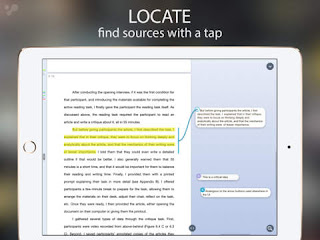 What if there was a way to change the reading experience on a tablet? What if there was a way to comprehend more? That answer is called LiquidText, an App that will change the way that you use your iPad and the way you read.
What if there was a way to change the reading experience on a tablet? What if there was a way to comprehend more? That answer is called LiquidText, an App that will change the way that you use your iPad and the way you read.LiquidText is a free App for researching, annotating, and highlighting your documents, websites, and PDF's.
How does it work?
- Import your first document from Dropbox, Box Drive, iCloud, Google Drive, or a webpage.
- Once your document is imported, you can begin using LiquidText's awesome features like:
- Compare different pages by pinching, which creates a split screen of your document!
- Use the navigation tools to go back / forward, search text, highlight, and send / share files.
Want to watch it in action?
How will it help students?
We know that not every student learns (even reads) the same way. LiquidText provides students with tools to help increase their level of comprehension by seeing and interacting with text in new ways.
It provides students with tools to make connections and see patterns. It help students gather, manage, and organize their reading materials.
When we can provide students with tools to help with comprehension, navigation, and fluency, we can enhance the reading experience.






Thanks so much Matt for the great video tutorial. (It's my preferred way to learn about new apps.) Great pace for explaining. I think my students would really benefit from this. Does it only work with text that is in a PDF format?
ReplyDeleteSome of the teachers in my school still prefer paper; the transition to a paperless classroom is a slow one but we're getting there.
Is it possible for students to print their annotations or change the annotation page to a PDF and print that? The first thing I thought of was using this to annotate a math question, and then bringing those annotations into Procreate Pocket or Sketchbook Lite or any other app that lets you do some sketchnoting to add the visual piece to the text annotations. Thanks again for sharing. I really appreciate tutorials that are succinct and practical and informative; a perfect snack when I'm procrastinating from other work! ;-)
Hey Janice! So glad that you found the video helpful! I really like your math idea. Let me know how it works!
DeleteI found that LiquidText works with any type of file. I have used PowerPoints, Word documents, etc. and used the annotation tools. Once you annotate the page, you can have students transfer it to their Google Drive, Dropbox, or iCloud account. They can even email it to themselves. From there, they would be able to print.
I'll try it for shure
ReplyDeleteSo glad that you found it helpful!
DeleteThis is an awesome app and what a great video! I was looking around for a "better" way to help my 4th grader ESL students work with digital text and I'm definitely going to try this!
ReplyDeleteBig thanks from Istanbul!
Jennifer
Thank you for the feedback! I'd love to hear how this goes with your 4th graders.
DeleteThis comment has been removed by the author.
ReplyDeleteIs this available only for tablets/iPads? Or can we get this on MacBooks as well? This would be so wonderful for our SS and ELA classes!
ReplyDeleteHey Lana! I'm glad that it will help you. This is currently only available on the iPad.
DeleteThis comment has been removed by the author.
ReplyDeleteThanks for the intro to this great app for teachers (& pupils). It's so sad that it's not available for Windows 10 or even Android which most of my students use on their cell phones.
ReplyDeleteHi, thanks for sharing a very useful video. May I know how to access articles from Google drive in liquid text?. I could only access articles from iCloud Drive and from ipad.
ReplyDeleteme to
Delete