Step 1: Create and Share a Folder in Google Drive
If you are a GAFE School, you could easily share your folder via Google Classroom or you could enter your student's GAFE accounts in the sharing settings. Make sure that you give your students Editing rights.
Step 2: Have Students Open Up the Folder on Their Mobile Device
If you are using an iPad, have students open up the folder in the Google Drive App. When students open up the folder, have them tap on the plus sign (bottom-right corner of their screen).
Have students choose "Use Camera." If this is the first time they are using Google Drive to access their camera, they will need to give it permission.
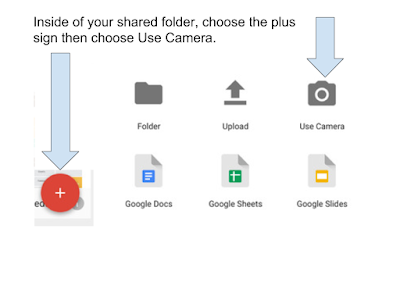
Step 3: Photo Shoot Time!
Once students are inside of the folder, they can take pictures that will automatically add content to the folder. This is the perfect space for students to curate content and not waste valuable time searching for that perfect image. Have students use only pictures created by the class to illustrate a concept, make a point, or express their opinion.
Conclusion:
Another great tool worth mentioning is Google Photos. If you have not checked it out, this Google App provides users with the ability to create and share albums, collages, and animations. More to follow!





Clever. Nicely done.
ReplyDelete