How does it work?
Step 1: Create Your Post
When you are in Google Classroom, you can use the individual assignment feature for creating assignments, questions, or announcements.
Step 2: Click on All Students
Once you create your assignment, announcement or question, you will see a box in the top-right corner of your screen called "All Students." Select this box and you will notice a listing of all of the students in your class.
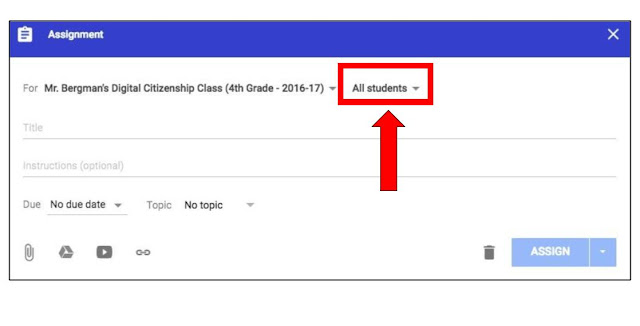
Step 3: Select Individual Students and Post
Once you have selected the "All Students" button, you will see a listing of all of the students in your Google Classroom. Uncheck the "All Students" button to unselect all students. Go through your list and check which students will have access to the assignment, announcement, or question. When you are finished, post your assignment.
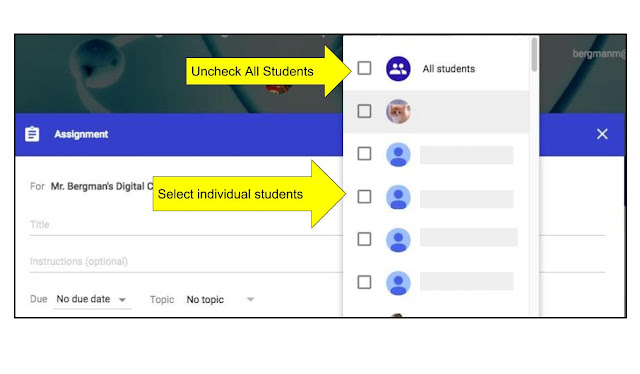
Conclusion:
We know that all students learn differently; however, there are sometimes limitations on the tools that we can use to address student needs. The individual assignment tool is a great feature to help meet the needs of all students where they are at.





Interesting. Thanks for sharing.
ReplyDeleteDr Kendra Strange-Shaffer
Thank you for reading! I hope that it is helpful.
ReplyDelete