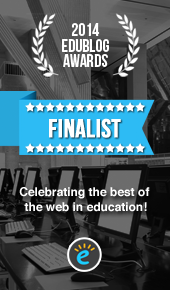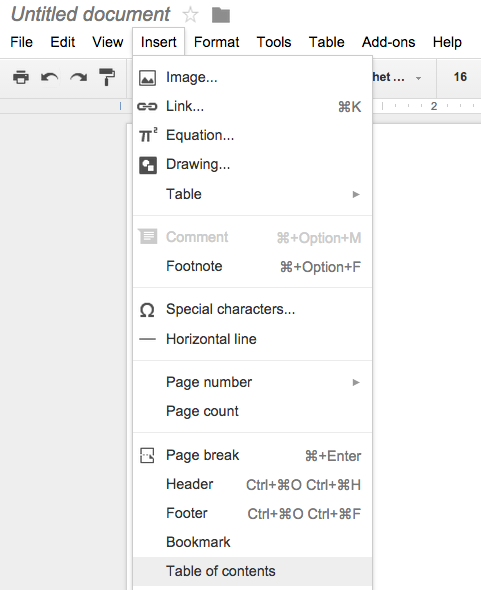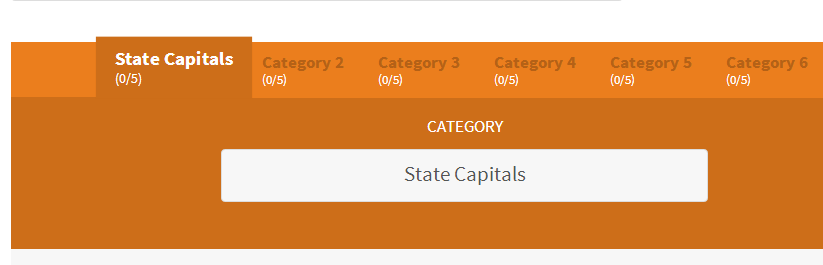Don't get me wrong, I do see the logic; however, are we forgetting about the students in the margins? The students who need adaptations made to materials based on disability? Are we forgetting the students who prefer to work with an electronic copy rather than a paper copy? Are we forgetting about how an electronic copy creates functional improvements with hyperlinks, video clips, and editing features?
Why It's Good to Give Electronic and Paper Options:
My accidental experiment became an example of Universal Design for Learning in action. I planned for barriers my students would experience and frontloaded my instruction with materials that would provide them multiple ways to represent, express, and engage with content. To learn more, check this out.
4 Tips to Enhance Electronic Worksheets
1. Why not use QR codes? A friend of mine still relies on passing out half sheets of paper for his Calculus class homework because he wants students to write out their work; however, recently he added one more component - a QR Code. Over 90% of his students have Smart Phones, so he decided that he would embed a QR code (and TinyURL for those who don't have access to Smart devices) on the worksheet to provide supports and extra help!
2. Why not add verbal instructions? I hear time and time again. Students don't read directions. Maybe this is so, but have you ever considered embedding a media clip with instructions? For example, in the past I have created my own Voki Avatar to communicate important class instructions to students. If they weren't listening, I wouldn't repeat. They would have to hit play instead. Maybe you want to spice things up and use Tellagami, a free App, where you can create a 30 second video of your very own avatar and voice.

3. Why not embed the power of screencasting? Most students do not complete homework because they get frustrated and don't know how. Why not provide them with screencast tutorials? You can easily use Screencastomatic, Educreations, and tons of other applications to record a mini lesson for students to use to understand content.
4. Why not eliminate vocabulary confusion? Robert Marzano once said that the "achievement gap is largely a vocabulary gap." Many students struggle with basic vocabulary, which prevents them from fully understanding content. Why not provide vocabulary supports in your worksheet? For example, if you are having students complete an outline, why not create a set of Quizlet flashcards with 10 terms you know students will struggle with? Review them prior to the assignment. Embed the link into the electronic worksheet, so that students can revisit them if they are confused. What about the terms that are not on flashcards? One of my favorite visual dictionaries is Blanchan Shahi, a visual dictionary that combines the power of Google, Flickr, and Yahoo images with text.
Conclusion:
I learned something very important from my copy machine debacle - what benefits one student could benefit all students. A minor adjustment like providing students with the option of a paper or electronic copy - made all of the difference. Many of my students told me that they could use this feature to focus on one paragraph at a time. They could adjust the background color, brightness, and contrast. This minor adjustment had a major impact on the way students completed reading assignments in my class. The adjustments and adaptations that I have suggested may also be worth the effort. So I have to disagree - an electronic worksheet is a worksheet which augments learning ("A" level of the SAMR model).
Thank you!
I wanted to give a big thank you for those of you who voted for my blog in this year's Edublog Awards. This was the first year my blog was nominated and I was surprised to make the top three! Although it may not be a big deal to you, it is validation to keep writing and helping others. I am truly blessed to have your support!
Matt