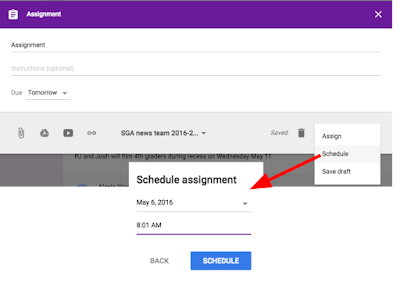Prior to my arrival as an elementary technology coach, I never realized the importance of classroom libraries. Courtney, a second-grade teacher that I work with, introduced me to an incredibly easy-to-use App called
Book Retriever. She uses this App to manage her classroom library, which keeps record of which books are available and signed out.
Books can be easily added to her library inventory by scanning the barcode on the back of a book or manually entering in information. The App already contains information on over 170,000 books, making it easy to filter by Guided Reading Levels, Lexile, Accelerated Reader, Reading Counts, DRA and Reading Recovery.
There are many different Apps out there, which can help you build and manage your classroom library. Here are three:
1.
Book Retriever by Classroom Library Company (99 cents on iTunes Store)
2.
iBookshelf ($1.99 on iTunes Store) - this App has had numerous awards and honors. Users can keep track of their physical and electronic books, as well as keep track of your book's "loan" status. You can scan the book's barcode or enter in its ISBN number to automatically enter it into your library.
3.
Level It Books (currently $2.99 on iTunes Store) - this App is another powerful tool to use to build and manage your classroom library. Not only does it allow you to scan books into your library, you can view the Lexile Level and Guided Reading Levels for students. There is even a feature to see a book of the week (recommended by other educators).
Conclusion:
As a former secondary teacher, I was never exposed to classroom libraries. However, this is a great idea to promote literacy in both the primary and secondary levels.
The sad truth is that many of our students live in homes without books. Having a classroom library provides students with another opportunity to change their world one page at a time.