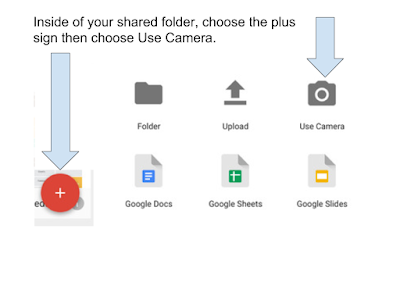Critical thinking is an important part of learning and involves the ability to reason effectively, utilize systems thinking, make judgements, and solve problems. Although it is an important component of learning, how do you help your students to think beyond the obvious?
You may want to consider using a simple tool called the Baloney Meter. This free iOS App leads you through several questions to consider the relevance of a claim, website, and even political candidate!
Students (even teachers) can use a sliding scale to answer several different questions to determine the claim's relevance:
- Is the claim baloney?
- Is its source reliable?
- Can it be tested?
- Is there confirmation for it?
- Can there be another explanation?
As you use the sliding scale, your screen changes color to determine its relevance or irrelevance.
Although it is not a perfect tool, it is a great tool to help your students to begin thinking critically about the information, claims, and websites they come in contact with on a regular basis.