G Suite has been coming out with some amazing updates!
Recently, Google Sheets added the ability to add checkboxes to spreadsheets. You could use this feature to create order forms, gather student preferences, etc.
How does it work?
Simply open up your Google Sheet and visit the Insert Menu and choose Checkbox.
When you are ready to use the checkbox, simply click on the cell containing your checkbox in order to check it!
Conclusion
This provides students with an excellent planning and self-regulation tool. Whether students are planning out a project, creating a flow chart, or developing a process, this could be an extremely helpful feature.
You Can Now Grade Short Answers in Google Forms!
It's finally here!
Ok. I know that I get excited about the little things, but it is finally here! You are now able to create self-grading quizzes in Google Forms that feature short answers!
When Google Forms first launched the self-grading quiz feature, you were only able to automatically grade multiple choice, checkboxes, and dropdown questions.
You are now able to add short answers and other types of questions too!
How do you do it?
1. Create your Google Form quiz.
2. Click on the Settings gear in Google Forms.
3. Choose the Quiz tab and turn on "Make this a Quiz." Make sure that you choose Save!
4. Visit your question. Choose "Answer Key"
5. Enter in your correct answer, the point value, and check "Mark all other answers incorrect."
Ok. I know that I get excited about the little things, but it is finally here! You are now able to create self-grading quizzes in Google Forms that feature short answers!
When Google Forms first launched the self-grading quiz feature, you were only able to automatically grade multiple choice, checkboxes, and dropdown questions.
You are now able to add short answers and other types of questions too!
How do you do it?
1. Create your Google Form quiz.
2. Click on the Settings gear in Google Forms.
3. Choose the Quiz tab and turn on "Make this a Quiz." Make sure that you choose Save!
4. Visit your question. Choose "Answer Key"
5. Enter in your correct answer, the point value, and check "Mark all other answers incorrect."
Blachan Shahi - A Visual Dictionary Site
I am always in search of the latest and greatest tools; however, sometimes it is helpful to revisit the tools that have been around for awhile.
One of my favorite tools is Blachan Shahi - a free visual dictionary.
You can easily use this tool in your classroom by having students enter in a vocabulary term of their choice. They will receive a text definition along with Flickr images.
This is a great way of scaffolding learning for students. They are able to read the text definition of the term, as well as have a visual to solidify its meaning.
One of my favorite tools is Blachan Shahi - a free visual dictionary.
You can easily use this tool in your classroom by having students enter in a vocabulary term of their choice. They will receive a text definition along with Flickr images.
This is a great way of scaffolding learning for students. They are able to read the text definition of the term, as well as have a visual to solidify its meaning.
Leave Notes or Take Notes on Any Webpage with Note Anywhere
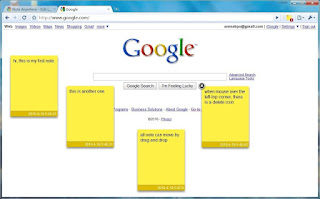 Technology is a fantastic tool for students and teachers alike; however, it can be frustrating if you forget specific instructions for navigating a website, remember to take notes, or need a helpful reminder from time to time.
Technology is a fantastic tool for students and teachers alike; however, it can be frustrating if you forget specific instructions for navigating a website, remember to take notes, or need a helpful reminder from time to time.The same holds true for our students. What if there was a way for students to access essential notes or custom instructions on a website? Note Anywhere is a Chrome Extension that will help you do precisely that.
Use Note Anywhere to have your students add a note or notes to a webpage. Individual notes are loaded every time that the student visits a specific webpage.
This is a great tool for students to use to customize their learning experience on their device. For instance, let's say that you want students to take notes on a website. They can use the Note Anywhere extension to add their very own notes to the webpage. At this time, notes cannot be shared across accounts; however, this is an excellent tool for students to take ownership of their learning.
Create a Choose Your Own Adventure in Google Forms!
Providing students with options and autonomy is a proven way to connect students with learning. When students have choices, it increases the likelihood that they will engage in learning. Having participants go to a choice based upon an answer is a great tool in Google Forms, which can leverage the power of choice.
How Can I Have Someone Go to a Choice Based Upon an Answer?
Here is a short video that I created on how to leverage the power of choice in Google Forms!
How Can I Have Someone Go to a Choice Based Upon an Answer?
Here is a short video that I created on how to leverage the power of choice in Google Forms!
Subscribe to:
Posts (Atom)
New Learn Lead Grow Home!
Hello readers! Happy New Year! It’s hard to believe that 15 years have passed since I launched my Learn Lead Grow blog. As we step into a n...

-
The Frayer model is one of my favorite tools for building student vocabulary. Whether you are face-to-face or in an online environment, bui...
-
I am a big fan of Eduprotocols. If you are not familiar with this innovative and engaging way of infusing technology and pedagogy together, ...
-
Jamboard is quickly becoming a favorite tool for many educators across the globe. It is simple to use and easy to integrate; however, the o...









