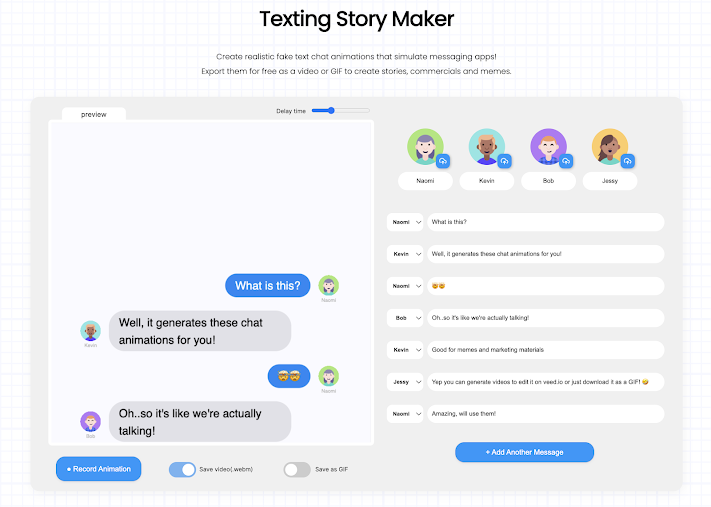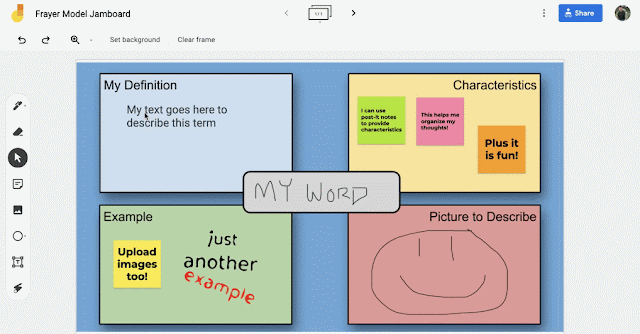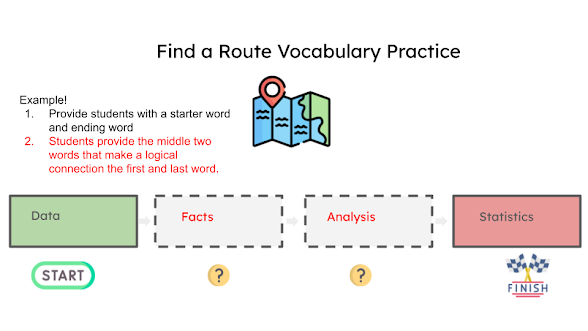I was recently listening to a presentation about multilingual or ELL learners. The speaker talked about the progression of language development and the importance of vocabulary and student performance. Then they said something so simple yet profound. They said, "we are all language learners."
Sometimes, I need to remember that language is a progression, and we all have to learn new jargon and terminology anytime we learn something new. For instance, a high school biology student and a business education student must learn new vocabulary and jargon to progress through each course. The new teacher must learn the terminology and acronyms within the building.
All learning begins with vocabulary, but how often do I emphasize vocabulary during instruction? When I try to universally design my classroom, I need to proactively look at learning barriers and honor the variability in my classroom. For instance, why do my students get confused and bored when I teach vocabulary? One reason is that I may not be honoring their background experiences or providing them with tools for making connections.
Here are five strategies and templates for connecting a student's background knowledge and vocabulary development.
Idea # 1: Word Stacking
I recently saw an infographic from ImpactPlus Whales that described 4 vocabulary strategies for developing schema. Word Stacking was of my favorite strategies because it could be used with or without technology.
Students begin with a starter word or term. Then they "stack" similar words on top to form the highest stack. The group with the highest stack wins.
If I were to use this strategy in my classroom, I might offer two different ways for students to participate in this activity. I would offer a low-tech option with post-it notes and perhaps a high-tech option with a tool like Jamboard or Padlet.
Here's an example of a Jamboard template I made:
Would you like the template? Click here!
Idea # 2: Frayer Model
The Frayer model is one of my favorite tools for building student vocabulary because it provides students multiple ways to represent a term. There are many different variations of the Frayer model; however, I created the following variation to provide students with an opportunity to write, draw, and supply background knowledge. Plus, students can draw their own Frayer model on paper or use an electronic version.
Want the Jamboard template? Click here!
Idea # 3: Find a Route
ImpactPlus Whales shared another great strategy called Find a Route! I love it because of the higher order thinking skills it requires students to exercise. Students see a starting word and an ending word that you supply. They must provide two words in the middle of the sequence that make a logical connection between the first and last word.
This is a great activity that can be done on paper, a dry erase board, or tool like Google Slides or Classkick. Check out my example below in Google Slides:
Idea # 4: Vocabulary Choice Board
Choice boards are effective tools for creating student engagement. The following Vocabulary Choice Board was developed in Google Slides to provide students with options for demonstrating their understanding. As students complete each task, they will drag the red "X" on top of the task completed. There is an additional slide they can see and mark off vocabulary terms used.
Idea # 5: Sketch and Tell Eduprotocol
The Sketch and Tell strategy developed by
Eduprotocols is a great way for students to make connections with vocabulary. Sketching and telling can be used on any device and with almost any application
I developed the following template in Jamboard for students to use different methods to define vocabulary. The bumper sticker template contains two different tasks. First, students need to create a bumper sticker containing the vocabulary term, slogan, and an image or illustration of their term. Much like a Frayer model, this provides students with different ways of sharing the meaning of the word.
Secondly, the "Tell Us..." section provides students with an opportunity to briefly explain why they chose to do what they did. Reflection is an important aspect of learning because it helps us make deeper connections with learning.