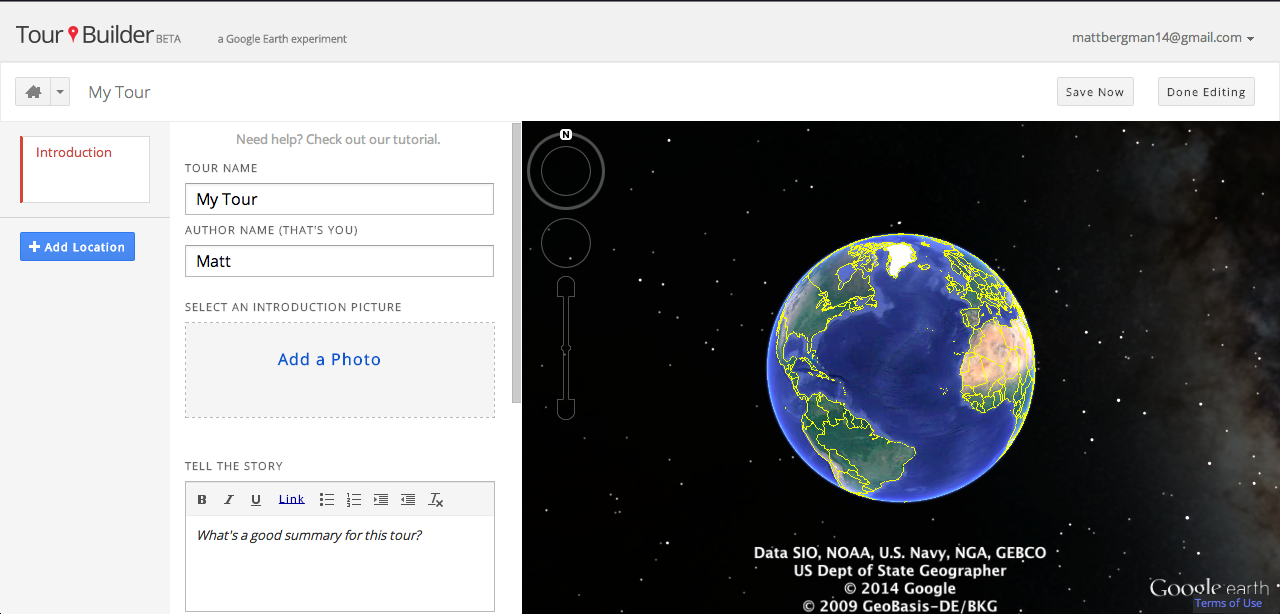I recently
read an article in the New York Times by Natasha Singer that criticized Class Dojo and called it an invasion of privacy. In the article, the teacher posts the dashboard on his SmartBoard in the front of the room, where he deducts and adds participation points. Every student is able to see their classmate's performance on the board.
While I agree that we don't post academic grades on walls anymore, there are ways of solving this dilemma that do not involve writing a degrading article in the New York Times.
A simple look at the features of Class Dojo would reveal the solution.
Article Concern # 1: Showing student performance in front of the class
At bare minimum, if teachers are concerned about other students seeing the performance of other classmates, they can use the Android or IOS Apps. Secondly, the article did not state that teachers can customize the display of the dashboard in their settings.
Simply open the class that you are working with and choose display settings (top left-hand corner). If this teacher did not want to display the number of points each student has accumulated, they could have selected "Don't Show Points."
Article Concern #2: Seeing and hearing notifications for positive and negative behavior

Once again, if you go to the display settings you can choose display settings. If this teacher did not want a message to pop up on their screen or a sound to play, they could have unchecked the "positive" and "needs work" boxes in the Show Awards Notifications box. They could have unchecked the "positive" and "needs work" boxes in the Play Awards sounds box.
Article Concern # 3: Tracking Student Performance
This article mentioned the evils of a company "tracking" your child's performance and "using" this data without parental permission. First of all, teachers have been tracking students performance since schools began. It's called a report card. I would hate to get to the point when I have to ask a parent if it is ok for me to give a test or give a student a detention because they just punched a classmate. Teachers have been tracking the same data that appears on Class Dojo for ages.
Secondly, schools today are required to accumulate so much student data that parents (and New York Time reporters) would be surprised. According to the IEP's of most students with special needs, there is an element of "progress monitoring." This is a great tool used to track behaviors that could prevent a student from accessing the curriculum.
Conclusion:
In reaction to and other concerns in the article, Class Dojo has promised a revise to its current privacy policies by the end of the year. Secondly, Class Dojo has posted the following
message on its blog.
It is the jobs of educators across the country to gather data on student performance and share that data with parents. Parents use grading portals like PowerSchool and Infinite Campus to communicate and share data with parents. Class Dojo makes that job easier in a confidential and professional way. This website is not the next Eric Snowden, threatening to leak out whether Tommy had a bad day or Janey had a good day. The bottom line is that Class Dojo is a great
tool used by teachers, parents, and students across the country.
November is Clicks for a Cause Month!
 Last November, I started a new tradition called "Clicks for a Cause." The concept was easy. You visit my blog, I donate!
Last November, I started a new tradition called "Clicks for a Cause." The concept was easy. You visit my blog, I donate!
I would like to continue again this year! For each visit to my blog during November, I would donate a penny to help baby Adam Maldonado and his family. Adam has been through more surgeries and procedures in his short life time, than most of us have been through our entire life. See his story here.
At the end of November, I will be making a contribution to the family's GoFundMe page, to help with the enormous medical bills his heart procedures have cost.
How can you get involved?
- Visit and share my blog with others. I have others who are matching my contribution. The more clicks, the more money we raise!
- Like Adam's Facebook page and keep updated on his condition.
- Pray for Adam and his family!
- Make a contribution to the family's GoFundMe page.
- Please contact me if you have any questions or if you have a HEART to help a child in need!

 Last November, I started a new tradition called "Clicks for a Cause." The concept was easy. You visit my blog, I donate!
Last November, I started a new tradition called "Clicks for a Cause." The concept was easy. You visit my blog, I donate!