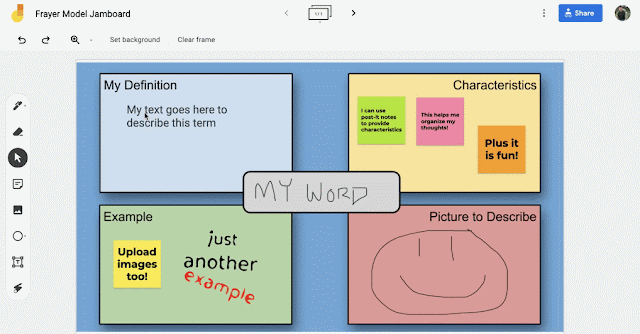The Frayer model is one of my favorite tools for building student vocabulary. Whether you are face-to-face or in an online environment, building student vocabulary is an important aspect of learning. The Frayer model provides students with four quadrants to fill in with definitions, characteristics, and examples of a term.
Why I Love the Frayer Model
I like this tool because it provides students with multiple ways to represent a term. There are many different variations of the Frayer model; however, I created the following variation to provide students with an opportunity to write, draw, and supply background knowledge. Plus, students can draw their own Frayer model on paper or use an electronic version.Get a Copy of My Jamboard Template
If you are working virtually, I wanted to share with you the following Jamboard template, which students can use in remote, hybrid, or face-to-face learning situations! Jamboard provides the perfect platform for students to- Use the textbox to enter in their definition
- Sticky-Notes to gather and organize their ideas
- Upload images to provide helpful examples and illustrations
- Drawing tools for students to illustrate content and ideas