What is Google Keep?
First of all, what is Google Keep? If you are not familiar with this tool, it is a digital notepad, where you organized and add digital notes, checklists, drawings, and images. You can access Google Keep via the web or a smart device, like a phone or iPad.
Here are three helpful features for using Google Keep to represent content visually.
1. Labels
Do you use hashtags on social media? Labels are very similar, in the sense that they help categorize your notes by subject or keyword. The best part is that you can filter your notes by the labels that you use. Organize your research by keywords, so that you can filter out unnecessary notes.
2. Note with Drawings
If you are a visual learner, who needs to draw out a concept or illustrate an idea, this feature is for you. Add single or multiple drawings to your note. Plus you can add additional text and/or links describing your content.
3. Note with a Picture
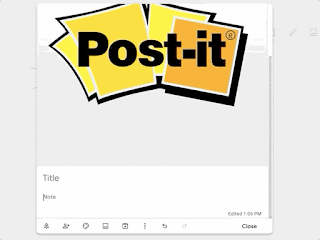 Do you have a picture of an idea? Google Keep lets you attach a single image to your note. You can add additional text and/or links describing your content.
Do you have a picture of an idea? Google Keep lets you attach a single image to your note. You can add additional text and/or links describing your content.Bonus Tool! Grab Text from Image
The Grabe Text from Image feature is a really neat way of using technology to "read" and search for text within your drawing or image. Here's how it works. Google uses Artificial Intelligence to look for content within your pictures. Once it finds it, it places content in the notes section of your note.







I like Google Keep though it is a bit quirky at times.
ReplyDelete