Google recently made an update to Forms, which allows users to create self-grading quizzes with short answers. How does it work?
Step 1: Choose the Settings Button (Gear Icon)
Choose the Settings button, select the Quizzes tab, and turn on the Make this a Quiz feature. Make sure that you save your progress!
Step 2: Create Your Question
Create your question on Google Forms. Type in your question and make sure that "Short Answer" is selected.
Step 3: Add Your Correct Answers
While you are still editing your question, select "Answer Key" and enter in all of your possible short answers. You will also want to select the box containing "Mark All Other Answers as Incorrect" and add a point value for your question.
NOTE: If you want students to type text or numbers a certain way, you can use the description and response validation features of Google Forms. Make sure that you are back in the editing feature of your question in order to access this.
- The description section is useful for writing a helpful hint, such as "Capitalize the first letter!"
- The response validation feature is useful for restricting responses to a certain type of answer. For example, you may want to limit responses to numbers and whole numbers.
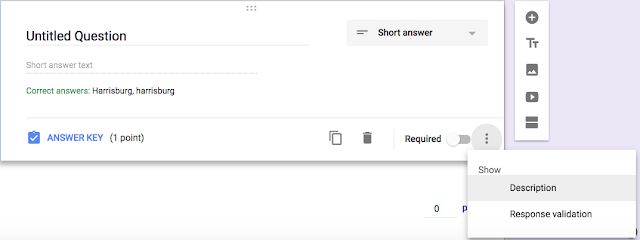








No comments:
Post a Comment