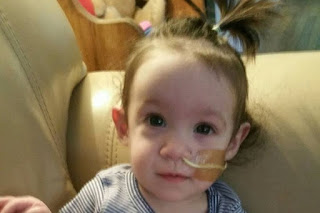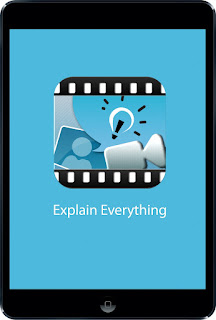I never realized how much of an art of summarizing a story. Today I had the privilege of working with a group of first graders on this important skill. Their teacher and I used iPads and the
Explain Everything App to do it. If you are not familiar with this App, it is an interactive whiteboard app that can be used to teach concepts, retell stories and even flip your classroom.
Step 1: Template
Retelling a story can be a difficult concept for any student; therefore, it is important to have a structured way of having students practice. First, we used a template from
Tech with Jen to help students gather their ideas and use the proper terms (first, next, then, finally). Students took a picture of this template, so that it would appear in their Camera Roll.
Step 2: Story Pics
Then students used their iPads to take pictures of the illustrations in their book. We made sure that we took 4 pictures to help tell the story in terms of first, then, next, and finally. We made sure that the pictures did not contain text, which would defeat the purpose of retelling a story!
Step 3: Import Pictures
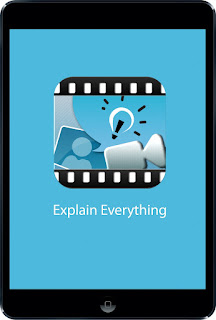
Next, we opened up the Explain Everything App on the iPad. We imported the picture of the template first, so that it would cover the entire screen. Then we imported the illustrations and resized them so that they would appear in each box.
Step 4: Tell the Story
Finally, we had students use the recording feature on Explain Everything to tell their story. We made sure that the students listened to their recording before they published it because we wanted to ensure sound quality (as best as we could with first graders!).
How did they turn it in?
Students exported the video to their camera roll and turned their video in using See Saw. You could use a variety of other tools like Edmodo, Schoology, Google Classroom, and Dropbox to do the same thing.
Do you have a cool way to retell stories? I'd love to hear it! Perhaps I can feature it on my blog.
November is Click's for a Cause Month!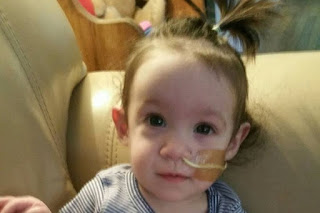 For the past three years, November has been "Clicks for a Cause" month. Every time that you visit my blog during the month of November, I will contribute a penny towards the medical fund of a child in need. Here are past beneficiaries of this project.
For the past three years, November has been "Clicks for a Cause" month. Every time that you visit my blog during the month of November, I will contribute a penny towards the medical fund of a child in need. Here are past beneficiaries of this project.
Addison Mae Jacobs was born on January 13, 2015, 4 weeks premature. She was born at only 6 lbs 5 oz and 17.5 inches long. On October 27, 2015, she was diagnosed with Shwachman-Diamond Syndrome (SDS), a devastating disease impacting only one in a million children. SDS is a rare autosomal recessive disorder characterized by exocrine pancreatic insufficiency, bone marrow dysfunction, leukemia predisposition, and skeletal abnormalities.
Addison is currently being seen by nine different medical specialists and her family is coordinating her care between Penn State Hershey Medical Center and Children's Hospital of Philadelphia. There are many expensive surgeries, tests, and medical costs in her future. Due to the costly nature of her care, travel expenditures and having to take significant amounts of time off work, her family has setup a GoFundMe account for Addison, as well as a support page to show updates and her progress.
How Can I Help?
I will be donating a penny for every visit to this blog during the month of November. Are you willing to help too?
- Visit this blog, pray, or spread the word about Addison!
- Become a Courageous giver and make a flat donation or match my donation at the end of the month to Addison’s GoFundMe page
 Getting feedback and ideas from others is one of the biggest reasons why I love writing blog posts. I recently shared a blog post about Share and Send Screenshots. After making the post, I received a comment from Kevin, who suggested that I take a look at Nimbus.
Getting feedback and ideas from others is one of the biggest reasons why I love writing blog posts. I recently shared a blog post about Share and Send Screenshots. After making the post, I received a comment from Kevin, who suggested that I take a look at Nimbus. From an annotation standpoint, I love some of the tools it offers. One of my favorites is the Draw a Note tool. It combines the power of a post-it note with an arrow attached to point to your object.
From an annotation standpoint, I love some of the tools it offers. One of my favorites is the Draw a Note tool. It combines the power of a post-it note with an arrow attached to point to your object.