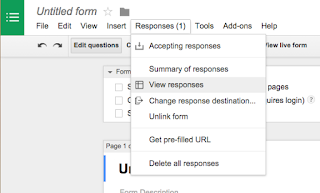What are you doing with the last five? What I mean is - what are you doing with the last five minutes of class? Have you ever thought about the consequences of wasting five minutes a day? You lose 25 minutes of instruction per week, two class periods a month, and eighteen class periods a year.
This is the perfect time to utilize formative assessment tools to gauge student understanding and help make decisions about tomorrow’s instruction. Here are three ways you can better utilize the last five minutes of class:
#1: Correcting: Where am I?
In other words, this is the perfect time to gather feedback, correct mistakes and address misconceptions. Knowing what students understand and do not understand is extremely important in preparing the next day’s lesson. Here are some ideas on how you can use assessment tools to see where students are in their understanding:
Socrative is an excellent formative assessment tool to gather student feedback to correct mistakes and address misconceptions. Students can participate on any device, which makes it extremely flexible for 1:1 environments. Not only are you able to create pre-made quizzes, but Socrative has an Exit Ticket feature that requires very little effort on your part. The best part is that all data from Socrative is saved and accessible in web, Excel, or PDF formats.
What if students do not have access to devices? If you are like many teachers, you probably have access to a Smartphone. Why not use Plickers? Plickers stands for “paper clickers.” Teachers simply download the App to their Smart device and print out QR code cards for students to use to answer multiple choice questions. Students position their cards according to their answer, while the teacher scans the room with their mobile device.
#2: Summarizing: Where Have I Been?
 Students need to be able to share the main ideas and key points of what they learned; however, we often forget to have our students take a few moments to summarize what they have learned. According to Reif (1993), students remember 70% of what they say and 90% of what they do. The last five minutes of class is a perfect time to get students saying and talking about what they learned.
Students need to be able to share the main ideas and key points of what they learned; however, we often forget to have our students take a few moments to summarize what they have learned. According to Reif (1993), students remember 70% of what they say and 90% of what they do. The last five minutes of class is a perfect time to get students saying and talking about what they learned.
Think about the power of technology and how it allows students to demonstrate their understanding in various ways. Several months ago, I was inspired by Fox’s new television station called Fox Sports 1, which is very similar to ESPN. At the bottom of the station’s screen are your typical news briefs in the sports world; however, I was drawn to one of the briefs titled “3 Things You Should Know.” I thought this was the perfect idea to use in class.
I had my students use Movenote to create presentations on “3 Things You Should Know From Class Today.” If you are not familiar with this tool, it is an interactive presentation tool. You can upload pictures as visuals, while you explain it through video from your webcam. It can be easily shared and provides students with a way to share what they understand. Students can create and share their Movenotes, which could be posted and shared with other classmates via a class website, blog, or LMS.
#3: Reflecting: Where am I Going?
Reflection is an essential element of learning; however, we often forget about having our students reflect on their learning because there is never enough time. Investing just five minutes at the end of class is an important chance for students to connect the dots and see where their learning is headed.
We must keep in mind that the way students learn and reflect is as different as their fingerprint; therefore, providing students with options to reflect is important. Here are some of my favorite reflection tools:
Penzu is a web-based journal, where students can write their reflections and thoughts. It can be password protected and easily shared.
AudioBoom is a free podcasting platform, where users can create free mini-podcasts called “boo’s.” This is perfect for the student who may struggle with getting their thoughts to paper.
See Saw is an excellent digital portfolio tool for students to share their thoughts through writing, recording, and images. This tool provides students with the flexibility to be creative, while still reflecting on their learning.
Conclusion:
In order to better utilize the last five minutes of class, it is essential that we connect today’s learning with tomorrow’s lesson through formative assessments. We can help students understand where they are at, where they have been, and where they are going. Formative assessments provide students with the roadmap to successful learning. Not only are students better prepared for learning, but teachers gain more class time and cover more content. The best part is that it takes only five minutes a day.