Step 1: Create Your Google Form
Make sure that you request an email address from anyone filling out your form. If you are using Google Apps for Education, you can automatically collect this information by restricting who can access the form.
Step 2: View Responses
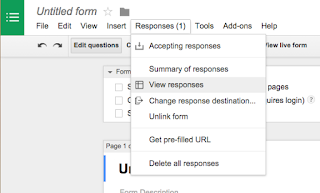
After you have created your form, you will need to access Form Results (where all of your results are compiled into a spreadsheet).
1. While you are still editing your Google Form, go to the Reponses Menu
2. Choose Form Responses
Step 3: Get the Formmule Add-On
Remember that all of the responses from your Form is compiled into a Google Sheet.
1. In this sheet, choose the Add-Ons menu and select Get Add-ons
2. Search for "formmule"
Step 4: Use Formmule
Check out my brief tutorial video to learn how to do this entire process in less than 5 minutes! Steps 1 - 3 are also mentioned in the clip!
Have you tried the Zebra Pen?
If you are an avid reader of my blog, you know that I focus on educational technology and Universal Design for Learning solutions. Recently I was contacted by Zebra Pens to try out a new product called the F-402 Ball Point Retractable pen.
I have to admit that I was unsure; however, this is an amazing pen because this stainless steel pen has provided one of the most comfortable and smooth writing experiences I have ever had. I take it everywhere with me and won't use anything else.
I have to admit that I was unsure; however, this is an amazing pen because this stainless steel pen has provided one of the most comfortable and smooth writing experiences I have ever had. I take it everywhere with me and won't use anything else.
Check out some of the solid features:
- Stainless Steel Barrel
- 0.7m Point Size
- Black/Blue Ink Color
- Easy Glide Ink Performance
- Designer Metal Clip for Confident Clasp
- Designer metal clip provides an elegant yet confident clasp
- Refillable with F-301 Refill
I would highly recommend that you check the Zebra Pen out. You'll never want to use another pen!







No comments:
Post a Comment