Step 1: Create Your Google Form
Make sure that you request an email address from anyone filling out your form. If you are using Google Apps for Education, you can automatically collect this information by restricting who can access the form.
Step 2: View Responses
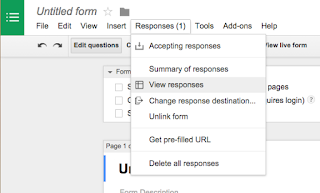
After you have created your form, you will need to access Form Results (where all of your results are compiled into a spreadsheet).
1. While you are still editing your Google Form, go to the Reponses Menu
2. Choose Form Responses
Step 3: Get the Formmule Add-On
Remember that all of the responses from your Form is compiled into a Google Sheet.
1. In this sheet, choose the Add-Ons menu and select Get Add-ons
2. Search for "formmule"
Step 4: Use Formmule
Check out my brief tutorial video to learn how to do this entire process in less than 5 minutes! Steps 1 - 3 are also mentioned in the clip!






No comments:
Post a Comment