Here are three ideas to use Numbers in your classroom.
1. Manipulatives
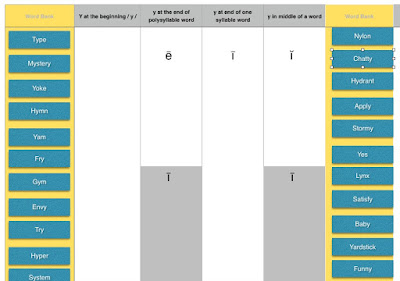 Vocabulary is an important component of any class regardless of your content area. Numbers can be used to create a variety of interactive vocabulary exercises to allow hands-on learners to interact with content.
Vocabulary is an important component of any class regardless of your content area. Numbers can be used to create a variety of interactive vocabulary exercises to allow hands-on learners to interact with content.The activity on the right is something that I developed for a teacher in my school to allow students to drag and drop vocabulary (blue boxes) words into the right positions.
***BONUS IDEA!
Because you can add video clips into your spreadsheet, why not record yourself giving instructions, doing a sample problem, or sharing resources? This helpful strategy provides students with the scaffolds and supports that may be necessary to complete the task successfully.
2. Create a Timeline
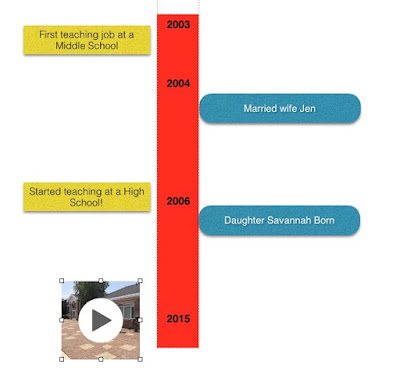 Timelines are useful tools to visualize the order of historical events, understand the parts of a story, or understand a process.
Timelines are useful tools to visualize the order of historical events, understand the parts of a story, or understand a process.Numbers is a great tool to create an interactive timeline with text boxes, hyperlinks, images, and video files.
As an example, I created a sample timeline of important events in my life.
3. The Perfect PBL, STEM, or Design Thinking Tool
PBL, STEM and Design Thinking have become an important part of today's classrooms. Instead of using separate programs to compose your project, Numbers gives you the ability to create, store, and showcase various types of media in one place.
During my time exploring Numbers, I saw an example of how students used an iPad to complete a Circuit Training lesson. To complete the activity, students were asked to do the following:
- STEP 1: Access a Numbers spreadsheet, containing a map and detailed instructions of the circuit tasks they needed to complete.
- STEP 2: Students were asked to use an iPad to record themselves doing each circuit exercise. As they completed each exercise, they were asked to embed the video from their iPad into the spreadsheet. I love the fact that you can watch the video in Numbers!
- STEP 3: Students were asked to use an App called Cardiio to analyze their pulse after each activity. Students input the data into Numbers to see the impact of each activity on their body.
- STEP 4: Students used Numbers to create a chart to analyze and visualize their data.
- STEP 5: Students used the "selfie cam" on their iPads to record a video analysis explaining the results.
Conclusion:
Do you use Numbers? If you are a Mac or iOS user, you may want to seriously consider learning how to use this valuable and under utilized program. Why? This amazing spreadsheet tool can offer so many possibilities and modalities for students to learn more effectively.





Nice ideas, thanks, but could you give some screenshots or links to help with making such a timeline etc. in Numbers?
ReplyDelete