Guest speakers always add another dimension to teaching; however, getting an expert to come into your classroom may be a little more challenging. Speakers often have work schedules, travel schedules and other responsibilities to navigate. Educators have class schedules, late starts, parent conferences, etc. to deal with. Sometimes finding the right time to meet is impossible. Here are a few creative ways to get experts into your classroom, using the power of technology:
iTunesU has been available to educators for several years, but many teachers still do not know what the big deal is. iTunes U gives educators the opportunity to download classes and lectures from leading experts and universities all around the country. Do you want to learn more about management? Why not learn from Peter Drucker? If you are the type of teacher who wants to create your own course, you can use the iTunes U app to do so.
Skype is a tool that I have been using in my classroom for several months. In October, my students and I used Skype to talk with 1800GOTJUNK CEO Brian Scudamore about the benefits and challenges of entrepreneurship. My students and I talked with author Laura Vanderkam (168 Hours and All the Money in the World) about time and financial management. It took a simple email to each contact and a coordination of schedules.
The power of technology makes it possible to bring true experts into your classroom and many of them are willing to donate their time to make a difference. It takes effort and be prepared to be rejected, but it is truly worth the effort! I must say that using both tools has increased student engagement and understanding of content. It just started with the click of a mouse.
Minutes.io
Everyone loves meetings right? Just kidding. In every meeting, there is at least one note taker. Here's a great site that I learned about from a blog the other day. It's called Minutes.io. Perhaps you can use it in your situation to record meeting minutes. Check it out!
Create Your Own Chat with TodaysMeet
When snow is in the forecast, it always makes me remember one graduate class that I taught in the middle of February. We had a major snow storm hit the east coast that year and it prevented us from meeting. I had to scramble to "have class" without actually "having class." Many years ago, it was very difficult to come up with some options.
I recently stumbled upon an article that mentioned a free back channel site called TodaysMeet. If you are not familiar with what a back channel is, the term was coined to describe everything that is going on in a room without the instructor knowing it. Think about it as passing notes back in our day!
In today's world, a back channel isn't necessarily a bad thing. We are creatures of conversation and using a back channel actually enhances and stimulates conversation of a particular topic. TodaysMeet is a great way to create a temporary chat room which anyone can join without a username and password. It's been around for awhile, but is very useful in education. Participants have to express what they are trying to say in 140 characters or less. All you have to do is share the link with participants.
Think about its potential in any classroom. If you have your own free private chat room image all of the conversations that could be discussed and developed with your facilitation and monitoring. I image having "office hours" or "tutoring" at night for students who cannot make it after school I imagine collaborative group projects, which use this as a project management tool, where students can share information and links.
I recently stumbled upon an article that mentioned a free back channel site called TodaysMeet. If you are not familiar with what a back channel is, the term was coined to describe everything that is going on in a room without the instructor knowing it. Think about it as passing notes back in our day!
In today's world, a back channel isn't necessarily a bad thing. We are creatures of conversation and using a back channel actually enhances and stimulates conversation of a particular topic. TodaysMeet is a great way to create a temporary chat room which anyone can join without a username and password. It's been around for awhile, but is very useful in education. Participants have to express what they are trying to say in 140 characters or less. All you have to do is share the link with participants.
Think about its potential in any classroom. If you have your own free private chat room image all of the conversations that could be discussed and developed with your facilitation and monitoring. I image having "office hours" or "tutoring" at night for students who cannot make it after school I imagine collaborative group projects, which use this as a project management tool, where students can share information and links.
Using the Internet to Help with Pronounciation
I know that I say this often, but I love getting the chance to work with other teachers when I teach a graduate class. I almost feel guilty because I learn new ideas every time I teach and I get paid for it! In all seriousness, I do learn many great ideas from my graduate and high school students alike.
 One of the most recent ideas that I learned about came from one of my students from New Jersey, Christina. She was doing a project for my class and introduced me to a site called Forvo. It is a site that claims that it has "all of the words in the world. Pronounced." She was having her class read a story, which contained many Hebrew words. She decided to use the site to help correctly pronounce the words to her class, so that they would get a better understanding of its meaning and usage.
One of the most recent ideas that I learned about came from one of my students from New Jersey, Christina. She was doing a project for my class and introduced me to a site called Forvo. It is a site that claims that it has "all of the words in the world. Pronounced." She was having her class read a story, which contained many Hebrew words. She decided to use the site to help correctly pronounce the words to her class, so that they would get a better understanding of its meaning and usage.
I decided to check it out and found it to be a useful site for any classroom in any subject area. Users have the ability to search through a library of audio files, which offer the correct pronounciation of any word in dozens of languages like English, Italian, Estonian, and even Mongolian. When you find your word, it will provide the link to an audio file, which will play the word.
One of the most unique parts of the site is that members can contribute by recording their own voice recordings to the site. It also provides different categories that users can find words in. For example, do you need to find a certain pop culture word? Are you studying about another culture and want to pronounce a certain holiday? There are a variety of words in a variety of characters to choose from.
Overall, I would say that this is a great site to use in any subject area because of the shear variety of words pronounced. Check it out and let me know what you think! Reply below with your thoughts.
 One of the most recent ideas that I learned about came from one of my students from New Jersey, Christina. She was doing a project for my class and introduced me to a site called Forvo. It is a site that claims that it has "all of the words in the world. Pronounced." She was having her class read a story, which contained many Hebrew words. She decided to use the site to help correctly pronounce the words to her class, so that they would get a better understanding of its meaning and usage.
One of the most recent ideas that I learned about came from one of my students from New Jersey, Christina. She was doing a project for my class and introduced me to a site called Forvo. It is a site that claims that it has "all of the words in the world. Pronounced." She was having her class read a story, which contained many Hebrew words. She decided to use the site to help correctly pronounce the words to her class, so that they would get a better understanding of its meaning and usage.I decided to check it out and found it to be a useful site for any classroom in any subject area. Users have the ability to search through a library of audio files, which offer the correct pronounciation of any word in dozens of languages like English, Italian, Estonian, and even Mongolian. When you find your word, it will provide the link to an audio file, which will play the word.
One of the most unique parts of the site is that members can contribute by recording their own voice recordings to the site. It also provides different categories that users can find words in. For example, do you need to find a certain pop culture word? Are you studying about another culture and want to pronounce a certain holiday? There are a variety of words in a variety of characters to choose from.
Overall, I would say that this is a great site to use in any subject area because of the shear variety of words pronounced. Check it out and let me know what you think! Reply below with your thoughts.
Give Your Eyes a Break and Try Blackle
How can a search engine save energy? That was a question that I pondered yesterday when one of my students (Kat) explained to me the idea behind a search engine called Blackle.
It works very much like Google because it was created using a Custom Google Search Engine (I have blogged about this in the past). The search engine serves as a reminder to us all that we all have a part in saving energy, even when searching the Internet!
How does it do this? The majority of the website's screen is black; therefore, it doesn't need a large amount of energy to appear on your screen. Blackle not only saves energy, but could helpful for students who have certain learning or visual disabilities.
Many students struggle with the glare of a white screen on black text. This could be a great alternative to the bright and colorful Google search engine that most of our students use. If you have a learning disability like Dyslexia a darkened screen may help reduce the shear number of colors on the screen, allowing you to interpret and read information more effectively.
Whether you want to save energy, want an alternative to Google, have a visual disability, or just want to give your eyes a break, give Blackle a try. It's powered by Google anyways!
It works very much like Google because it was created using a Custom Google Search Engine (I have blogged about this in the past). The search engine serves as a reminder to us all that we all have a part in saving energy, even when searching the Internet!
How does it do this? The majority of the website's screen is black; therefore, it doesn't need a large amount of energy to appear on your screen. Blackle not only saves energy, but could helpful for students who have certain learning or visual disabilities.
Many students struggle with the glare of a white screen on black text. This could be a great alternative to the bright and colorful Google search engine that most of our students use. If you have a learning disability like Dyslexia a darkened screen may help reduce the shear number of colors on the screen, allowing you to interpret and read information more effectively.
Whether you want to save energy, want an alternative to Google, have a visual disability, or just want to give your eyes a break, give Blackle a try. It's powered by Google anyways!
Paper Rater: A Great Writing Tool for Any Grade
 Writing is often a difficult task for many of our students because they find it difficult to express their thoughts through written words. A great tool to help our students develop their writing skills is through a free website called Paper Rater. Students simply copy and paste their essay, research paper, or journal entry and choose get report. I want to thank one of my seniors (Joel) for offering me this idea for an article!
Writing is often a difficult task for many of our students because they find it difficult to express their thoughts through written words. A great tool to help our students develop their writing skills is through a free website called Paper Rater. Students simply copy and paste their essay, research paper, or journal entry and choose get report. I want to thank one of my seniors (Joel) for offering me this idea for an article!Students will receive a detailed report checking spelling, offering grammar suggestions, analyzing word usage, rating transitional word usage, measuring sentence structure, providing a vocabulary usage score, and generating a grade for your paper! Although it is not completely perfect (no technology is), it does provide an excellent option for students needing another "set of eyes" to look over their paper and offer suggestions.
Check out my "What to Do in a Few Video" on how to use Paper Rater below:
Edutopia's Parent's Guide to 21st-Century Learning
If you are a parent in the 21st Century, its hard enough to keep up with our kids, let alone the latest technology developments! I won't even ask about being a teacher and a parent! :)
Understanding how our kids are using technology is one piece of the puzzle. Having a conversation or creating a memorable technology experience with our kids is the next step. We often complain that technology always changes and we can't keep up, but there are many organizations that are doing the work for us.
 A great resource developed by Edutopia may help you (as a teacher and a parent) keep track of both the latest trends in technology and how to become part of your child's learning experience. The George Lucas Foundation developed a site called Edutopia, which is an excellent resource itself. However, just recently the organization developed a free PDF called A Parent's Guide to 21st-Century Learning.
A great resource developed by Edutopia may help you (as a teacher and a parent) keep track of both the latest trends in technology and how to become part of your child's learning experience. The George Lucas Foundation developed a site called Edutopia, which is an excellent resource itself. However, just recently the organization developed a free PDF called A Parent's Guide to 21st-Century Learning.
Inside you will find resources K-12 on using Skype in the classroom, 21st century skills, digital citizenship, and even financial literacy! What makes this publication different from most, is that it offers tips for getting involved!
Understanding how our kids are using technology is one piece of the puzzle. Having a conversation or creating a memorable technology experience with our kids is the next step. We often complain that technology always changes and we can't keep up, but there are many organizations that are doing the work for us.
Inside you will find resources K-12 on using Skype in the classroom, 21st century skills, digital citizenship, and even financial literacy! What makes this publication different from most, is that it offers tips for getting involved!
The PDF contains an article on Digital Citizenship for Teenagers, a hot-button topic for many families and schools across the country. I particularly enjoyed the article on Skype in the classroom, which encouraged parents to get involved with their child's class by Skyping into the classroom on a business trip.
Even if you cannot use some of the technologies in the classroom, this is a must share with parents. We complain about parents not being involved, but in many cases, they want to be involved but just don't know how. Why not use the flexibility and power of technology to do so?
StoryBots are Amazing!
My 3 year old son and I were having some quality time this morning. We were watching cartoons, he was playing Angry Birds on my iPad, and I was checking out Twitter. Boy how quality time has shifted into an exercise in multitasking!
 As I was going through Twitter, I came across a cool site called Storybots. I have heard about it in the past, but never really had the time to explore it. Storybots is an easy to use websites for teachers and parents to use with their elementary aged students. It gives you an opportunity to make your own videos starring "you" and the Storybots. Simply upload a picture of yourself and provide a name and a parent / teacher's email address and you are off and running. This would be a great tool for students to use to summarize a book that they read.
As I was going through Twitter, I came across a cool site called Storybots. I have heard about it in the past, but never really had the time to explore it. Storybots is an easy to use websites for teachers and parents to use with their elementary aged students. It gives you an opportunity to make your own videos starring "you" and the Storybots. Simply upload a picture of yourself and provide a name and a parent / teacher's email address and you are off and running. This would be a great tool for students to use to summarize a book that they read.
If you are not so interested in creating your own videos because your kids aren't old enough or you don't have enough computers, there are always the other resources on the site. There is an ABC Video series that teaches students about each letter of the alphabet. There is a Behavior Game that kids can play to learn proper behaviors and have better manners. If you are an elementary teacher, you may even want to check out the free Activity Sheets for students to use to color and learn at the same time. Finally, there is a section where you can create your own book!
After checking it out with my 3 year old son, he highly recommends it! Check out this video he liked on the letter "A":
 As I was going through Twitter, I came across a cool site called Storybots. I have heard about it in the past, but never really had the time to explore it. Storybots is an easy to use websites for teachers and parents to use with their elementary aged students. It gives you an opportunity to make your own videos starring "you" and the Storybots. Simply upload a picture of yourself and provide a name and a parent / teacher's email address and you are off and running. This would be a great tool for students to use to summarize a book that they read.
As I was going through Twitter, I came across a cool site called Storybots. I have heard about it in the past, but never really had the time to explore it. Storybots is an easy to use websites for teachers and parents to use with their elementary aged students. It gives you an opportunity to make your own videos starring "you" and the Storybots. Simply upload a picture of yourself and provide a name and a parent / teacher's email address and you are off and running. This would be a great tool for students to use to summarize a book that they read.If you are not so interested in creating your own videos because your kids aren't old enough or you don't have enough computers, there are always the other resources on the site. There is an ABC Video series that teaches students about each letter of the alphabet. There is a Behavior Game that kids can play to learn proper behaviors and have better manners. If you are an elementary teacher, you may even want to check out the free Activity Sheets for students to use to color and learn at the same time. Finally, there is a section where you can create your own book!
After checking it out with my 3 year old son, he highly recommends it! Check out this video he liked on the letter "A":
Presidents versus.....Aliens????
 Now that the election is over, how do we recapture the attention of our history students? A good friend of mine, who is a history teacher, alerted me to a game called Presidents versus Aliens. There are two versions of the game, one is free and the other in 99 cents. The object of the game is to answer as many questions correctly about past US Presidents as possible. When you get the question right, you get the chance to "flick" the President (just like the game Angry Birds) to destroy aliens, who are hovering over famous US Landmarks!
Now that the election is over, how do we recapture the attention of our history students? A good friend of mine, who is a history teacher, alerted me to a game called Presidents versus Aliens. There are two versions of the game, one is free and the other in 99 cents. The object of the game is to answer as many questions correctly about past US Presidents as possible. When you get the question right, you get the chance to "flick" the President (just like the game Angry Birds) to destroy aliens, who are hovering over famous US Landmarks!When you have destroyed all of your aliens, you get the chance to "earn" Presidents to your profile. When I played the game, I found a variety of challenging questions, which would be useful to make learning History more fun. From my past experience, I would say that this app would be a great tool for late middle school and high school students.
As a side note, when I played...I went 4 for 4. Thanks Mr. Hatfield!
Surprising Trends in the World of Education
A few weeks ago, I read that schools were buying more iPads than PC's. Apple has always had a position in the educational realm, but why? After viewing this infographic (shared with me by one of my regular subscribers. Thank you Tess!), I began to realize that this trend stems way beyond a school's technology budget. Apple's influence is becoming a social trend.
According to research from the Pearson Foundation, 55% of schools are allowing students to bring in their own devices to school. You hear about more and more schools going to a BYOD (Bring Your Own Device) model, but does this work in education? I worry about kids who come from poverty, who actually do not have a cell phone. They do still exist.
The attitudes of our students are shifting too. According the Pearson Foundation, 87% of high school students believe that tablets, like the iPad, have an educational purpose. Perhaps this is why more schools are turning to Apps and the iTunes store to purchase their instructional tools. These students are not turning to Apple when buying their laptops. Only 14% of them do.
Apple isn't the only company impacted by this trend. According to this infographic, there are almost 4,000 Android devices available to consumers in the market. The trend seems to be mobile learning. Take a look at this graphic and you may be surprised by the trends that you see!
Our iPads Section is Slowly But Surely Coming Along!
 A few months ago, I announced that I would be focusing on adding more articles on iPad Apps to Learn - Lead - Grow's website and blog. Several months later, I would like to announce that our new section of the website and blog is coming along. Check out apps that will help you in your classroom!
A few months ago, I announced that I would be focusing on adding more articles on iPad Apps to Learn - Lead - Grow's website and blog. Several months later, I would like to announce that our new section of the website and blog is coming along. Check out apps that will help you in your classroom!As always, if you have suggestions for apps that are free and would help students learn, please contact me! I appreciate the number of messages I receive on a daily basis from all of my followers! Without you, this blog would not be possible! Thank you!
No Keyboard for Your iPad? Dictation Made Easy
Yesterday I was sitting in a waiting room, using my "waiting" time as a chance to complete some of my "homework" (I am currently enrolled in an Instructional Technology Certificate program). As part of the class, we had to read a few articles and provide a written response on a discussion board. I jotted down my answers in the spiral notebook that I brought with me to later type on my PC. Then my mind started thinking...hmm...there has to be a better way.
 After some searching in the iTunes store, I came across the free Dragon Dictation App. I remember Dragon Naturally Speaking from my days as a middle school computer teacher, when it was naturally viewed as our "arch enemy." I decided to let go of the past and download it!
After some searching in the iTunes store, I came across the free Dragon Dictation App. I remember Dragon Naturally Speaking from my days as a middle school computer teacher, when it was naturally viewed as our "arch enemy." I decided to let go of the past and download it!
I was pleasantly surprised by the capabilities of this speech to text app. You simply touch the screen and speak. When you are finished, the app will take what you said and translate it into text. I started reading from my spiral notebook and compiling my paper. There were a few glitches here and there. It thought I said "gate" instead of "gauge" and there were some grammatical errors.
The program allows you to easily replace, delete and add words. After I filled up a page, I did have some trouble trying to edit and add more text. What I did like is that it allows you to "share" your notes through email or social media. I simply emailed page 1, 2, and 3 to myself so that I could paste them into my response.
This App is very UDL friendly, meaning it provides access to written assignments for ALL students. Whether your student has trouble putting things on paper, has a permanent physical disability, or a temporary injury, this is a great tool to use to help students compile written text. In my opinion, it should never fully replace writing things down on paper or composing a Word Processing document. There are times when we all have to do this. This tool is a great way to help our students become better writers - if it is used as a tool and not as a replacement.
 After some searching in the iTunes store, I came across the free Dragon Dictation App. I remember Dragon Naturally Speaking from my days as a middle school computer teacher, when it was naturally viewed as our "arch enemy." I decided to let go of the past and download it!
After some searching in the iTunes store, I came across the free Dragon Dictation App. I remember Dragon Naturally Speaking from my days as a middle school computer teacher, when it was naturally viewed as our "arch enemy." I decided to let go of the past and download it!I was pleasantly surprised by the capabilities of this speech to text app. You simply touch the screen and speak. When you are finished, the app will take what you said and translate it into text. I started reading from my spiral notebook and compiling my paper. There were a few glitches here and there. It thought I said "gate" instead of "gauge" and there were some grammatical errors.
The program allows you to easily replace, delete and add words. After I filled up a page, I did have some trouble trying to edit and add more text. What I did like is that it allows you to "share" your notes through email or social media. I simply emailed page 1, 2, and 3 to myself so that I could paste them into my response.
This App is very UDL friendly, meaning it provides access to written assignments for ALL students. Whether your student has trouble putting things on paper, has a permanent physical disability, or a temporary injury, this is a great tool to use to help students compile written text. In my opinion, it should never fully replace writing things down on paper or composing a Word Processing document. There are times when we all have to do this. This tool is a great way to help our students become better writers - if it is used as a tool and not as a replacement.
Common Core Resources
As the landscape of education is shifting, we need to keep up to date with resources which will help us make the necessary changes in our classrooms. With most states shifting to the Common Core Standards, many teachers are left scrambling for resources, ideas, and implementation strategies. Many organizations are offering webinars, workshops, etc. to help ease the transition for teachers.
 A good friend / administrator of mine, shared this excellent Common Core resource from America Achieves If you don't know much about the AA, they are an organization that helps shape educational policies and provides educators with quality educational resources to meet today's toughest challenges.
A good friend / administrator of mine, shared this excellent Common Core resource from America Achieves If you don't know much about the AA, they are an organization that helps shape educational policies and provides educators with quality educational resources to meet today's toughest challenges.
America Achieves Common Core website is a work in progress, which is starting to become populated with valuable tools for educators to use when implementing the Common Core. The site is starting to accumulate a library of rubrics, lesson plans, and instructional videos by educators in the field. I really like the fact that most of the resources are developed by teachers for teachers. There is an EQuiP section of the website that focuses on Math and Literacy, where you can download, edit, and use many of the resources to fit your situation.
As with any change, there is a certain level of uncertainty and fear. This site does a great job providing resources to ease the mind of any educator. For example, the site contains a series of "Shift" videos, where teachers explain how the Common Core is impacting the way they teach and how students are learning. It also is working to provide real-life teaching examples from classrooms across the country. During the fall of 2012, the site states that it will be gathering 'one Math and ELA video per grade level.
We are most certainly "creatures of habit." However, as the landscape of education is changing, we must shift our thinking as well. Tools like America Achieves may be a great way to ease the transition.
 A good friend / administrator of mine, shared this excellent Common Core resource from America Achieves If you don't know much about the AA, they are an organization that helps shape educational policies and provides educators with quality educational resources to meet today's toughest challenges.
A good friend / administrator of mine, shared this excellent Common Core resource from America Achieves If you don't know much about the AA, they are an organization that helps shape educational policies and provides educators with quality educational resources to meet today's toughest challenges.America Achieves Common Core website is a work in progress, which is starting to become populated with valuable tools for educators to use when implementing the Common Core. The site is starting to accumulate a library of rubrics, lesson plans, and instructional videos by educators in the field. I really like the fact that most of the resources are developed by teachers for teachers. There is an EQuiP section of the website that focuses on Math and Literacy, where you can download, edit, and use many of the resources to fit your situation.
As with any change, there is a certain level of uncertainty and fear. This site does a great job providing resources to ease the mind of any educator. For example, the site contains a series of "Shift" videos, where teachers explain how the Common Core is impacting the way they teach and how students are learning. It also is working to provide real-life teaching examples from classrooms across the country. During the fall of 2012, the site states that it will be gathering 'one Math and ELA video per grade level.
We are most certainly "creatures of habit." However, as the landscape of education is changing, we must shift our thinking as well. Tools like America Achieves may be a great way to ease the transition.
Edmodo Updates
I have been using Edmodo for quite some time. In fact, I just wrote about a way that your students can cast their votes in next week's Presidential Election. Edmodo just recently received a face-lift and has added some really unique features.
For example, you now have the ability to Schedule a Post. In the past, whenever you made a post, you couldn't hide it from students. It automatically appeared. With the new update, you simple have to type your message and click on "Schedule." Edmodo will allow you to choose a date and time (by the hour) to send your message.
In the teacher view, there is a window available to see recent student activity. You can see which students logged on and when. You can even see what they were up to.
I also like the updated student planner. In the past, by default you had a monthly view calendar. Edmodo has made some changes so that you can filter dates and assignments by the week. I really like this update because it is not as crowded.
For example, you now have the ability to Schedule a Post. In the past, whenever you made a post, you couldn't hide it from students. It automatically appeared. With the new update, you simple have to type your message and click on "Schedule." Edmodo will allow you to choose a date and time (by the hour) to send your message.
In the teacher view, there is a window available to see recent student activity. You can see which students logged on and when. You can even see what they were up to.
I also like the updated student planner. In the past, by default you had a monthly view calendar. Edmodo has made some changes so that you can filter dates and assignments by the week. I really like this update because it is not as crowded.
Who Says You Have to Be 18 to Vote? #edmodovotes2012
Students all over the country are in our classrooms and learning about the upcoming Presidential Election. Wouldn't it be great to actually use the information that you are teaching and give them a chance to vote? Edmodo is giving students and teachers a voice on election day!
If you use Edmodo in your classroom, there is now an option through Edmodo Votes 2012. If your students already are using Edmodo, this is a quick and easy task. Simply log into Edmodo and create a poll for your students, using the hashtag #edmodovotes2012. For more detailed instructions, click here.
There's only one catch! You have to run the poll by FRIDAY, NOVEMBER 2ND! Votes will be shared with Edmodo users on election day.
If you use Edmodo in your classroom, there is now an option through Edmodo Votes 2012. If your students already are using Edmodo, this is a quick and easy task. Simply log into Edmodo and create a poll for your students, using the hashtag #edmodovotes2012. For more detailed instructions, click here.
There's only one catch! You have to run the poll by FRIDAY, NOVEMBER 2ND! Votes will be shared with Edmodo users on election day.
Class Dojo is a Great Classroom Management Tool
Part of being a teacher is handling discipline issues. None of us really enjoy dealing with them (maybe unless you are aspiring to be a future assistant principal), but it just comes with the territory. We always hear about the importance of documentation but for many of us, we get consumed with other things and forget. Maybe we don't even know where to start or what to record.
Just this past week, I had to meet with a student and several administrators over a discipline issue. I had developed a behavior rubric, shared my observations, and documented incidents. Even though I have a behavior rubric and had items documented, I knew that there had to be a better way.
Class Dojo could be a helpful addition to your classroom management tools. It allows you to quickly document both positive and negative behaviors from the comfort of your laptop or iPad. If you have multiple periods, it gives you the opportunity to create multiple classes.
 As students participate in your course, you can award positive and negative points. You can even share reports with parents by downloading the report and even emailing it! I think that the best part of this is that you can give your students real-time feedback.
As students participate in your course, you can award positive and negative points. You can even share reports with parents by downloading the report and even emailing it! I think that the best part of this is that you can give your students real-time feedback.
Just this past week, I had to meet with a student and several administrators over a discipline issue. I had developed a behavior rubric, shared my observations, and documented incidents. Even though I have a behavior rubric and had items documented, I knew that there had to be a better way.
Class Dojo could be a helpful addition to your classroom management tools. It allows you to quickly document both positive and negative behaviors from the comfort of your laptop or iPad. If you have multiple periods, it gives you the opportunity to create multiple classes.
 As students participate in your course, you can award positive and negative points. You can even share reports with parents by downloading the report and even emailing it! I think that the best part of this is that you can give your students real-time feedback.
As students participate in your course, you can award positive and negative points. You can even share reports with parents by downloading the report and even emailing it! I think that the best part of this is that you can give your students real-time feedback.
Stack the States
More and more teachers are turning to educational games to motivate and engage students in different ways. There is just something about a great educational game and learning to get your students fired up!
The other day at lunch, a good friend of mine suggested that I check out an App called Stack the States. It is an interactive game that asks you trivia questions about each of the 50 states. As you answer each question, you get to drop the shape of the state on a platform. Your goal is to stack the states as tall as you can without having them fall off the platform. It reminds me of Tetris in a way.
I had my iPad with me at lunch that day, so he and I downloaded the free lite version. It was very entertaining and the questions were very challenging! There were questions about state capitals, historical figures, and state flags! I got tripped up by Arkansas' state flag. As you play, instead of earning points, you earn "states."
It was a really great way of combining historical and geographical information into a game! What a fun way of learning! I would say that this App would work in an upper elementary, middle school, and even high school setting.
Google Drive on Your iPad
 For those of you who may not be aware, Google Docs has been renamed Google Drive. This has been for a few months, but many of us are not aware. Google Drive recently launched an App that allows you to access, edit, and create your documents all from your iPad. I have been experimenting with using the App for the past several days and like some things and dislike others. Here are some of my thoughts:
For those of you who may not be aware, Google Docs has been renamed Google Drive. This has been for a few months, but many of us are not aware. Google Drive recently launched an App that allows you to access, edit, and create your documents all from your iPad. I have been experimenting with using the App for the past several days and like some things and dislike others. Here are some of my thoughts:The Pro's
It is very easy to use and navigate. In order to use it, you obviously need a Gmail account. Obviously with Google Drive being an app, there are several differences from the web-based version of Google Drive. The interface is similar, but has a few minor differences.
 For example, editing is different than with the web version. In the web version, you simply open the document and can begin typing. With the Google Drive App, you have click on an icon labeled "Edit" and when you are finished, you need to click done.
For example, editing is different than with the web version. In the web version, you simply open the document and can begin typing. With the Google Drive App, you have click on an icon labeled "Edit" and when you are finished, you need to click done.I really liked the ability to be able to access and view all of my documents. It makes it easier to show something to someone.
The Con's
At this point, you can't create anything other than a document or folder in this App. You have to have an HTML editor to do anything outside of documents.
It was disappointing to learn that editing tables is currently not supported by this App. I have many documents that contain tables and was sad to see that this does not currently work. Hopefully Google will develop an update to take care of this flaw.
I was also disappointed to see that you can only view Google Presentations, but not edit them. It was nice to have the ability to access past presentations that I have made, but it was disappointing to not be able to create new presentations at this time.
Overall, I would say that this App has the potential to get much better. It will be interesting to see how this App evolves in the future. Grade = C.
Simple Ways of Presenting with an iPad
The other day, I had my students complete an assignment, where they had to research a particular topic and provide information using only pictures. The topic was specific, but the means to complete the project were broad. I did this intentionally to see how my students would utilize an iPad to solve this problem. Not only did they solve the problem and create excellent presentations, but they taught me a few tricks along the way!
Here are some tips for creating iPad presentations without fancy programs and using only pictures.
Use Jot! and Save Pictures to the Gallery
 My students used Jot! to import pictures and add a limited amount of text (for labeling purposes only). They took the pictures that they created and saved them in their gallery. My students wanted to place their pictures in a specific order, so that they could create a modified slide show. How did they do this? They saved the pictures, went into their photo gallery and chose the pictures they wanted to add to their presentation. Then then chose Add To...and created a new album, just for their project! When it was time to present, they simply opened up their album and talked about their topic. From a logistics standpoint, this was a good idea if you are allowing multiple users on iPads. It allows each user to separate their photos from other groups.
My students used Jot! to import pictures and add a limited amount of text (for labeling purposes only). They took the pictures that they created and saved them in their gallery. My students wanted to place their pictures in a specific order, so that they could create a modified slide show. How did they do this? They saved the pictures, went into their photo gallery and chose the pictures they wanted to add to their presentation. Then then chose Add To...and created a new album, just for their project! When it was time to present, they simply opened up their album and talked about their topic. From a logistics standpoint, this was a good idea if you are allowing multiple users on iPads. It allows each user to separate their photos from other groups.
Use Collage and Pic Stitch to Create Dynamic Collages
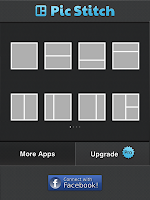 One of my groups created pictures using Jot! and wanted to present them in a unique format. They used a program called Pic Stitch, which allows you to create a collage in one of several predetermined picture templates. One group used Pic Collage, which allows you to do the same thing, but gives you more flexibility on where you position pictures. Students saved the pictures to their photo gallery and presented. I liked how each of these two apps allowed users to export or share pictures in different ways, like: Facebook, Twitter, Email, and even Printing to Walgreens!
One of my groups created pictures using Jot! and wanted to present them in a unique format. They used a program called Pic Stitch, which allows you to create a collage in one of several predetermined picture templates. One group used Pic Collage, which allows you to do the same thing, but gives you more flexibility on where you position pictures. Students saved the pictures to their photo gallery and presented. I liked how each of these two apps allowed users to export or share pictures in different ways, like: Facebook, Twitter, Email, and even Printing to Walgreens!
I like the fact that both apps are very easy to use and are free! Many teachers are searching for fancy programs that act like PowerPoint and Prezi, yet all you have to do is have a picture!
Overall I was very impressed with their ingenuity and ability to problem solve. They truly stepped up to the plate and hit a home run of a presentation.
Here are some tips for creating iPad presentations without fancy programs and using only pictures.
Use Jot! and Save Pictures to the Gallery
 My students used Jot! to import pictures and add a limited amount of text (for labeling purposes only). They took the pictures that they created and saved them in their gallery. My students wanted to place their pictures in a specific order, so that they could create a modified slide show. How did they do this? They saved the pictures, went into their photo gallery and chose the pictures they wanted to add to their presentation. Then then chose Add To...and created a new album, just for their project! When it was time to present, they simply opened up their album and talked about their topic. From a logistics standpoint, this was a good idea if you are allowing multiple users on iPads. It allows each user to separate their photos from other groups.
My students used Jot! to import pictures and add a limited amount of text (for labeling purposes only). They took the pictures that they created and saved them in their gallery. My students wanted to place their pictures in a specific order, so that they could create a modified slide show. How did they do this? They saved the pictures, went into their photo gallery and chose the pictures they wanted to add to their presentation. Then then chose Add To...and created a new album, just for their project! When it was time to present, they simply opened up their album and talked about their topic. From a logistics standpoint, this was a good idea if you are allowing multiple users on iPads. It allows each user to separate their photos from other groups.Use Collage and Pic Stitch to Create Dynamic Collages
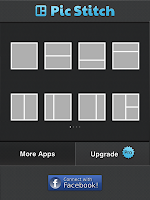 One of my groups created pictures using Jot! and wanted to present them in a unique format. They used a program called Pic Stitch, which allows you to create a collage in one of several predetermined picture templates. One group used Pic Collage, which allows you to do the same thing, but gives you more flexibility on where you position pictures. Students saved the pictures to their photo gallery and presented. I liked how each of these two apps allowed users to export or share pictures in different ways, like: Facebook, Twitter, Email, and even Printing to Walgreens!
One of my groups created pictures using Jot! and wanted to present them in a unique format. They used a program called Pic Stitch, which allows you to create a collage in one of several predetermined picture templates. One group used Pic Collage, which allows you to do the same thing, but gives you more flexibility on where you position pictures. Students saved the pictures to their photo gallery and presented. I liked how each of these two apps allowed users to export or share pictures in different ways, like: Facebook, Twitter, Email, and even Printing to Walgreens!I like the fact that both apps are very easy to use and are free! Many teachers are searching for fancy programs that act like PowerPoint and Prezi, yet all you have to do is have a picture!
Overall I was very impressed with their ingenuity and ability to problem solve. They truly stepped up to the plate and hit a home run of a presentation.
jabberPad on your iPad
Just using iPads to use them is not very effective. Unfortunately, I have fell victim to this in the past. There has to be a purpose and it has to be more than a glorified laptop. Many educators want to use iPads in the classroom, but they don't feel comfortable using them effectively. They may feel that they need to know how to use multiple apps at a time to create a truly interactive lesson. Let's get rid of the "dog and pony show" mentality and K.I.S.S. (Keep It Simple....well you fill in the blank!).
Perhaps you are introducing a lesson and you want your students to list what they already know about the topic. Then you want them to work collaboratively to brainstorm answers to a question. Maybe you also want to have students summarize what they have learned through a diagram. Then you want to wrap up your lesson by having your students create a "bumper sticker, defining a key concept and term with a picture and a slogan. You don't have to have multiple apps to do this. Keep it simple with an interactive whiteboard!
There are many iPad Apps that can help with this dilemma. A few weeks ago, I had mentioned that Jot! was a great example. Another similar app is called jabberPad. It is an app that allows you to collaboratively work, draw, write, or diagram on a whiteboard together. I like this app because it is free to use and very simple. Why not use one app instead of multiple apps to do the same thing?
So...when you are using your iPads in your classroom tomorrow, don't just use them to use them. Use them with a purpose and most importantly K.I.S.S. (Keep It Simple...and you know the rest!).
If you have an idea for a story or would like to serve as a guest blogger, please email me!
Perhaps you are introducing a lesson and you want your students to list what they already know about the topic. Then you want them to work collaboratively to brainstorm answers to a question. Maybe you also want to have students summarize what they have learned through a diagram. Then you want to wrap up your lesson by having your students create a "bumper sticker, defining a key concept and term with a picture and a slogan. You don't have to have multiple apps to do this. Keep it simple with an interactive whiteboard!
There are many iPad Apps that can help with this dilemma. A few weeks ago, I had mentioned that Jot! was a great example. Another similar app is called jabberPad. It is an app that allows you to collaboratively work, draw, write, or diagram on a whiteboard together. I like this app because it is free to use and very simple. Why not use one app instead of multiple apps to do the same thing?
So...when you are using your iPads in your classroom tomorrow, don't just use them to use them. Use them with a purpose and most importantly K.I.S.S. (Keep It Simple...and you know the rest!).
If you have an idea for a story or would like to serve as a guest blogger, please email me!
Don't Forget About Me....Venn Diagrams That Is
Do you have a reading assignment for your students this week? You may want to think about using an interactive graphic organizer. ReadWriteThink has a Venn Diagram tool, which makes it easy for your students to compare and contrast a particular topic.
 This past Friday, I gave a professional development presentation on web tools to enhance learning. The teachers in my group were really excited about this tool and reminded me of its importance! Venn Diagrams have been around since the beginning of time and we have made our fair share of copies for our students.
This past Friday, I gave a professional development presentation on web tools to enhance learning. The teachers in my group were really excited about this tool and reminded me of its importance! Venn Diagrams have been around since the beginning of time and we have made our fair share of copies for our students.
However, paper copies of Venn Diagrams often limit the number of responses or the quality of our responses. ReadWriteThink's tool allows you to write a response and provide a detailed explanation in a user-friendly printed format!
Do you want other ideas to enhance learning in your classroom? Check out my professional development page from this past Friday!
 This past Friday, I gave a professional development presentation on web tools to enhance learning. The teachers in my group were really excited about this tool and reminded me of its importance! Venn Diagrams have been around since the beginning of time and we have made our fair share of copies for our students.
This past Friday, I gave a professional development presentation on web tools to enhance learning. The teachers in my group were really excited about this tool and reminded me of its importance! Venn Diagrams have been around since the beginning of time and we have made our fair share of copies for our students. However, paper copies of Venn Diagrams often limit the number of responses or the quality of our responses. ReadWriteThink's tool allows you to write a response and provide a detailed explanation in a user-friendly printed format!
Do you want other ideas to enhance learning in your classroom? Check out my professional development page from this past Friday!
Haiku is Not Just a Poem! It's an App!
There aren't many options when making presentations on iPads. One free option is called Haiku Deck, which allows you to create dynamic presentations in an easy-to-use format. It allows you to "pitch an idea" in a fast and simple way.You can save / share your presentations on a computer by simply logging in, very much like Prezi. It also gives you the ability to share via Twitter or Facebook.
Haiku Deck is very similar to PowerPoint and Prezi because it allows users to manipulate the themes and layout of slides. The only thing that I didn't like was that the free version only contained five free themes. If you like a certain theme, then you have to purchase it. Most of the themes that I saw were $1.99.
If this seems discouraging, you can still add pictures by using the built in Internet search or taking your own picture on your iPad. When it is time to present, you simply hit a play button and slide your screen! It's a very user-friendly and easy way to make a presentation without spending a ton of money! It would be perfect for your students to create small collaborative projects and create an interactive activity, where they have to briefly research a topic.
Do Games Really Have a Purpose?
Some educators still cringe when they hear the word "games." It conjures up memories of when they were in school and their teachers berated classes with axioms like "school and fun are not synonymous." Some educators feel that many games do not have a purpose. I agree. Do games have a purpose in education? In my opinion, absolutely. They have to be designed with for a purpose to have a purpose.
 Fast forward to the 21st century and many educators think games are the equivalent of a Jeopardy PowerPoint template. I hate to break it to you, but our kids are past that! Many of our students feel that PowerPoint Jeopardy is the equivalent of trading in their iPod for a Walkman. It's old school!
Fast forward to the 21st century and many educators think games are the equivalent of a Jeopardy PowerPoint template. I hate to break it to you, but our kids are past that! Many of our students feel that PowerPoint Jeopardy is the equivalent of trading in their iPod for a Walkman. It's old school!
 Fast forward to the 21st century and many educators think games are the equivalent of a Jeopardy PowerPoint template. I hate to break it to you, but our kids are past that! Many of our students feel that PowerPoint Jeopardy is the equivalent of trading in their iPod for a Walkman. It's old school!
Fast forward to the 21st century and many educators think games are the equivalent of a Jeopardy PowerPoint template. I hate to break it to you, but our kids are past that! Many of our students feel that PowerPoint Jeopardy is the equivalent of trading in their iPod for a Walkman. It's old school!
Purpose Games is a site that allows you to create your own custom games or play existing games. It's free and all you need is a username and password. Do you want to create your own Geography game where students identify African countries? Do you want your students to identify the different parts of the human scull?
The site gives you different options when creating a game. You can create a multiple choice game, a quiz where you have to identify different parts of graphic using dots, or a game using shapes. You can compete against other people and even participate in a tournament. Purpose Games has purpose and the ability to customize the learning experience for all students. I strongly recommend that you give it a try!
NOTE TO SELF: Try Evernote
 I've been hearing about Evernote for awhile now, but never had much of a use for it. The other day I downloaded the Evernot App, because I thought that I would see what all of the "hype" was all about. After spending about 15 minutes playing around with it, I was thoroughly impressed with its capabilities. Don't have an iPad? No problem! You can use the web-based program, download it to your iPhone, Android, or PC.
I've been hearing about Evernote for awhile now, but never had much of a use for it. The other day I downloaded the Evernot App, because I thought that I would see what all of the "hype" was all about. After spending about 15 minutes playing around with it, I was thoroughly impressed with its capabilities. Don't have an iPad? No problem! You can use the web-based program, download it to your iPhone, Android, or PC. 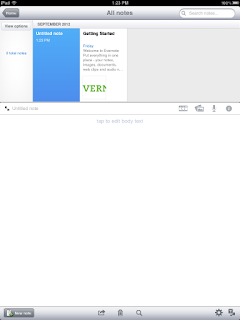 Have you ever had a good idea and didn't have a piece of paper to write it down? Evernote gives you the ability to type it and save it. Did you ever have a good idea, but didn't have the time to write it or type it down? It allows you to speak your ideas and saves it as an audio file. Have you ever wanted to take a picture or video and save it for another day? Evernote allows you to record or take a picture and store it online. Evernote allows you to create and share notes, pictures, or videos and share them through Facebook, Twitter, Email, and printing!
Have you ever had a good idea and didn't have a piece of paper to write it down? Evernote gives you the ability to type it and save it. Did you ever have a good idea, but didn't have the time to write it or type it down? It allows you to speak your ideas and saves it as an audio file. Have you ever wanted to take a picture or video and save it for another day? Evernote allows you to record or take a picture and store it online. Evernote allows you to create and share notes, pictures, or videos and share them through Facebook, Twitter, Email, and printing! Take a look at the Evernote "Trunk" and you will be able to find apps and products that help enhance the experience. There are productivity, drawing, and handwriting apps that make it completely possible to go paperless! After taking a whirlwind tour of this App and its capabilities, I've decided to make a note to self: "Try Evernote!"
Have an idea for a story or would you like to be a guest blogger? Please email me!
Jot! Down Your Ideas on Your iPad
Just this past month, I read an article stating that schools are starting to buy more iPads than PC's. This isn't surprising. In fact, if you have been following Web 2.0 experts on Twitter, blogs, and other means of social media, you probably realize that this trend has been a long time coming.
I have been a little hesitant to discuss specific Apps on my blog because many schools are still holding out from buying iPads; however, like many of those other Web 2.0 experts, I am going to begin sharing different Apps than can be used in the classroom. As I begin to implement iPads in my classroom, I am going to try to share with you different Apps that might help. Hopefully we can learn together!
Jot! is an iPad whiteboard that allows students to draw, diagram and collaborate on concepts on a whiteboard feature on their iPads. Students can share their diagrams and pictures with other students by clicking on "Live Sharing." It will prompt you to give it a "session name." Once you give it a "session name," anyone can go to jotwithme.com to view it. If you have the free version, you can view the diagram as a read-only file. If you have the paid version, it will allow you to collaborate with others.
Even with the free version, it is a great way to review for a test or diagram a concept. Even if you don't want to have students share their sessions via the Internet, they can email their diagram as an image or save as a picture to their iPad.
I like this App because it is very easy to use. It's simplistic user-face can be understood and used by students of all grades. Elementary school students would benefit from clicking on the Camera Icon, to change the blank page to a lined page. They can practice their handwriting on it. Algebra students could changed their blank page to graph paper, diagramming slops and equations. It even allows you the ability to insert pictures from your camera or saved photos.
The World of Assistive Technologies
I am currently going back to school again to learn more about Educational Technology and its impact on student learning. This past week, I explored the topic Assistive Technology and had an assignment to write for my class. I figured that I would kill two birds with one stone and share what I wrote with you.
I had never given much thought to how AT could
be used to not only provide access to the curriculum for students with
disabilities, but all students as well. A good example of this is a program called Wynn Read.
Wynn Read scans and reads text to students, highlighting the
words it “reads” to help students follow along and increase readability. It can
also be customized to meet student needs, such as changing the background to
different colors, so that students to be able to concentrate and see better. All
students can benefit from this program, particularly students with visual difficulties
and reading difficulties.
Cowrighter is a word prediction word processing program,
which helps students who may have a difficult time putting words on a screen.
It “predicts” which word a student might use next by contributing a list of potential
words. I like the fact that the program reads the text to them to help them
hear the content of the sentence. This is a great tool for students who have difficulties
with reading, writing, and spelling. After
watching the video, I began to recognize that this type of prediction software
is built into my Droid. It predicts which words I might need to use when I am
texting someone!
Finally, I never thought of Rosetta Stone as an Assistive
Technology, but I can see the value in schools today. In one public school that
I worked for, we had an influx of Russian students in our school. They didn’t
know any English. Instead of paying for a translator, these students were asked
to sit in my room and type English words from a first grade picture book. Rosetta Stone’s potential could help ESL
students who may be learning English, serve as a tutor for students struggling
in Spanish 1, or provide a teacher for a student taking advanced Mandarin
Chinese. I guess as a regular education teacher, we really don't give much thought to how AT can help not only students with disabilities, but all students learn better.
Newseum: A Tool for Current Events
During my senior year of high school, I took a course called Contemporary Studies, which discussed weekly current events and how they impacted the US government and legal system. I remember one of the most enjoyable parts of the class was coming in and tearing into the newspapers to search and read about current events. My teacher was a legend and was known for bombarding his students with current events through newspaper and we loved it!
I still have a fondness to the newspaper to this day. As I have moved into the classroom myself, I have always appreciated the value of a front page and the story that it tells to readers. Recently, I came across a site called Newseum, which allows you to browse the front pages of newspapers from around the country. Want to see what's the political climate in Alabama versus California? This site could help enhance your typical current event discussion and allow students to see firsthand the climate of the country.
A Math teacher could have students gather data and statistics, comparing topics from across the country. Science classrooms could explore environmental issues and how they are impacting different parts of the country. Newspapers aren't just for History or Social Studies. The best part is that this site is free to use and the possibilities are limitless. How can they be used in your classroom?
I still have a fondness to the newspaper to this day. As I have moved into the classroom myself, I have always appreciated the value of a front page and the story that it tells to readers. Recently, I came across a site called Newseum, which allows you to browse the front pages of newspapers from around the country. Want to see what's the political climate in Alabama versus California? This site could help enhance your typical current event discussion and allow students to see firsthand the climate of the country.
A Math teacher could have students gather data and statistics, comparing topics from across the country. Science classrooms could explore environmental issues and how they are impacting different parts of the country. Newspapers aren't just for History or Social Studies. The best part is that this site is free to use and the possibilities are limitless. How can they be used in your classroom?
Presidential Debate Materials and Lesson Plans
As we enter the Presidential Election season of 2012, there are many issues to discuss and many decisions to debate. A perfect site to help lead the discussion in your classroom is from Lynn University (FL) called Debate2012.
The site offers a K-12 2012 debate curriculum options through its site. You can access all of this information on any Internet device, including your iPad. There are specific lesson plans available by grade, simply by clicking on this link.
I really like that the site gives you lessons, activities, and materials, that are "kid" friendly and easy to use. There are video clips from NBC Learn that are of high quality, which do a great job at explaining the particular topic. If you teach at any grade level with anything dealing with American history, government, or economics, then this site is a must!
The site offers a K-12 2012 debate curriculum options through its site. You can access all of this information on any Internet device, including your iPad. There are specific lesson plans available by grade, simply by clicking on this link.
I really like that the site gives you lessons, activities, and materials, that are "kid" friendly and easy to use. There are video clips from NBC Learn that are of high quality, which do a great job at explaining the particular topic. If you teach at any grade level with anything dealing with American history, government, or economics, then this site is a must!
Using Bubbl.us to Collaborate
Just this past week, I had the opportunity to work together with someone on a collaborative project using Bubbl.us. I've written about Bubbl.us in the past and have mentioned its capabilities as a brainstorming tool. No login or password is required. Simply go to the site, create, and export as a JPEG file.
I never had a reason to work on a collaborative project using the site. Just recently I was able to work with another person as we compared and contrasted two topics. It was very simple to use and very easy to collaborate.
What do you need to do this? Before you can begin collaborating, both people will need to have a Bubbl.us account. I show you how to set everything up in my latest installment of "What to Do in Just a Few"
I never had a reason to work on a collaborative project using the site. Just recently I was able to work with another person as we compared and contrasted two topics. It was very simple to use and very easy to collaborate.
What do you need to do this? Before you can begin collaborating, both people will need to have a Bubbl.us account. I show you how to set everything up in my latest installment of "What to Do in Just a Few"
ChemCollective
 When I was in school, I have to admit that I didn't take Chemistry very seriously. I was more concerned about lighting things on fire with a Bunsen burner than understanding the ins and outs of Chem 1. One of my colleagues (thanks Heather!) is an excellent Chemistry teacher, who gave me the link to a site called The ChemCollective, which was started by a group of staff and faculty from Carnegie Mellon University.
When I was in school, I have to admit that I didn't take Chemistry very seriously. I was more concerned about lighting things on fire with a Bunsen burner than understanding the ins and outs of Chem 1. One of my colleagues (thanks Heather!) is an excellent Chemistry teacher, who gave me the link to a site called The ChemCollective, which was started by a group of staff and faculty from Carnegie Mellon University.It is a very unique site, which allows you to conduct "virtual labs." This may be a great way of doing more labs without spending too much on chemicals or a great way to reinforce a lab you have already done. All you need is the most up-to-date version of Java on your computer and you are ready to delve into the realms of Chemistry. Click on "Find and Activity" and you can explore labs on Chemical Equilibrium, Acids and Bases, and Thermochemistry.
I noticed another section where you can watch video lectures and take online courses. Need a tutorial on Buffers? Just go to ChemCollective. This may have been the site that would have made me take Chemistry more seriously! Who knows?
Increase Your Gnowledge
A few months ago, one of the teachers that I worked with approached me about finding a website that gives online tests. We investigated a few different options, but always came up with the same problem: either it was free and you could only take a limited number of tests or you had to pay.
Gnowledge allows you to create tests online for your students to take. You can generate tests online with or without a timer feature. It gives you the opportunity to analyze test results or use tests already created. The website says that as of 2012, there are over 2,000 tests available for users. Creating a test is very simple and just requires a log-in. I haven't had the chance to explore it too much, but tell me what you think!
Gnowledge allows you to create tests online for your students to take. You can generate tests online with or without a timer feature. It gives you the opportunity to analyze test results or use tests already created. The website says that as of 2012, there are over 2,000 tests available for users. Creating a test is very simple and just requires a log-in. I haven't had the chance to explore it too much, but tell me what you think!
You Are Your Words!
How many times have you heard the expression "Watch what you say" or "You are your words!" When we think about these expressions, we often have a negative connotations of what the speaker is trying to say. We have to "tame our tongues" and "shut our traps." :)
But what if the expression "You are your words," meant something different? What if kids got excited when you said this to them, instead of rolling their eyes? Well, today may be the day! You are Your Words is a very unique word cloud generator, giving students the chance to create a self portrait illustrated by words. Essentially, you become your words or your words become you.
The site makes it easy for you to combine the perfect picture with the perfect essay. Simply upload a picture of your choice and combine it with a text and you are ready to go. If you like Wordle or Tagxedo, this may be a great site for you to check out!
I remember doing something very similar in art class years ago. In a way I think its really neat how much technology has changed. In another way I am a little upset because my hand still hurts from all of the writing I had to do in high school!
But what if the expression "You are your words," meant something different? What if kids got excited when you said this to them, instead of rolling their eyes? Well, today may be the day! You are Your Words is a very unique word cloud generator, giving students the chance to create a self portrait illustrated by words. Essentially, you become your words or your words become you.
The site makes it easy for you to combine the perfect picture with the perfect essay. Simply upload a picture of your choice and combine it with a text and you are ready to go. If you like Wordle or Tagxedo, this may be a great site for you to check out!
I remember doing something very similar in art class years ago. In a way I think its really neat how much technology has changed. In another way I am a little upset because my hand still hurts from all of the writing I had to do in high school!
Putting the "Cool" Back in School
As teachers, we are constantly trying to find ways to make our subject matter interesting, fun, and engaging. Sometimes we can. Sometimes we can't. Many of the science and math teachers that I know, struggle with this. They want to add some "fun" to class, but how can you make PEMDAS fun? It is what it is, right?
Many of our old college professors gave us the advice that we shouldn't smile until November and by no means should we even laugh in class! School shouldn't be fun. Our kids must just deal with the fact that school is boring at times. I don't know about you, but I always struggled with this advice. Perhaps I'm not a good teacher or my personality isn't compatible with this approach.
As I was exploring Pinterest this past weekend, I came across a site called Rhyme 'n Learn. It is created by a guy named Joe Ocando, who has taught hundreds of students math and science. He created the site to help create a different approach to learning through rap.
Many of you may not be big "rap fans," but this site has a lot of potential to reach many of our students. Going back to my PEMDAS example....I found a video that was created just for the topic. I have to admit that it was hilarious and educational at the same time! The video provided the lyrics at the bottom of the screen and showed how to work through the problem.
As I continued to work through the site, I found great examples for science and math students of all ages. Even if you are not a math or science teacher, it may be worth the time to go through the site. I know as a business teacher, I am planning on using many of the math videos. One health teacher I know is planning on using a video created about how the heart works.
If you would also like to be featured as a guest blogger or have a story idea, please email me for details.
Many of our old college professors gave us the advice that we shouldn't smile until November and by no means should we even laugh in class! School shouldn't be fun. Our kids must just deal with the fact that school is boring at times. I don't know about you, but I always struggled with this advice. Perhaps I'm not a good teacher or my personality isn't compatible with this approach.
As I was exploring Pinterest this past weekend, I came across a site called Rhyme 'n Learn. It is created by a guy named Joe Ocando, who has taught hundreds of students math and science. He created the site to help create a different approach to learning through rap.
Many of you may not be big "rap fans," but this site has a lot of potential to reach many of our students. Going back to my PEMDAS example....I found a video that was created just for the topic. I have to admit that it was hilarious and educational at the same time! The video provided the lyrics at the bottom of the screen and showed how to work through the problem.
As I continued to work through the site, I found great examples for science and math students of all ages. Even if you are not a math or science teacher, it may be worth the time to go through the site. I know as a business teacher, I am planning on using many of the math videos. One health teacher I know is planning on using a video created about how the heart works.
If you would also like to be featured as a guest blogger or have a story idea, please email me for details.
50 Best Apps for Back to School
It's back to school time! Our students will soon be filling our classrooms and schools with books, school supplies, and their SmartPhones. With all of the emphasis in the world of education on BYOD (Bring Your Own Device), many schools are turning to students to bring their own laptops, iPads, or phones to use in school.
So how can we better use that "pocket computer" that almost all of our students have? A great article was passed along to me by Jasmine called The 50 Best Smartphone Apps for Back to School. Maybe your school supports BYOD and maybe it doesn't, bu the information contained in this article is relevant to all.
If you would also like to be featured as a guest blogger or have a story idea, please email me for details.
So how can we better use that "pocket computer" that almost all of our students have? A great article was passed along to me by Jasmine called The 50 Best Smartphone Apps for Back to School. Maybe your school supports BYOD and maybe it doesn't, bu the information contained in this article is relevant to all.
If you would also like to be featured as a guest blogger or have a story idea, please email me for details.
Analytics InfoGraphic
How do analytics and student data even relate? A few days ago, I was approached by Tess to feature an infographic that she created on this very topic. I was amazed to find that analytics, which I normally associate with ecommerce and business, can be used in an academic sense.
So the question is, how does it work? Tess' infographic gives an indepth analysis of this important feature of our children's education in the future. It's an interesting way of seeing how the future will look. Check it out!
http://newsroom.opencolleges.edu.au/learning-analytics-infographic/
If you would also like to be featured as a guest blogger, please email me for details.
So the question is, how does it work? Tess' infographic gives an indepth analysis of this important feature of our children's education in the future. It's an interesting way of seeing how the future will look. Check it out!
http://newsroom.opencolleges.edu.au/learning-analytics-infographic/
If you would also like to be featured as a guest blogger, please email me for details.
Tools for Tutoring Students
Tutoring and helping our students achieve has always had a focus in education. When I was in school, the main focus was on "peer" tutoring or on the dedicated teachers who would stay after school to help you. When I first started getting into teaching, organizations like Sylvan Learning Center were starting to gain a lot of steam to help students "catch up."
 We also live in the age of the "super-involved" student, who may not be able to tutor on a regular school schedule. Due to the needs of our students and society, tutoring has evolved and is continuing to evolve. The emergence of technology has improved the opportunities we are giving our students, but in many ways we are still trying to figure it out.
We also live in the age of the "super-involved" student, who may not be able to tutor on a regular school schedule. Due to the needs of our students and society, tutoring has evolved and is continuing to evolve. The emergence of technology has improved the opportunities we are giving our students, but in many ways we are still trying to figure it out.
Opportunities exist everywhere! From cell phones to iPads to laptops, our students can now "view on demand" lessons to receive that extra help. It's what has made Khan Academy, such a valuable resource in the educational community today. How do we make it work in our situation?
I recently got an email making me aware of an article about the 25 Tools that Will Take Tutoring to the Next Level (thanks Larry!). In the digital age that we live in, it's very important to think about reaching students in different ways. Have you ever thought about using Skype, Google+, or Face Time as a tutoring tool? This free technology is now making it possible.
Have you ever heard of IDroo, a free online whiteboard, where you can diagram and share information over the Internet? Have you ever thought of providing your students with an online social learning community called EduFire, where students can chat with tutors, study flashcards, and watch educational videos about different topics? Are you a foreign language teacher and in need of a valuable teaching resource? Perhaps you may want your students to use Interlangua, where they can learn and interact with your language in different ways?
Learning in the 21st century is continuing to evolve, but the goal is still the same...helping students learn! How we help our students may vary according to their needs, ability, and background. By providing different opportunities to represent, interact with, and engage in material, we are giving our students valuable opportunities to succeed.
 We also live in the age of the "super-involved" student, who may not be able to tutor on a regular school schedule. Due to the needs of our students and society, tutoring has evolved and is continuing to evolve. The emergence of technology has improved the opportunities we are giving our students, but in many ways we are still trying to figure it out.
We also live in the age of the "super-involved" student, who may not be able to tutor on a regular school schedule. Due to the needs of our students and society, tutoring has evolved and is continuing to evolve. The emergence of technology has improved the opportunities we are giving our students, but in many ways we are still trying to figure it out.Opportunities exist everywhere! From cell phones to iPads to laptops, our students can now "view on demand" lessons to receive that extra help. It's what has made Khan Academy, such a valuable resource in the educational community today. How do we make it work in our situation?
I recently got an email making me aware of an article about the 25 Tools that Will Take Tutoring to the Next Level (thanks Larry!). In the digital age that we live in, it's very important to think about reaching students in different ways. Have you ever thought about using Skype, Google+, or Face Time as a tutoring tool? This free technology is now making it possible.
Have you ever heard of IDroo, a free online whiteboard, where you can diagram and share information over the Internet? Have you ever thought of providing your students with an online social learning community called EduFire, where students can chat with tutors, study flashcards, and watch educational videos about different topics? Are you a foreign language teacher and in need of a valuable teaching resource? Perhaps you may want your students to use Interlangua, where they can learn and interact with your language in different ways?
Learning in the 21st century is continuing to evolve, but the goal is still the same...helping students learn! How we help our students may vary according to their needs, ability, and background. By providing different opportunities to represent, interact with, and engage in material, we are giving our students valuable opportunities to succeed.
Resources for Teachers from Teachers
It must be the nature of teaching, but we enter the year with an anticipation and willingness to try new ideas and technologies. Then December hits and well....we begin to lack motivation!
With this eagerness and anticipation of a new school year, here are some resources for you that have been passed along to me from some of the best in the field:
1. 100+ Video Sites Every Educator Should Bookmark - Emma Taylor found this excellent article written by Alvina Lopez, which gives you tons of resources for sharing video in class. Does your school block YouTube? This may be a great article to check out, so that you are able to show video clips without taking the YouTube route!
2. Instant Classroom - Heather Dougherty shared this cool classroom management tool with me. Instant Classroom provides a way of randomly making groups, randomly calling on students with a random name generator, and provides a tool for making seating charts (if you need the software to do this).
3. Speed Match Quiz Game - we always hear that games make learning fun and provide the necessary engagement to help kids learn. The Speed Match Quiz Game is a tool to help you create your own customized game, where students match questions and answers.
4. Time Me - I know that I have already written about this tool, but one of my former students Margaret shared this tool with me. It's a free online timer that requires no software downloads and is very easy to use.
5. Class Dojo - my most recent graduate class put this tool on our "Cool Websites" section of our class website. Class Dojo is a unique way of keeping track of the individual performance and behavior of students in your class. You can instantly record data on your phone, laptop, computer, or iPad. This is a great way of helping students manage their behavior, while effortlessly keeping track of documentation for parents, teachers, administrators, and your records.
If you have any ideas or would like to serve as a guest blogger, please email me. I'd love to hear from you!
1. 100+ Video Sites Every Educator Should Bookmark - Emma Taylor found this excellent article written by Alvina Lopez, which gives you tons of resources for sharing video in class. Does your school block YouTube? This may be a great article to check out, so that you are able to show video clips without taking the YouTube route!
2. Instant Classroom - Heather Dougherty shared this cool classroom management tool with me. Instant Classroom provides a way of randomly making groups, randomly calling on students with a random name generator, and provides a tool for making seating charts (if you need the software to do this).
3. Speed Match Quiz Game - we always hear that games make learning fun and provide the necessary engagement to help kids learn. The Speed Match Quiz Game is a tool to help you create your own customized game, where students match questions and answers.
4. Time Me - I know that I have already written about this tool, but one of my former students Margaret shared this tool with me. It's a free online timer that requires no software downloads and is very easy to use.
5. Class Dojo - my most recent graduate class put this tool on our "Cool Websites" section of our class website. Class Dojo is a unique way of keeping track of the individual performance and behavior of students in your class. You can instantly record data on your phone, laptop, computer, or iPad. This is a great way of helping students manage their behavior, while effortlessly keeping track of documentation for parents, teachers, administrators, and your records.
If you have any ideas or would like to serve as a guest blogger, please email me. I'd love to hear from you!
Full Steam VocabAhead!
As we begin the school year over the next few weeks, many of our students are studying for their SAT's or maybe they have forgotten some of their vocabulary words over the summer. Imagine that! :) How do we help these students remember or study for their SAT's?
Research has shown us that representing materials in multiple ways is an effective strategy to reinforce knowledge and learning. Research has also shown us that students need to have at least 6 meaningful interactions with vocabulary words to reinforce its use and meaning.
A great resource for you to use is VocabAhead. There are several unique features to this website. Although mostly geared to a secondary audience, there is a feature to create your own customized vocabulary list for your students (according to grade level).
Vocab ahead provides a short video explaining the definition of a word and an example explaining its use. You can pick individual vocabulary words to show to your students through a simple search or you can have your students head to the SAT/ACT study room, where they can watch vocab specific videos, test their knowledge with a quiz, or review vocabulary words in the form of flashcards. There is even a GRE list teachers preparing to go to graduate school!
There are extra features to help enhance the learning experience too! Teachers can even embed a widget to their website or blog. They can even receive a "word of the day" daily email.
If you have an idea for a blog post or would like to serve as a guest blogger, please email me for more details!
Research has shown us that representing materials in multiple ways is an effective strategy to reinforce knowledge and learning. Research has also shown us that students need to have at least 6 meaningful interactions with vocabulary words to reinforce its use and meaning.
A great resource for you to use is VocabAhead. There are several unique features to this website. Although mostly geared to a secondary audience, there is a feature to create your own customized vocabulary list for your students (according to grade level).
Vocab ahead provides a short video explaining the definition of a word and an example explaining its use. You can pick individual vocabulary words to show to your students through a simple search or you can have your students head to the SAT/ACT study room, where they can watch vocab specific videos, test their knowledge with a quiz, or review vocabulary words in the form of flashcards. There is even a GRE list teachers preparing to go to graduate school!
There are extra features to help enhance the learning experience too! Teachers can even embed a widget to their website or blog. They can even receive a "word of the day" daily email.
If you have an idea for a blog post or would like to serve as a guest blogger, please email me for more details!
Wiggio is a Great Collaboration and Study Tool
Education is shifting from a five day a week 8 am to 3 pm venture to a 24-7-365 enterprise. How do we give students options to learn beyond the school day? How can we give students opportunities to collaborate with study groups? How can we give students in our classrooms opportunities to learn through working in groups online?
 Wiggio may be a great tool to accomplish all of these things. You can set up private study groups, where students can collaborate, review, and learn material. You can use Wiggio's calendar feature to create a group calendar. You can help groups of students manage tasks through the To-Do List feature. You can give your students the opportunity to have virtual meetings, where they can meet from home instead of the local coffee shop. There is a polling feature that allows you to quickly poll a group about options for tomorrow's class. Instead of sending 200 emails, you can use the Shared Files feature to share documents, PowerPoints, etc. Instead of sending a massive amount of text messages, Facebook messages, or making a large number of phone calls, you can use Wiggio's message feature.
Wiggio may be a great tool to accomplish all of these things. You can set up private study groups, where students can collaborate, review, and learn material. You can use Wiggio's calendar feature to create a group calendar. You can help groups of students manage tasks through the To-Do List feature. You can give your students the opportunity to have virtual meetings, where they can meet from home instead of the local coffee shop. There is a polling feature that allows you to quickly poll a group about options for tomorrow's class. Instead of sending 200 emails, you can use the Shared Files feature to share documents, PowerPoints, etc. Instead of sending a massive amount of text messages, Facebook messages, or making a large number of phone calls, you can use Wiggio's message feature.
This is a really unique tool that allows you to impact learners in many different ways, as well as giving your students tools to enhance the learning/studying process. It is very easy to use and very easy to set up. Check out how people are already using Wiggio here!
If you would like to be a "guest blogger," please feel free to contact me!
 Wiggio may be a great tool to accomplish all of these things. You can set up private study groups, where students can collaborate, review, and learn material. You can use Wiggio's calendar feature to create a group calendar. You can help groups of students manage tasks through the To-Do List feature. You can give your students the opportunity to have virtual meetings, where they can meet from home instead of the local coffee shop. There is a polling feature that allows you to quickly poll a group about options for tomorrow's class. Instead of sending 200 emails, you can use the Shared Files feature to share documents, PowerPoints, etc. Instead of sending a massive amount of text messages, Facebook messages, or making a large number of phone calls, you can use Wiggio's message feature.
Wiggio may be a great tool to accomplish all of these things. You can set up private study groups, where students can collaborate, review, and learn material. You can use Wiggio's calendar feature to create a group calendar. You can help groups of students manage tasks through the To-Do List feature. You can give your students the opportunity to have virtual meetings, where they can meet from home instead of the local coffee shop. There is a polling feature that allows you to quickly poll a group about options for tomorrow's class. Instead of sending 200 emails, you can use the Shared Files feature to share documents, PowerPoints, etc. Instead of sending a massive amount of text messages, Facebook messages, or making a large number of phone calls, you can use Wiggio's message feature.This is a really unique tool that allows you to impact learners in many different ways, as well as giving your students tools to enhance the learning/studying process. It is very easy to use and very easy to set up. Check out how people are already using Wiggio here!
If you would like to be a "guest blogger," please feel free to contact me!
A Great Site for Worksheets
 The summer is always a great time to recharge and get ready for the next school year. We may catch up on our reading, attend workshops, or find new resources to use in our classrooms. One such resource was passed along to me by a colleague (Thanks Eric!). It is called WorksheetWorks, which offers you hundreds of free worksheets in a variety of subject areas (Math, English, Geography, Misc.). There are worksheets on writing, parts of speech, addition/subtraction, geography, word searches, etc.
The summer is always a great time to recharge and get ready for the next school year. We may catch up on our reading, attend workshops, or find new resources to use in our classrooms. One such resource was passed along to me by a colleague (Thanks Eric!). It is called WorksheetWorks, which offers you hundreds of free worksheets in a variety of subject areas (Math, English, Geography, Misc.). There are worksheets on writing, parts of speech, addition/subtraction, geography, word searches, etc.This site allows you to create customized PDF worksheets from existing templates and even provides a key! This seems to be a great resource for elementary and middle school teachers, however, high school teachers may want to check this out too!
Special Guest Post: Jeff Swisher on KidBlog
Over the past few weeks, I have been on the road. Today I am going to be in Columbus, Indiana to make a presentation! Because of this busy schedule, I have asked several of my UDL students to make guest posts. Jeff Swisher is one of my former students. Jeff is a young teacher who is passionate about incorporating technology into his classroom. He really has some great ideas! Take it away Jeff!
One of the great challenges I have always faced in teaching
is finding enough time to have my students reflect on what they have read. I can never get through as many guided
reading groups as a plan to in a day because my students are so eager to share their
thoughts on our current book. While that
is a great problem to have, it does slow down our progress through books. So how can I allow students to reflect in a
structured environment, and still get through guided reading groups at a faster
pace?
 The
best solution I have found so far is Kidblog. Kidblog is a website that allows you to
easily create a class blog. The blog is
completely password secured, with the teacher having complete control of who
can access your class page. Student
accounts are simple to start, and are easy to access. The teacher even has the option of approving
any student comments before they are posted to the actual bog for everyone to
see. You can even choose from a variety
of themes to personalize your classroom blog to your own style.
The
best solution I have found so far is Kidblog. Kidblog is a website that allows you to
easily create a class blog. The blog is
completely password secured, with the teacher having complete control of who
can access your class page. Student
accounts are simple to start, and are easy to access. The teacher even has the option of approving
any student comments before they are posted to the actual bog for everyone to
see. You can even choose from a variety
of themes to personalize your classroom blog to your own style.
I use
my class blog to have students practice reflection and interpretation skills
when reading. By creating a new thread
for each chapter or section, I can post questions for my students to answer. Students can access these questions when they
are done reading, and can answer them at their own pace by commenting on my
questions. Students can see each other's
comments, and then respond to what their classmates have written. In this way, I can read with my guided
reading groups, and then send them to their seats to discuss their reactions
online. I can also assign reading for
homework, and still have my students interact with each other. While I still have face-to-face discussions
with my students several times a week, this does provide me with the
flexibility to squeeze in an extra reading group when I need to.
There
are two additional advantages to using Kidblog.
First, I can look back at student posts at any time to evaluate the
quality and accuracy of their reflections and see the progression over
time. I can also see where I need to
spend extra time improving student comprehension skills without having to rely
on my memory of many conversions through the day. The second major advantage of Kidblog is that
my students LOVE using it. I was
overwhelmed by how eager my class was to get on and post comments on the
blog. My class even begged me to
continue posting questions all summer on the series of book we had used for our
read aloud time throughout the year.
While I can attribute some of that desire to wanting the finish the rest
of the series (we read the first seven of thirteen books in A Series of
Unfortunate Events), the students were very specific in wanting to have
questions to answer all summer long.
While it has taken some time to keep up with the kids' pace of reading
the remaining books, having kids be excited about reading and reflecting all
summer is well worth it.
My name is Jeff
Swisher, and I am a teacher at Monroe Elementary in the Cumberland Valley
School District. I have been teaching
for three years, and have bounced between 4th and 5th grade. I will be teaching 4th grade again this year. My wife Bethany and I are excited to welcome
our first child into our growing family this November.
Special Guest Post: Lora Varvel and iPads
Here's a special guest post from first grade teacher, Lora L. Varvel! Lora was one of my graduate students who has an exciting opportunity to lead an iPad initiative! Check it out:
About mid way through the 2011-2012 school year, my
classroom was given one iPad to use with my students. I decided to use it with
various reading and math fact practice apps in a center during guided reading
time. This worked out well and my students enjoyed it.
 But, as we
started our unit on safety I began to think about how we could use the iPad in
a different way. I decided to group students in pairs to create an iMovie
safety video as a culminating activity. I created a form that the students used
to record their idea. Once they wrote their idea they came to me for approval.
They then used the form to create dialog that the two of them would say to show
an instance when their safety rule would apply. At the end of each skit they
had to say together while looking in the camera, “And so, (never or always)
__________________.” With each step of this process my students checked in with
me and I gave them advice along the way without taking away their ideas.
But, as we
started our unit on safety I began to think about how we could use the iPad in
a different way. I decided to group students in pairs to create an iMovie
safety video as a culminating activity. I created a form that the students used
to record their idea. Once they wrote their idea they came to me for approval.
They then used the form to create dialog that the two of them would say to show
an instance when their safety rule would apply. At the end of each skit they
had to say together while looking in the camera, “And so, (never or always)
__________________.” With each step of this process my students checked in with
me and I gave them advice along the way without taking away their ideas.
Finally, we
used iMovie to create the final product. I connected the ipad to our BenQ
projector to show them how to add simple effects and with each group’s input.
Together we added a title, music and fading. I then chose a date to show our
creations to the first and second grades in the all-purpose room, along with
their parents and principle. It was a process that took very little extra class
time and truly showed what my students learned during our safety unit. It was a
great success!
About Lora:
My name is Lora Varvel and I have been teaching first grade in Northern Lebanon School District for the past 5 years. I have taught 4th, 5th, and 6th grades as well.
Subscribe to:
Comments (Atom)
New Learn Lead Grow Home!
Hello readers! Happy New Year! It’s hard to believe that 15 years have passed since I launched my Learn Lead Grow blog. As we step into a n...

-
I am a big fan of Eduprotocols. If you are not familiar with this innovative and engaging way of infusing technology and pedagogy together, ...
-
Whether you are planning a face-to-face lesson or remote learning experience, it is important to design learning experiences with accessibil...
-
The Frayer model is one of my favorite tools for building student vocabulary. Whether you are face-to-face or in an online environment, bui...







.PNG)











