Teachers often ask me, "How can I infuse autonomy and choice into learning?" It's a great question; the key is understanding the power of choice. Choice is a powerful tool in creating learner engagement; however, the type of choice matters greatly.
It's NOT the Choice, But the Type of Choice That Matters
Katz and Assor (2006) stated that it's not the choice but the type of choice that matters. They argued there are three essential elements of choice:
- Autonomy - Do students understand the relevance and meaning of the task?
- Competence - Are students appropriately challenged, and can they master the task?
- Connectedness - Do students feel a sense of belonging and accomplishment?
We, as teachers, sometimes struggle with providing our students with choices. There have been times when I have felt guilty and had to give myself permission to give students choice. There have been other times when I was frustrated by the lack of flexibility I thought I had.
We Have a Choice
When you think about it, we all have a choice in everything we do. For example, I was watching an episode of COPS the other night. A police officer arrived at the scene of a domestic dispute between a husband and wife. The officer decided that it was best if the couple separated for the evening and asked the husband if he was willing to leave for the evening.
I was taken aback when the husband replied, "no." Without a second thought, the officer replied, "that's your right." In other words, we have a choice in almost everything we do. In this particular situation, the man did not take the officer's advice.
I know it might sound silly, but it provided me with a moment of clarity. We all have choices in everything we do. We can choose to obey or disobey the speed limit. We can choose to eat healthy or unhealthy. We can choose to show up to work or call off.
Flexibility in the Product of Process
What about providing autonomy and choice in the classroom? How can we provide students with choice? I believe there are two different ways to provide students with a choice: we can provide students with flexibility in the product or process of learning.
Flexibility in the Product is one of the most common strategies for offering students choice. In other words, students may have flexible options for what is learned, produced, or assessed. For example, what if your learning goal was to have students demonstrate their understanding of the causes of the American Revolutionary War? You may provide students with several structured options for demonstrating their knowledge, such as creating an essay, slideshow, video, or podcast.
Flexibility in the Process is a helpful strategy when you feel that you don't have much choice. In other words, students may have flexible options for how something is learned or produced. For example, let's say you don't have much flexibility for an essay assignment. Your learning goal states that all students will construct an essay on the causes of the American Revolutionary War.
How can you provide students with a choice? You might give students options for brainstorming, such as using post-it notes or a graphic organizer. You might give students options for how they construct their first draft, such as using Google Docs, the voice typing feature in Google Docs, or writing the essay by hand. You might provide students with options for editing their draft, such as Grammarly, using a peer, or using a checklist.
Conclusion
Choice is a powerful strategy for increasing student engagement; however, it can be overwhelming to do. We might be pressured by deadlines, goals, standardized testing, and curriculum pacing. We might be limited on time, ideas, or resources. However, I encourage you to look for one lesson where you can infuse choice and see the possibilities!

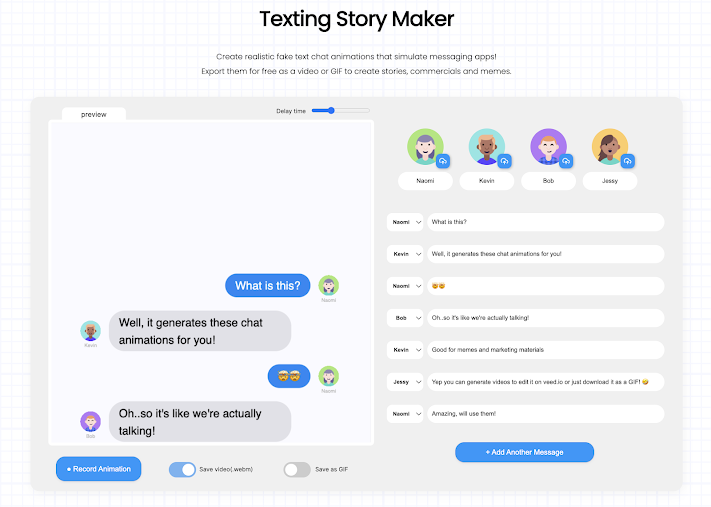



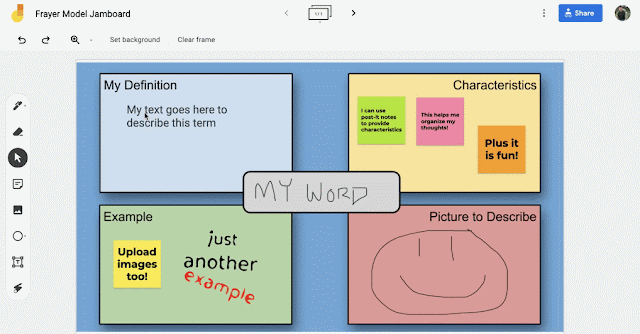
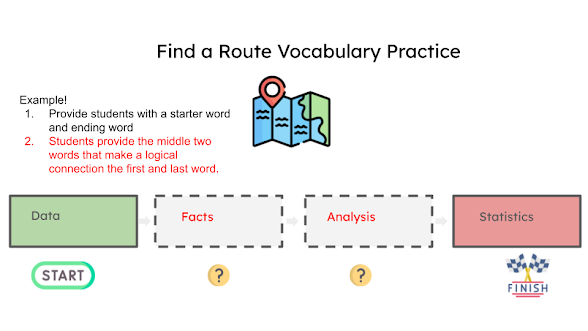










%20(Aug%202022).png)
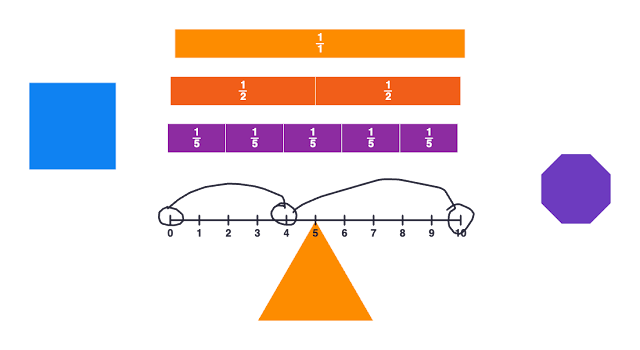
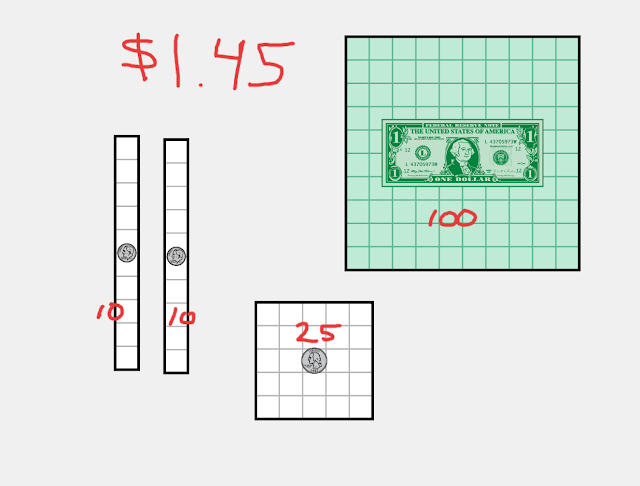



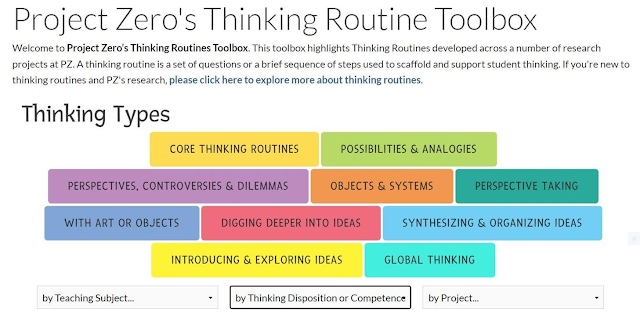

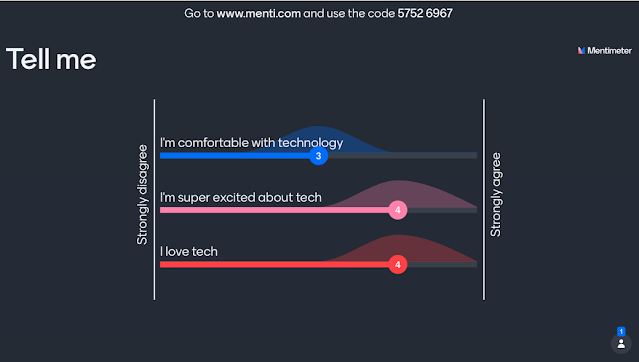
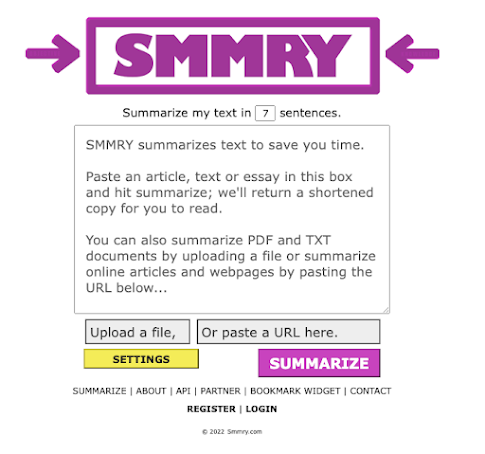







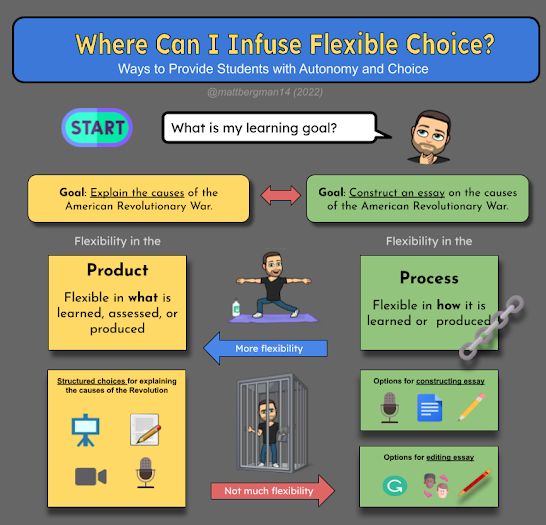%20(July%202022).png)
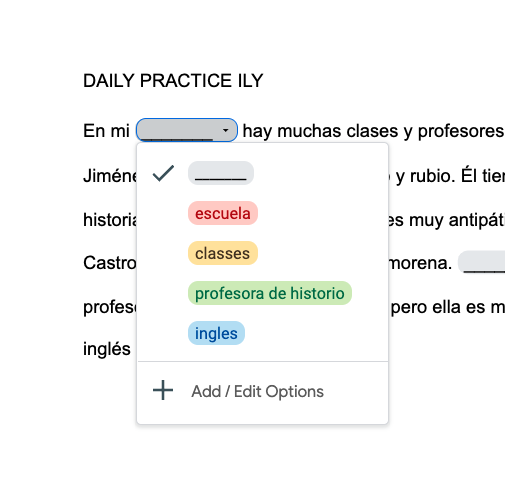





%20(Revised%20June%202021)%20(1).png)














